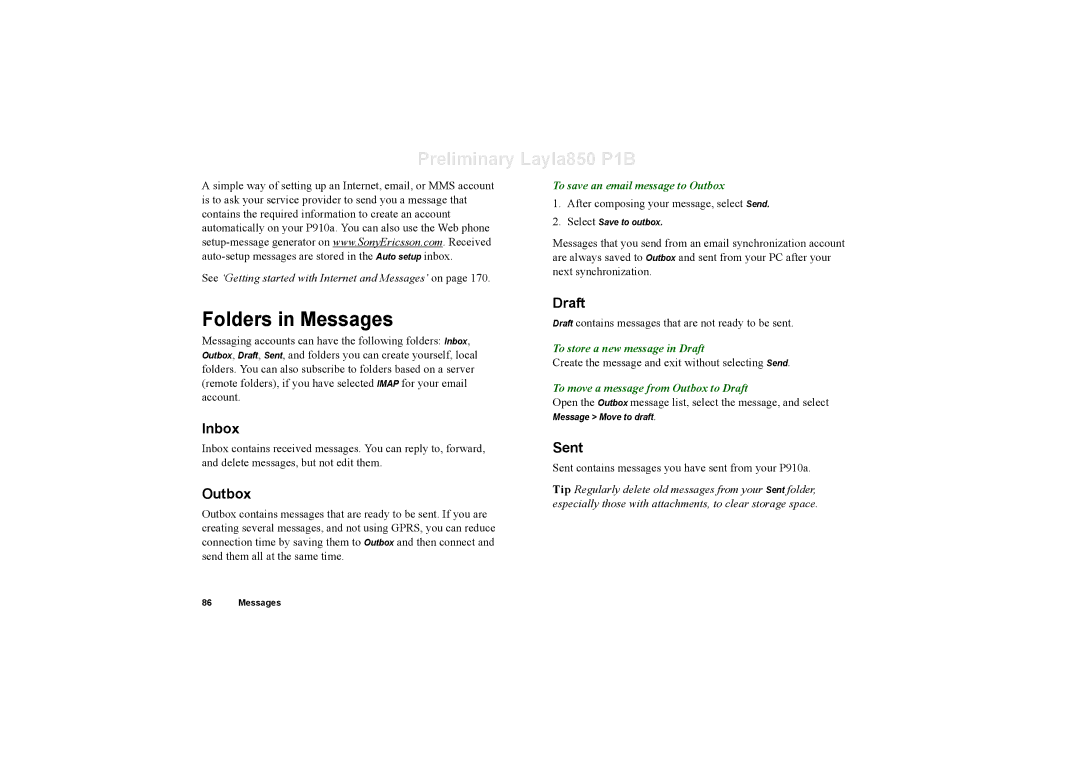Preliminary Layla850 P1B
A simple way of setting up an Internet, email, or MMS account is to ask your service provider to send you a message that contains the required information to create an account automatically on your P910a. You can also use the Web phone
See ‘Getting started with Internet and Messages’ on page 170.
Folders in Messages
Messaging accounts can have the following folders: Inbox, Outbox, Draft, Sent, and folders you can create yourself, local folders. You can also subscribe to folders based on a server (remote folders), if you have selected IMAP for your email account.
Inbox
Inbox contains received messages. You can reply to, forward, and delete messages, but not edit them.
Outbox
Outbox contains messages that are ready to be sent. If you are creating several messages, and not using GPRS, you can reduce connection time by saving them to Outbox and then connect and send them all at the same time.
To save an email message to Outbox
1.After composing your message, select Send.
2.Select Save to outbox.
Messages that you send from an email synchronization account are always saved to Outbox and sent from your PC after your next synchronization.
Draft
Draft contains messages that are not ready to be sent.
To store a new message in Draft
Create the message and exit without selecting Send.
To move a message from Outbox to Draft
Open the Outbox message list, select the message, and select
Message > Move to draft.
Sent
Sent contains messages you have sent from your P910a.
Tip Regularly delete old messages from your Sent folder, especially those with attachments, to clear storage space.
86 Messages