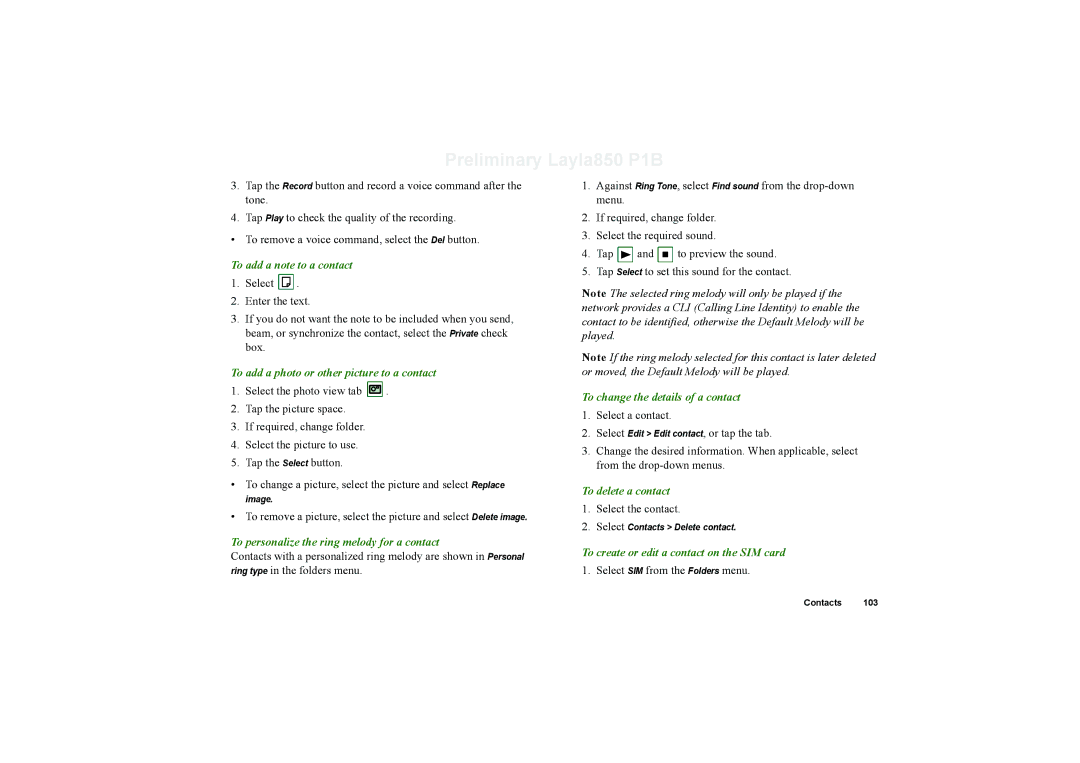Preliminary Layla850 P1B
3.Tap the Record button and record a voice command after the tone.
4.Tap Play to check the quality of the recording.
• To remove a voice command, select the Del button.
To add a note to a contact
1.Select ![]() .
.
2.Enter the text.
3.If you do not want the note to be included when you send, beam, or synchronize the contact, select the Private check box.
To add a photo or other picture to a contact
1.Select the photo view tab ![]() .
.
2.Tap the picture space.
3.If required, change folder.
4.Select the picture to use.
5.Tap the Select button.
• To change a picture, select the picture and select Replace
image.
• To remove a picture, select the picture and select Delete image.
To personalize the ring melody for a contact
Contacts with a personalized ring melody are shown in Personal ring type in the folders menu.
1.Against Ring Tone, select Find sound from the
2.If required, change folder.
3.Select the required sound.
4.Tap ![]() and
and ![]() to preview the sound.
to preview the sound.
5.Tap Select to set this sound for the contact.
Note The selected ring melody will only be played if the network provides a CLI (Calling Line Identity) to enable the contact to be identified, otherwise the Default Melody will be played.
Note If the ring melody selected for this contact is later deleted or moved, the Default Melody will be played.
To change the details of a contact
1.Select a contact.
2.Select Edit > Edit contact, or tap the tab.
3.Change the desired information. When applicable, select from the
To delete a contact
1.Select the contact.
2.Select Contacts > Delete contact.
To create or edit a contact on the SIM card
1. Select SIM from the Folders menu.
Contacts 103