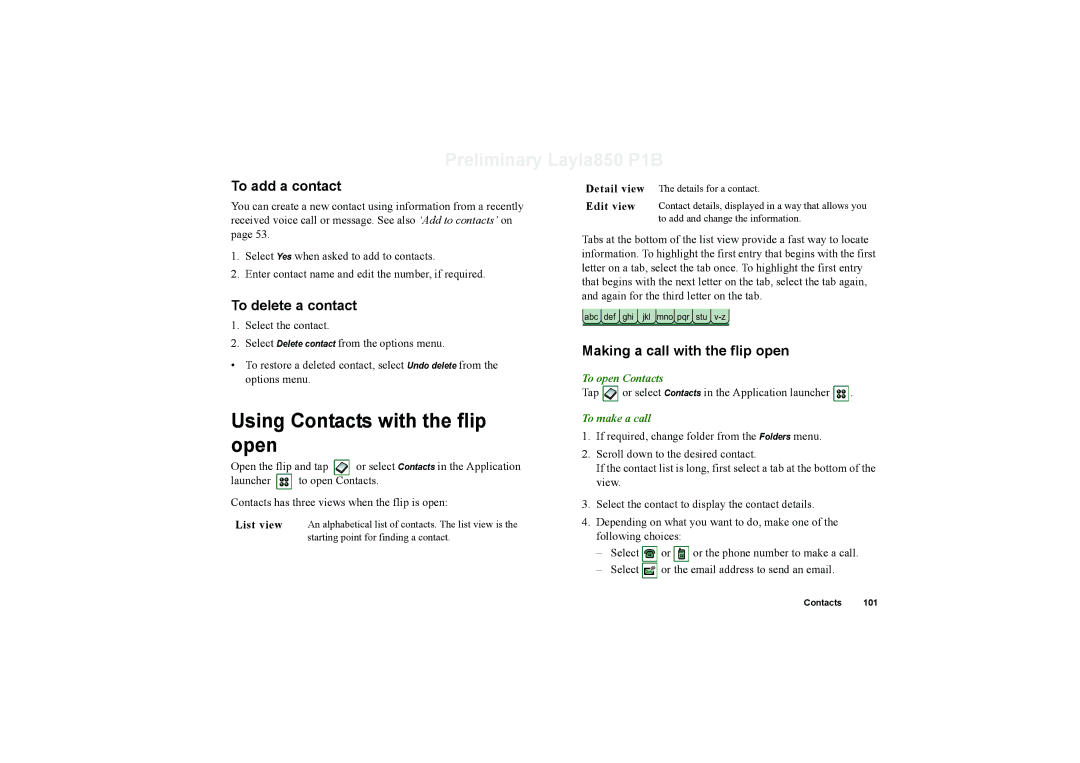Preliminary Layla850 P1B
To add a contact
You can create a new contact using information from a recently received voice call or message. See also ‘Add to contacts’ on page 53.
1.Select Yes when asked to add to contacts.
2.Enter contact name and edit the number, if required.
To delete a contact
1.Select the contact.
2.Select Delete contact from the options menu.
•To restore a deleted contact, select Undo delete from the options menu.
Using Contacts with the flip open
Open the flip and tap ![]() or select Contacts in the Application
or select Contacts in the Application
launcher ![]()
![]() to open Contacts.
to open Contacts.
Contacts has three views when the flip is open:
List view An alphabetical list of contacts. The list view is the starting point for finding a contact.
Detail view The details for a contact.
Edit view Contact details, displayed in a way that allows you to add and change the information.
Tabs at the bottom of the list view provide a fast way to locate information. To highlight the first entry that begins with the first letter on a tab, select the tab once. To highlight the first entry that begins with the next letter on the tab, select the tab again, and again for the third letter on the tab.
abc def ghi jkl mno pqr stu
Making a call with the flip open
To open Contacts
Tap ![]() or select Contacts in the Application launcher
or select Contacts in the Application launcher ![]() .
.
To make a call
1.If required, change folder from the Folders menu.
2.Scroll down to the desired contact.
If the contact list is long, first select a tab at the bottom of the view.
3.Select the contact to display the contact details.
4.Depending on what you want to do, make one of the following choices:
–Select ![]() or
or ![]() or the phone number to make a call.
or the phone number to make a call.
–Select ![]() or the email address to send an email.
or the email address to send an email.
Contacts 101