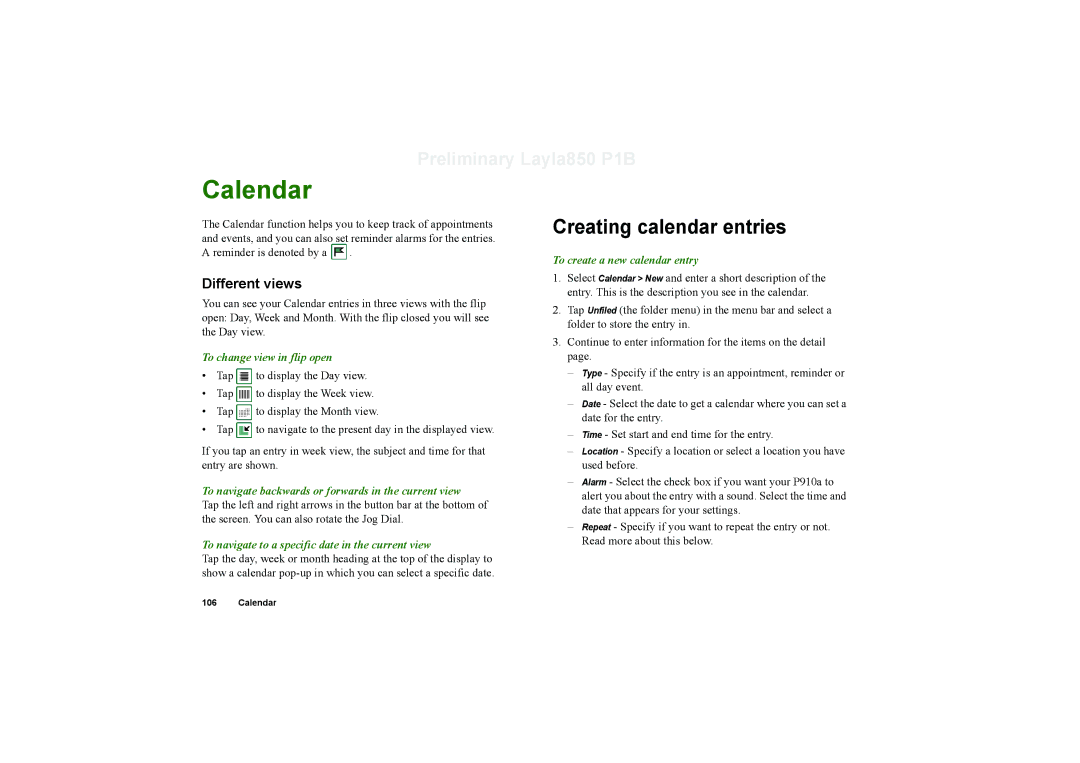Preliminary Layla850 P1B
Calendar
The Calendar function helps you to keep track of appointments and events, and you can also set reminder alarms for the entries. A reminder is denoted by a ![]() .
.
Different views
You can see your Calendar entries in three views with the flip open: Day, Week and Month. With the flip closed you will see the Day view.
To change view in flip open
•Tap ![]() to display the Day view.
to display the Day view.
•Tap ![]() to display the Week view.
to display the Week view.
•Tap ![]() to display the Month view.
to display the Month view.
•Tap ![]() to navigate to the present day in the displayed view.
to navigate to the present day in the displayed view.
If you tap an entry in week view, the subject and time for that entry are shown.
To navigate backwards or forwards in the current view
Tap the left and right arrows in the button bar at the bottom of the screen. You can also rotate the Jog Dial.
To navigate to a specific date in the current view
Tap the day, week or month heading at the top of the display to show a calendar
Creating calendar entries
To create a new calendar entry
1.Select Calendar > New and enter a short description of the entry. This is the description you see in the calendar.
2.Tap Unfiled (the folder menu) in the menu bar and select a folder to store the entry in.
3.Continue to enter information for the items on the detail page.
–Type - Specify if the entry is an appointment, reminder or all day event.
–Date - Select the date to get a calendar where you can set a date for the entry.
–Time - Set start and end time for the entry.
–Location - Specify a location or select a location you have used before.
–Alarm - Select the check box if you want your P910a to alert you about the entry with a sound. Select the time and date that appears for your settings.
–Repeat - Specify if you want to repeat the entry or not. Read more about this below.
106 Calendar