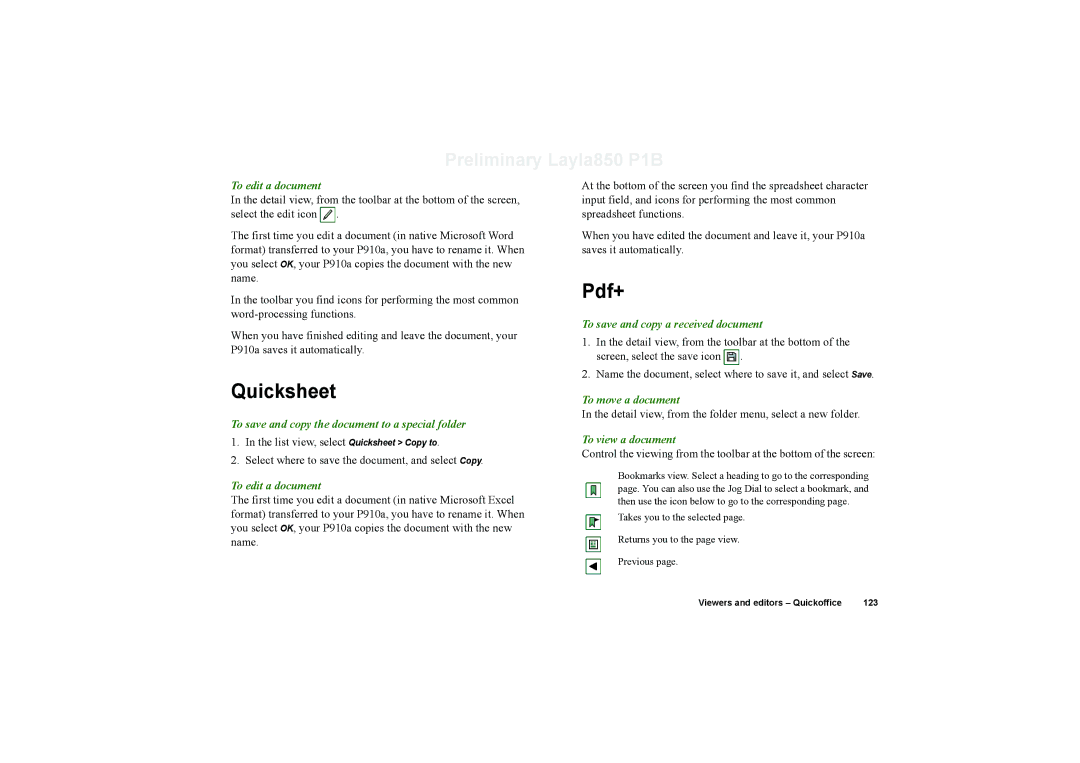Preliminary Layla850 P1B
To edit a document
In the detail view, from the toolbar at the bottom of the screen, select the edit icon ![]() .
.
The first time you edit a document (in native Microsoft Word format) transferred to your P910a, you have to rename it. When you select OK, your P910a copies the document with the new name.
In the toolbar you find icons for performing the most common
When you have finished editing and leave the document, your P910a saves it automatically.
Quicksheet
To save and copy the document to a special folder
1.In the list view, select Quicksheet > Copy to.
2.Select where to save the document, and select Copy.
To edit a document
The first time you edit a document (in native Microsoft Excel format) transferred to your P910a, you have to rename it. When you select OK, your P910a copies the document with the new name.
At the bottom of the screen you find the spreadsheet character input field, and icons for performing the most common spreadsheet functions.
When you have edited the document and leave it, your P910a saves it automatically.
Pdf+
To save and copy a received document
1.In the detail view, from the toolbar at the bottom of the screen, select the save icon ![]() .
.
2.Name the document, select where to save it, and select Save.
To move a document
In the detail view, from the folder menu, select a new folder.
To view a document
Control the viewing from the toolbar at the bottom of the screen:
Bookmarks view. Select a heading to go to the corresponding page. You can also use the Jog Dial to select a bookmark, and then use the icon below to go to the corresponding page.
Takes you to the selected page.
Returns you to the page view.
Previous page.
Viewers and editors – Quickoffice | 123 |