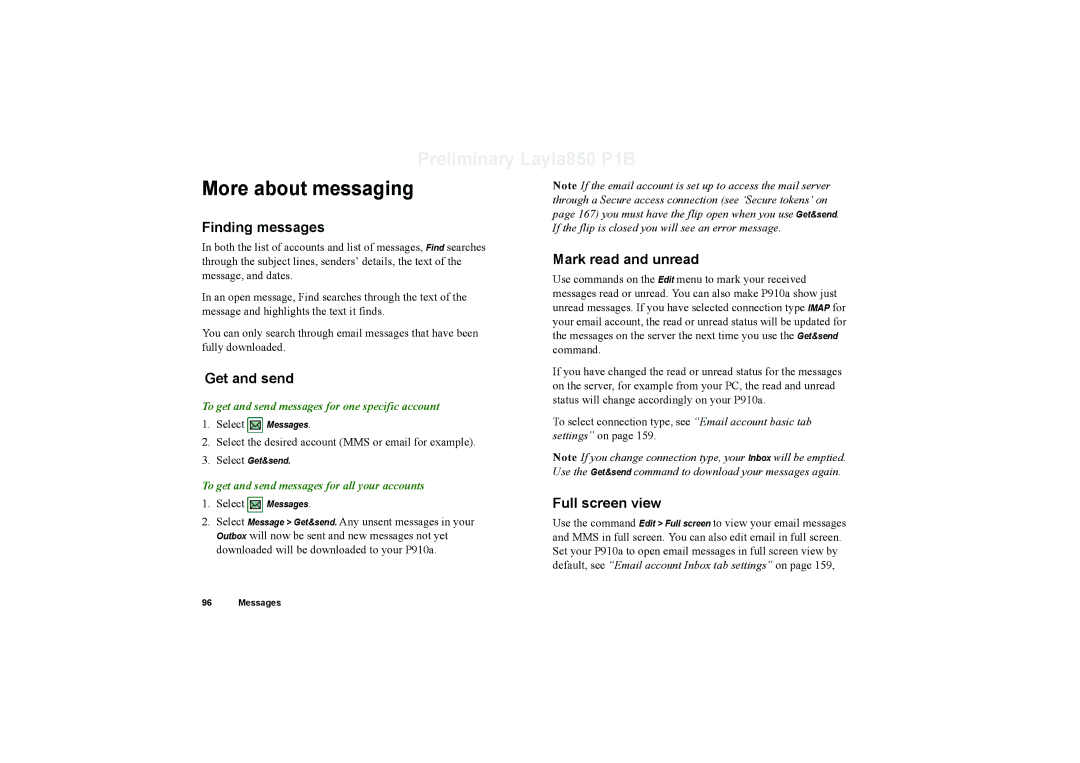Preliminary Layla850 P1B
More about messaging
Finding messages
In both the list of accounts and list of messages, Find searches through the subject lines, senders’ details, the text of the message, and dates.
In an open message, Find searches through the text of the message and highlights the text it finds.
You can only search through email messages that have been fully downloaded.
Get and send
To get and send messages for one specific account
Note If the email account is set up to access the mail server through a Secure access connection (see ‘Secure tokens’ on page 167) you must have the flip open when you use Get&send. If the flip is closed you will see an error message.
Mark read and unread
Use commands on the Edit menu to mark your received messages read or unread. You can also make P910a show just unread messages. If you have selected connection type IMAP for your email account, the read or unread status will be updated for the messages on the server the next time you use the Get&send command.
If you have changed the read or unread status for the messages on the server, for example from your PC, the read and unread status will change accordingly on your P910a.
1.Select ![]() Messages.
Messages.
2.Select the desired account (MMS or email for example).
To select connection type, see “Email account basic tab settings” on page 159.
3.Select Get&send.
To get and send messages for all your accounts
1.Select ![]() Messages.
Messages.
2.Select Message > Get&send. Any unsent messages in your Outbox will now be sent and new messages not yet
downloaded will be downloaded to your P910a.
Note If you change connection type, your Inbox will be emptied. Use the Get&send command to download your messages again.
Full screen view
Use the command Edit > Full screen to view your email messages and MMS in full screen. You can also edit email in full screen. Set your P910a to open email messages in full screen view by default, see “Email account Inbox tab settings” on page 159,
96 Messages