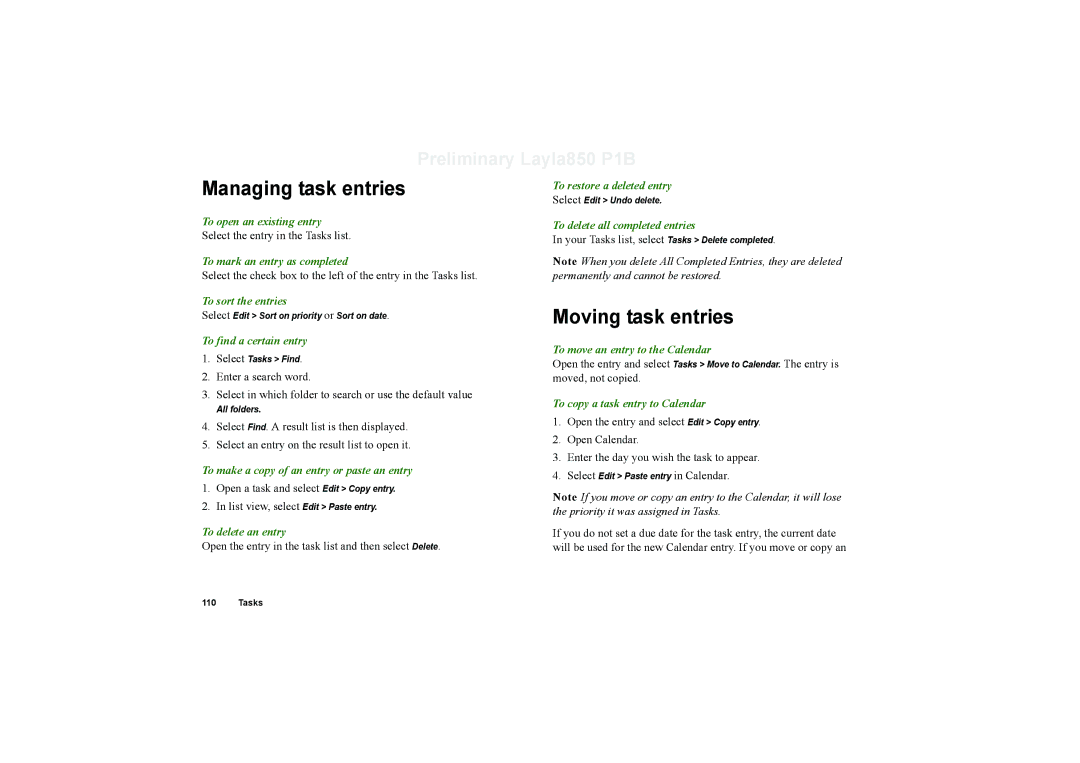Preliminary Layla850 P1B
Managing task entries
To open an existing entry
Select the entry in the Tasks list.
To mark an entry as completed
Select the check box to the left of the entry in the Tasks list.
To sort the entries
Select Edit > Sort on priority or Sort on date.
To find a certain entry
1.Select Tasks > Find.
2.Enter a search word.
3.Select in which folder to search or use the default value
All folders.
4.Select Find. A result list is then displayed.
5.Select an entry on the result list to open it.
To make a copy of an entry or paste an entry
1.Open a task and select Edit > Copy entry.
2.In list view, select Edit > Paste entry.
To delete an entry
Open the entry in the task list and then select Delete.
To restore a deleted entry
Select Edit > Undo delete.
To delete all completed entries
In your Tasks list, select Tasks > Delete completed.
Note When you delete All Completed Entries, they are deleted permanently and cannot be restored.
Moving task entries
To move an entry to the Calendar
Open the entry and select Tasks > Move to Calendar. The entry is moved, not copied.
To copy a task entry to Calendar
1.Open the entry and select Edit > Copy entry.
2.Open Calendar.
3.Enter the day you wish the task to appear.
4.Select Edit > Paste entry in Calendar.
Note If you move or copy an entry to the Calendar, it will lose the priority it was assigned in Tasks.
If you do not set a due date for the task entry, the current date will be used for the new Calendar entry. If you move or copy an
110 Tasks