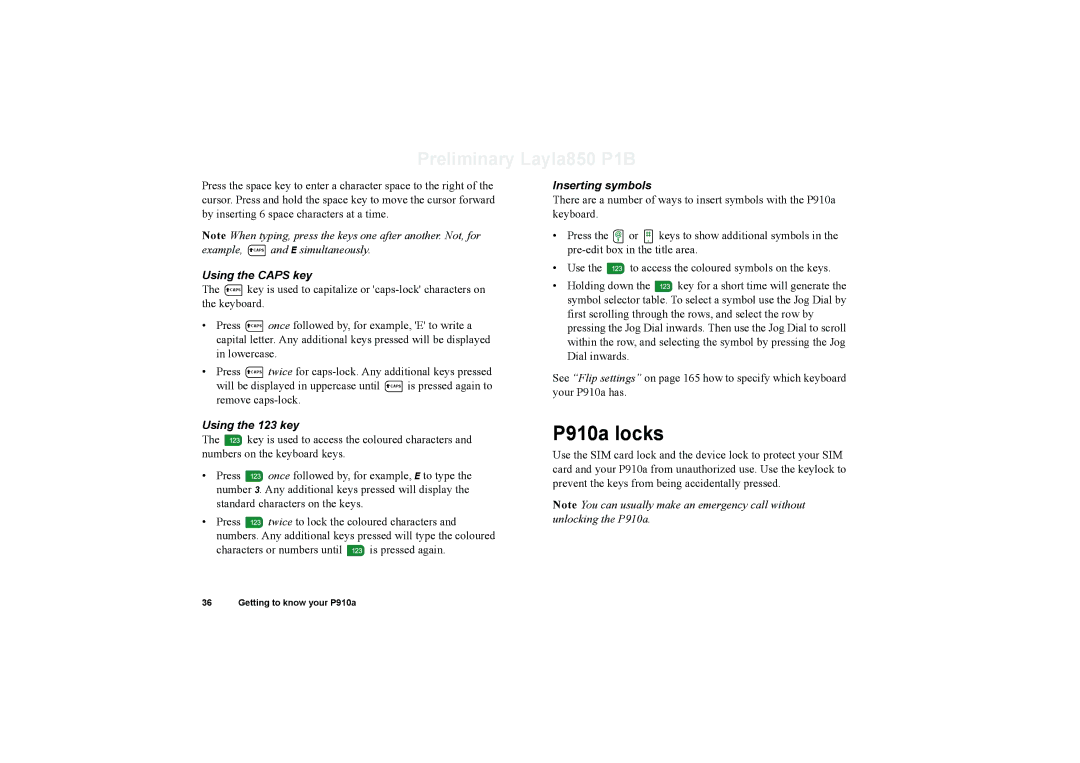Preliminary Layla850 P1B
Press the space key to enter a character space to the right of the cursor. Press and hold the space key to move the cursor forward by inserting 6 space characters at a time.
Note When typing, press the keys one after another. Not, for example, CAPS and E simultaneously.
Using the CAPS key
The CAPS key is used to capitalize or
• | Press | CAPS once followed by, for example, 'E' to write a |
| capital letter. Any additional keys pressed will be displayed | |
| in lowercase. | |
• | Press | CAPS twice for |
| will be displayed in uppercase until CAPS is pressed again to | |
| remove | |
Using the 123 key
The ![]() key is used to access the coloured characters and numbers on the keyboard keys.
key is used to access the coloured characters and numbers on the keyboard keys.
•Press ![]() once followed by, for example, E to type the number 3. Any additional keys pressed will display the standard characters on the keys.
once followed by, for example, E to type the number 3. Any additional keys pressed will display the standard characters on the keys.
•Press ![]() twice to lock the coloured characters and numbers. Any additional keys pressed will type the coloured
twice to lock the coloured characters and numbers. Any additional keys pressed will type the coloured
characters or numbers until ![]() is pressed again.
is pressed again.
Inserting symbols
There are a number of ways to insert symbols with the P910a keyboard.
•Press the ![]() or
or ![]() keys to show additional symbols in the
keys to show additional symbols in the
•Use the ![]() to access the coloured symbols on the keys.
to access the coloured symbols on the keys.
•Holding down the ![]() key for a short time will generate the symbol selector table. To select a symbol use the Jog Dial by first scrolling through the rows, and select the row by pressing the Jog Dial inwards. Then use the Jog Dial to scroll within the row, and selecting the symbol by pressing the Jog Dial inwards.
key for a short time will generate the symbol selector table. To select a symbol use the Jog Dial by first scrolling through the rows, and select the row by pressing the Jog Dial inwards. Then use the Jog Dial to scroll within the row, and selecting the symbol by pressing the Jog Dial inwards.
See “Flip settings” on page 165 how to specify which keyboard your P910a has.
P910a locks
Use the SIM card lock and the device lock to protect your SIM card and your P910a from unauthorized use. Use the keylock to prevent the keys from being accidentally pressed.
Note You can usually make an emergency call without unlocking the P910a.
36 Getting to know your P910a