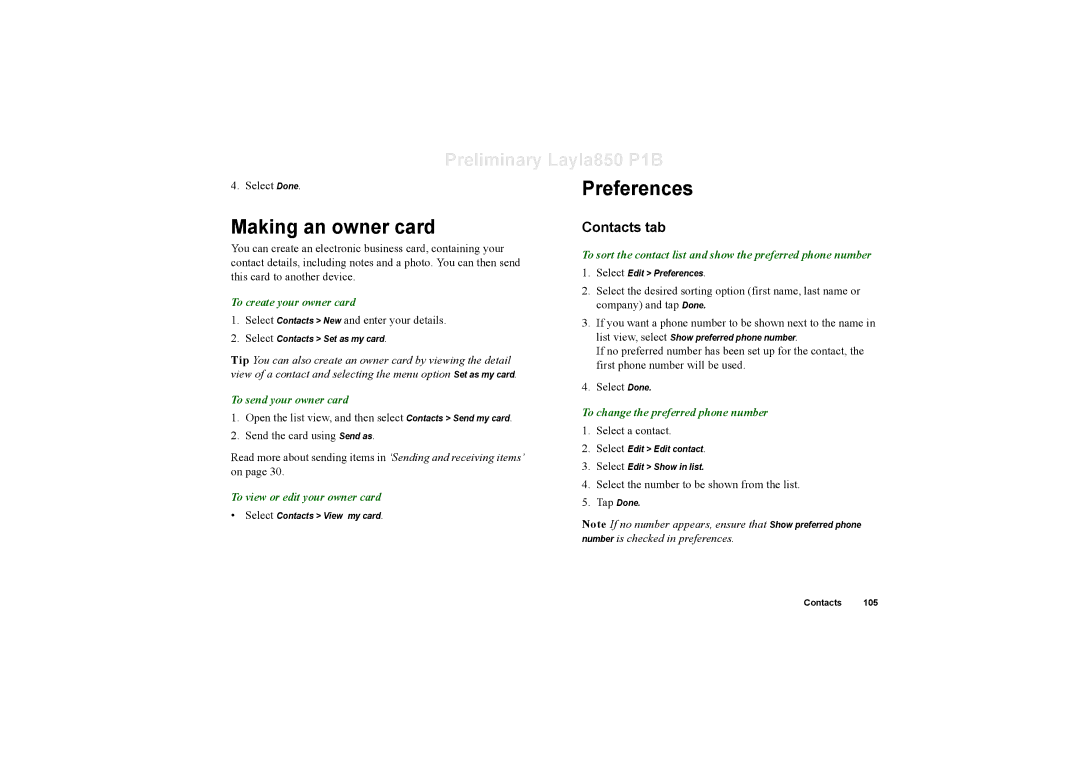Preliminary Layla850 P1B
4. Select Done.
Making an owner card
You can create an electronic business card, containing your contact details, including notes and a photo. You can then send this card to another device.
To create your owner card
1.Select Contacts > New and enter your details.
2.Select Contacts > Set as my card.
Tip You can also create an owner card by viewing the detail view of a contact and selecting the menu option Set as my card.
To send your owner card
1.Open the list view, and then select Contacts > Send my card.
2.Send the card using Send as.
Read more about sending items in ‘Sending and receiving items’ on page 30.
To view or edit your owner card
• Select Contacts > View my card.
Preferences
Contacts tab
To sort the contact list and show the preferred phone number
1.Select Edit > Preferences.
2.Select the desired sorting option (first name, last name or
company) and tap Done.
3.If you want a phone number to be shown next to the name in
list view, select Show preferred phone number.
If no preferred number has been set up for the contact, the first phone number will be used.
4.Select Done.
To change the preferred phone number
1.Select a contact.
2.Select Edit > Edit contact.
3.Select Edit > Show in list.
4.Select the number to be shown from the list.
5.Tap Done.
Note If no number appears, ensure that Show preferred phone number is checked in preferences.
Contacts 105