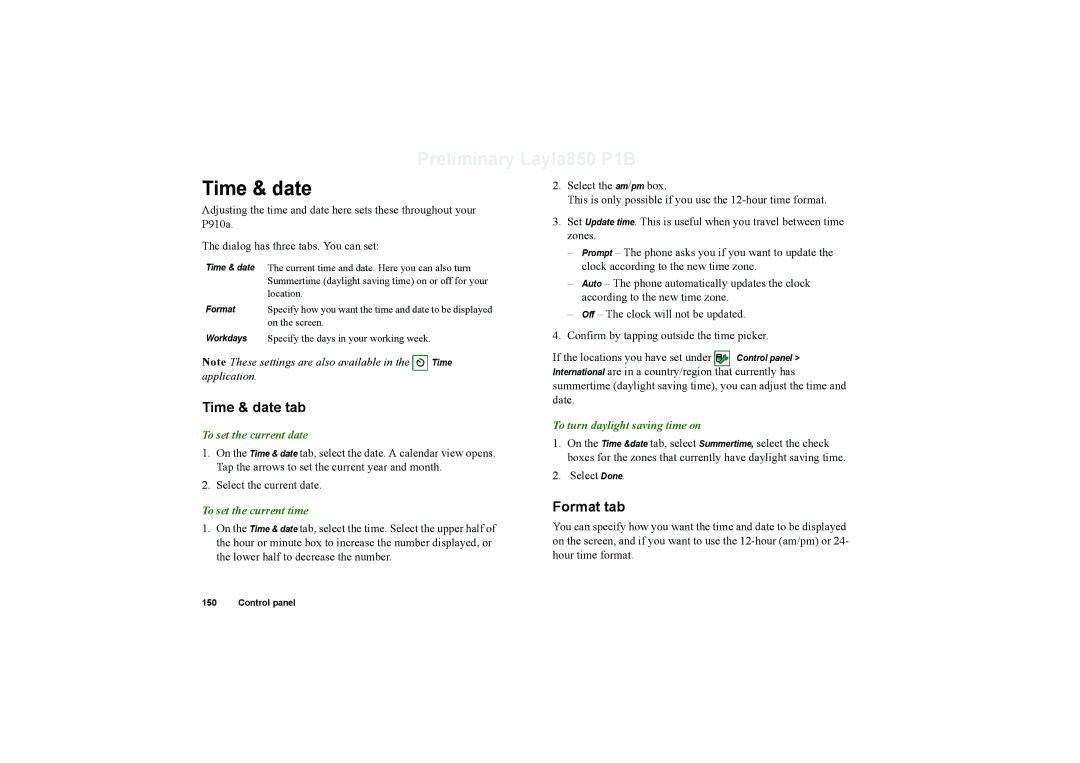Preliminary Layla850 P1B
Time & date
Adjusting the time and date here sets these throughout your P910a.
The dialog has three tabs. You can set:
Time & date The current time and date. Here you can also turn
| Summertime (daylight saving time) on or off for your |
| location. |
Format | Specify how you want the time and date to be displayed |
| on the screen. |
2.Select the am/pm box.
This is only possible if you use the
3.Set Update time. This is useful when you travel between time zones.
–Prompt – The phone asks you if you want to update the clock according to the new time zone.
–Auto – The phone automatically updates the clock according to the new time zone.
–Off – The clock will not be updated.
Workdays Specify the days in your working week.
Note These settings are also available in the | Time |
application. |
|
Time & date tab
To set the current date
1.On the Time & date tab, select the date. A calendar view opens. Tap the arrows to set the current year and month.
2.Select the current date.
To set the current time
1.On the Time & date tab, select the time. Select the upper half of the hour or minute box to increase the number displayed, or the lower half to decrease the number.
4. Confirm by tapping outside the time picker.
If the locations you have set under ![]() Control panel > International are in a country/region that currently has summertime (daylight saving time), you can adjust the time and date.
Control panel > International are in a country/region that currently has summertime (daylight saving time), you can adjust the time and date.
To turn daylight saving time on
1.On the Time &date tab, select Summertime, select the check boxes for the zones that currently have daylight saving time.
2.Select Done.
Format tab
You can specify how you want the time and date to be displayed on the screen, and if you want to use the
150 Control panel