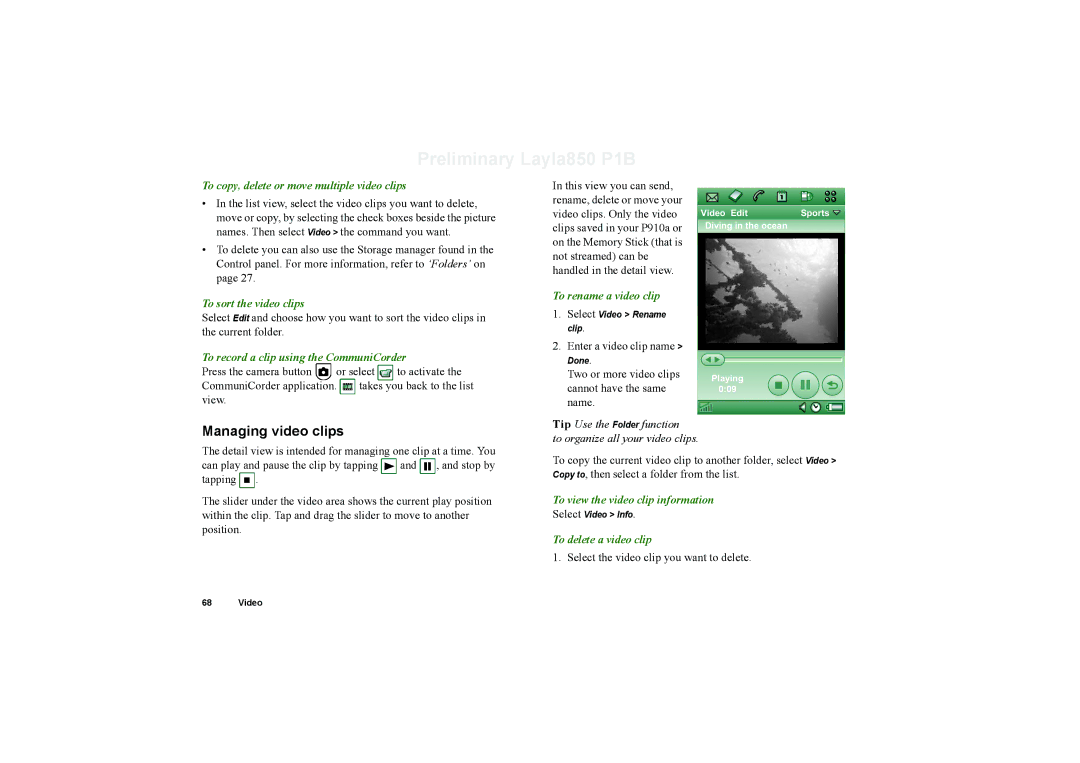Preliminary Layla850 P1B
To copy, delete or move multiple video clips
•In the list view, select the video clips you want to delete, move or copy, by selecting the check boxes beside the picture names. Then select Video > the command you want.
•To delete you can also use the Storage manager found in the Control panel. For more information, refer to ‘Folders’ on page 27.
In this view you can send, rename, delete or move your video clips. Only the video clips saved in your P910a or on the Memory Stick (that is not streamed) can be handled in the detail view.
Video Edit | Sports |
Diving in the ocean
To sort the video clips
Select Edit and choose how you want to sort the video clips in the current folder.
To record a clip using the CommuniCorder
Press the camera button ![]() or select
or select ![]() to activate the CommuniCorder application.
to activate the CommuniCorder application. ![]() takes you back to the list view.
takes you back to the list view.
Managing video clips
The detail view is intended for managing one clip at a time. You can play and pause the clip by tapping ![]() and
and ![]()
![]() , and stop by tapping
, and stop by tapping ![]() .
.
The slider under the video area shows the current play position within the clip. Tap and drag the slider to move to another position.
To rename a video clip
1.Select Video > Rename clip.
2.Enter a video clip name >
Done. |
|
|
|
|
|
|
|
|
|
|
|
|
|
| |
Two or more video clips | Playing |
|
| ||||
cannot have the same | 0:09 |
|
|
|
| ||
|
|
|
| ||||
name.
Tip Use the Folder function
to organize all your video clips.
To copy the current video clip to another folder, select Video > Copy to, then select a folder from the list.
To view the video clip information
Select Video > Info.
To delete a video clip
1. Select the video clip you want to delete.
68 Video