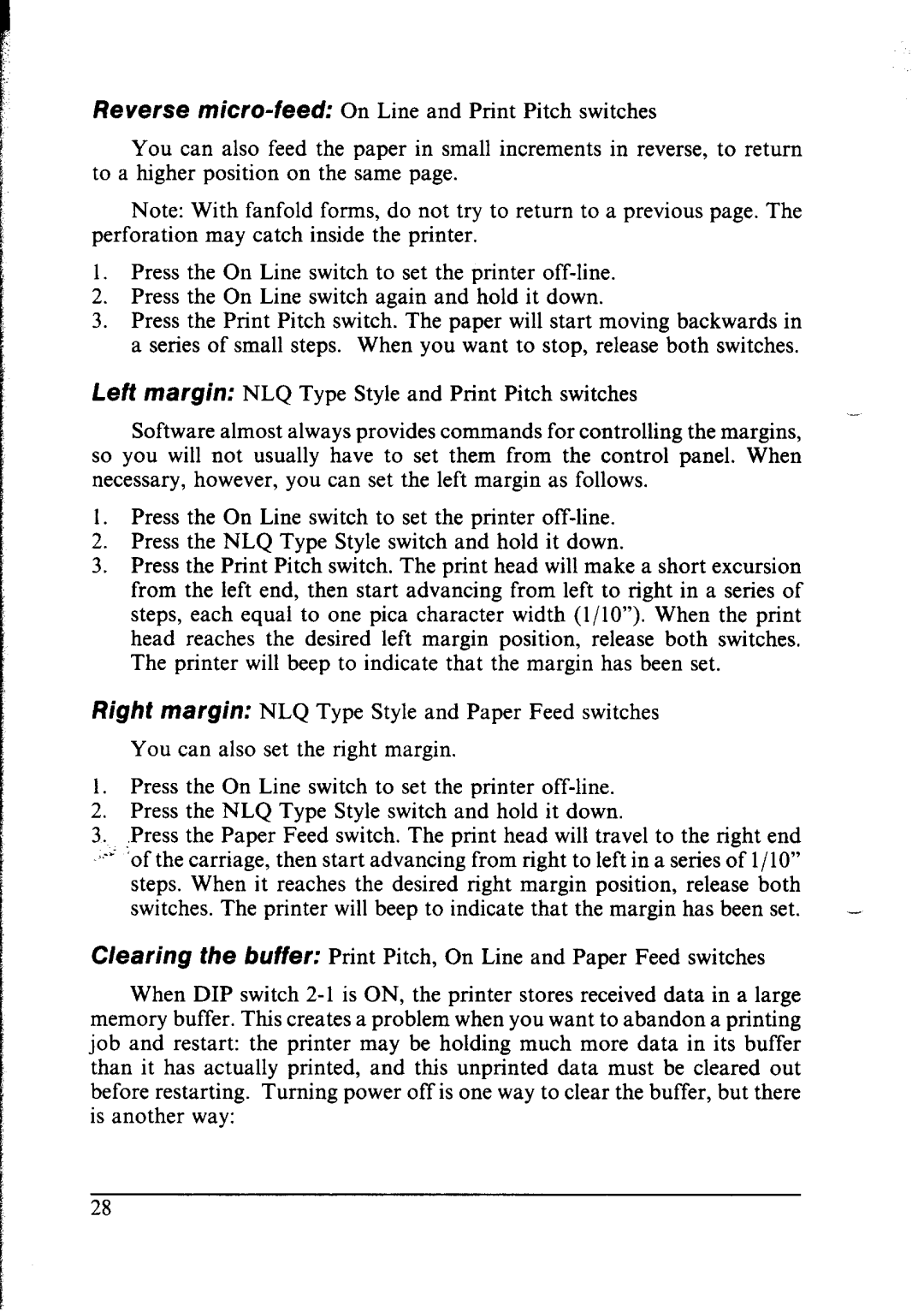Reverse
You can also feed the paper in small increments in reverse, to return to a higher position on the same page.
Note: With fanfold forms, do not try to return to a previous page. The
perforation may catch inside the printer.
1.Press the On Line switch to set the printer
2.Press the On Line switch again and hold it down.
3.Press the Print Pitch switch. The paper will start moving backwards in a series of small steps. When you want to stop, release both switches.
Left margin: NLQ Type Style and Print Pitch switches
Software almost always provides commands for controlling the margins, so you will not usually have to set them from the control panel. When necessary, however, you can set the left margin as follows.
1.Press the On Line switch to set the printer
2.Press the NLQ Type Style switch and hold it down.
3.Press the Print Pitch switch. The print head will make a short excursion
from the left end, then start advancing from left to right in a series of steps, each equal to one pica character width (l/10”). When the print head reaches the desired left margin position, release both switches, The printer will beep to indicate that the margin has been set.
Right margin: NLQ Type Style and Paper Feed switches
You can also set the right margin.
1. Press the On Line switch to set the printer
2.Press the NLQ Type Style switch and hold it down.
3.:Press the Paper Feed switch. The print head will travel to the right end
Clearing the buffer: Print Pitch, On Line and Paper Feed switches
When DIP switch
than it has actually printed, and this unprinted data must be cleared out
before restarting. Turning power off is one way to clear the buffer, but there is another way: