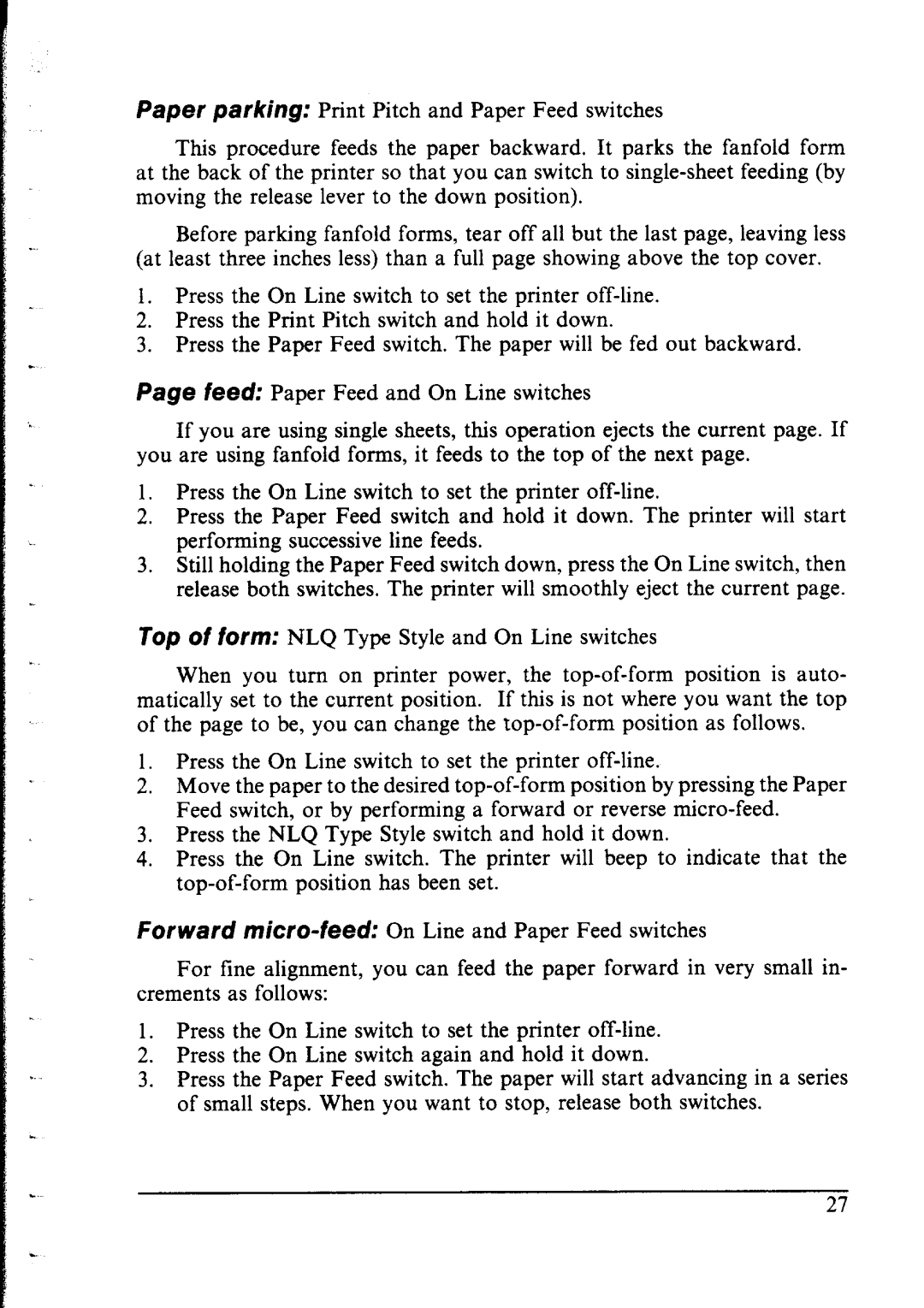Paper parking: Print Pitch and Paper Feed switches
This procedure feeds the paper backward. It parks the fanfold form at the back of the printer so that you can switch to
Before parking fanfold forms, tear off all but the last page, leaving less (at least three inches less) than a full page showing above the top cover.
1.Press the On Line switch to set the printer
2.Press the Print Pitch switch and hold it down.
3.Press the Paper Feed switch. The paper will be fed out backward.
Page feed: Paper Feed and On Line switches
If you are using single sheets, this operation ejects the current page. If you are using fanfold forms, it feeds to the top of the next page.
1.Press the On Line switch to set the printer
2.Press the Paper Feed switch and hold it down. The printer will start performing successive line feeds.
3.Still holding the Paper Feed switch down, press the On Line switch, then release both switches. The printer will smoothly eject the current page.
Top Of form: NLQ Type Style and On Line switches
When you turn on printer power, the
1.Press the On Line switch to set the printer
2.Move the paper to the desired
3.Press the NLQ Type Style switch and hold it down.
4.Press the On Line switch. The printer will beep to indicate that the
Forward
For line alignment, you can feed the paper forward in very small in- crements as follows:
1.Press the On Line switch to set the printer
2.Press the On Line switch again and hold it down.
3.Press the Paper Feed switch. The paper will start advancing in a series of small steps. When you want to stop, release both switches.