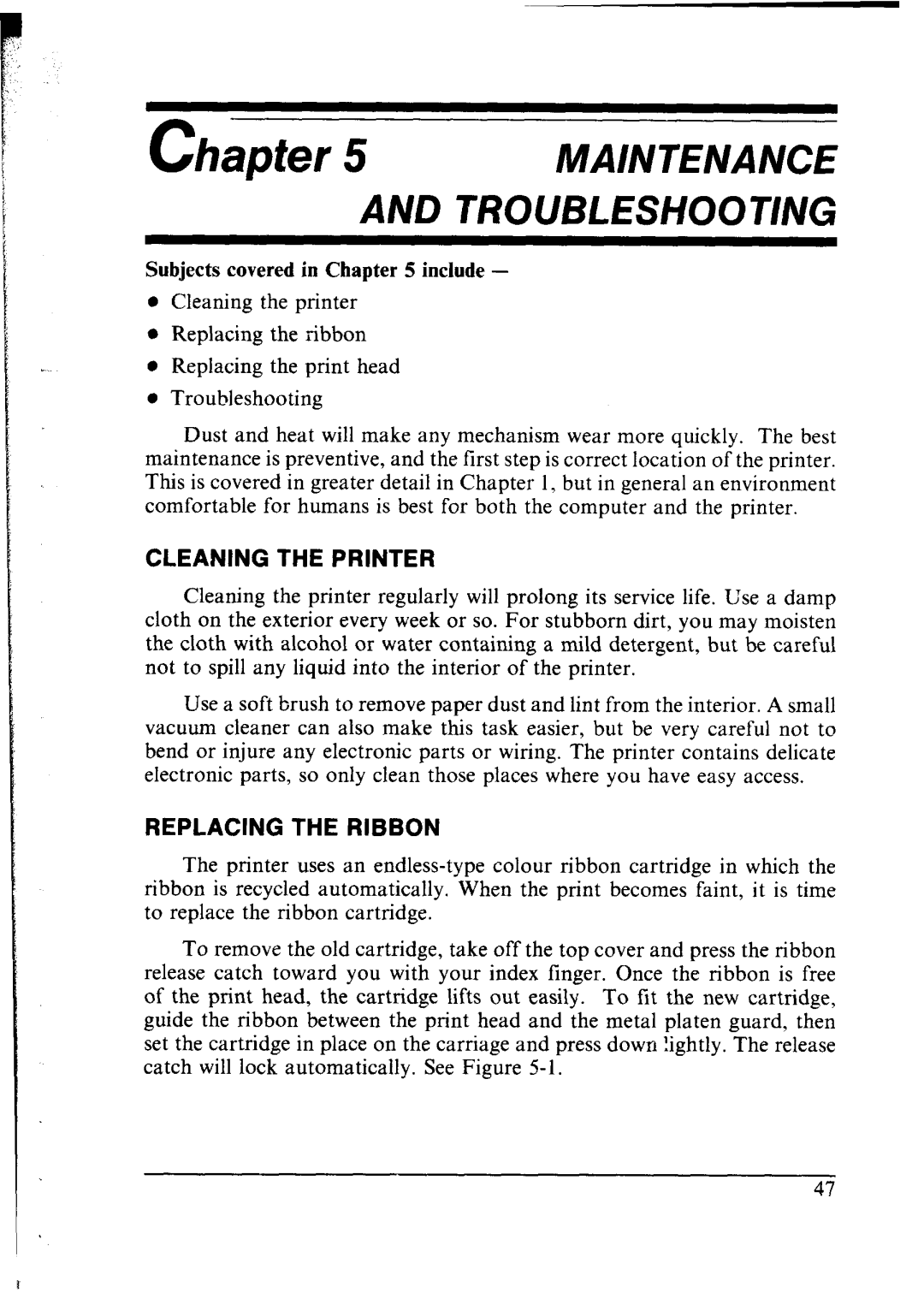Chapter | 5 | MAINTENANCE |
| AND TROU5LESHOOTlNG | |
Subjects covered in Chapter 5 include -
•Cleaning the printer
•Replacing the ribbon
•Replacing the print head
•Troubleshooting
Dust and heat will make any mechanism wear more quickly. The best
maintenance is preventive, and the first step is correct location of the printer. This is covered in greater detail in Chapter 1, but in general an environment
comfortable for humans is best for both the computer and the printer.
CLEANING THE PRINTER
Cleaning the printer regularly will prolong its service life. Use a damp cloth on the exterior every week or so. For stubborn dirt, you may moisten
the cloth with alcohol or water containing a mild detergent, but be careful not to spill any liquid into the interior of the printer.
Use a soft brush to remove paper dust and lint from the interior. A small vacuum cleaner can also make this task easier, but be very careful not to bend or injure any electronic parts or wiring. The printer contains delicate electronic parts, so only clean those places where you have easy access.
REPLACING THE RIBBON
The printer uses an
ribbon is recycled automatically. When the print becomes faint, it is time to replace the ribbon cartridge.
To remove the old cartridge, take off the top cover and press the ribbon release catch toward you with your index finger. Once the ribbon is free of the print head, the cartridge lifts out easily. To fit the new cartridge, guide the ribbon between the print head and the metal platen guard, then set the cartridge in place on the carriage and press down lightly. The release
catch will lock automatically. See Figure