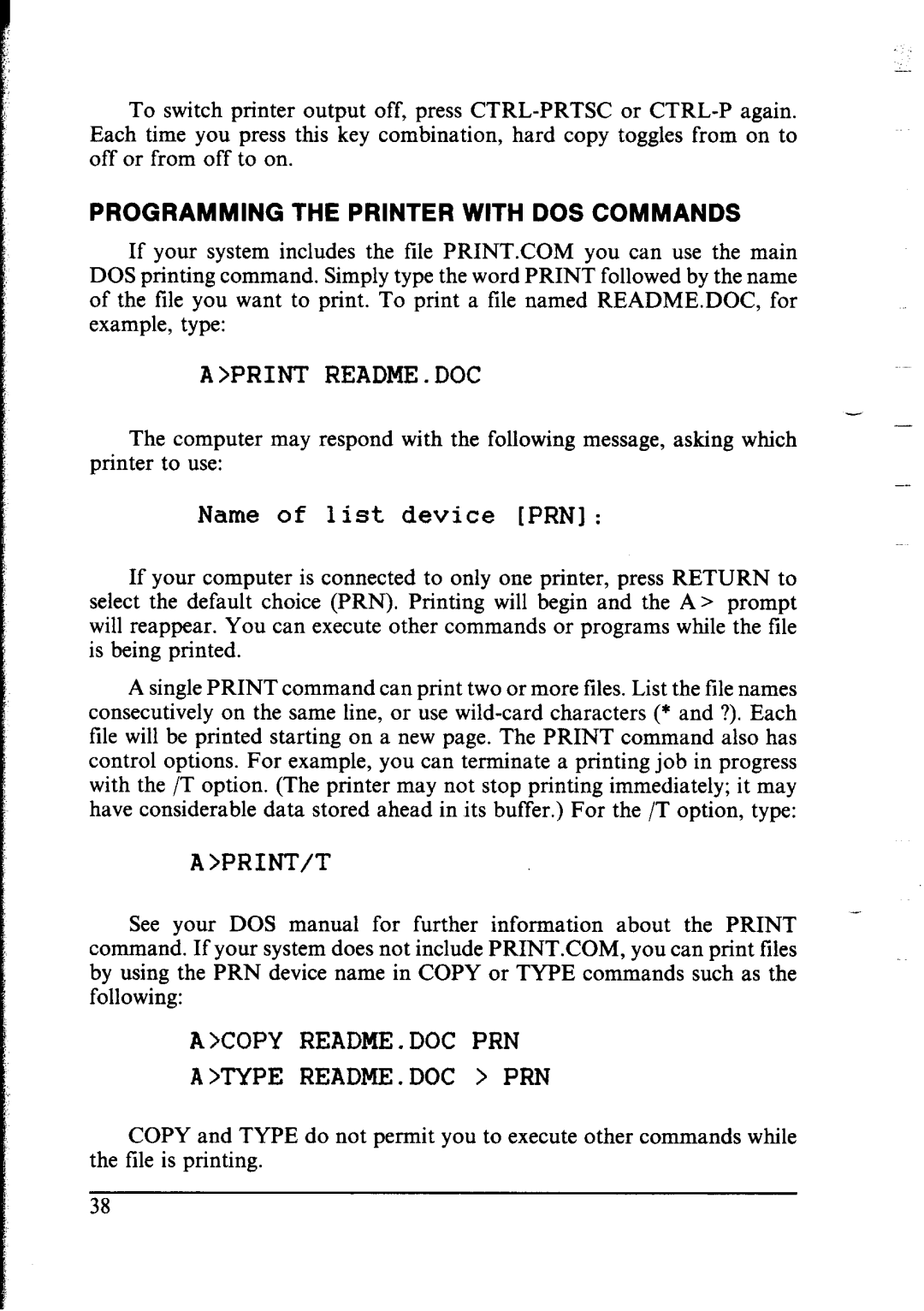To switch printer output off, press
PROGRAMMING THE PRINTER WITH DOS COMMANDS
If your system includes the file PRINT.COM you can use the main DOS printing command. Simply type the word PRINT followed by the name of the file you want to print. To print a file named README.DOC, for example, type:
A >PRINT README. DOC
-
The computer may respond with the following message, asking which printer to use:
Name of list device [PRN]:
If your computer is connected to only one printer, press RETURN to select the default choice (PRN). Printing will begin and the A> prompt will reappear. You can execute other commands or programs while the file is being printed.
A single PRINT command can print two or more files. List the tile names consecutively on the same line, or use
A >PRINT/T
See your DOS manual for further information about the PRINT command. If your system does not include PRINT.COM, you can print files by using the PRN device name in COPY or TYPE commands such as the following:
A XOPY README. DOC PRN
A>TYPE README. DOC > PRN
COPY and TYPE do not permit you to execute other commands while the file is printing.
-
38