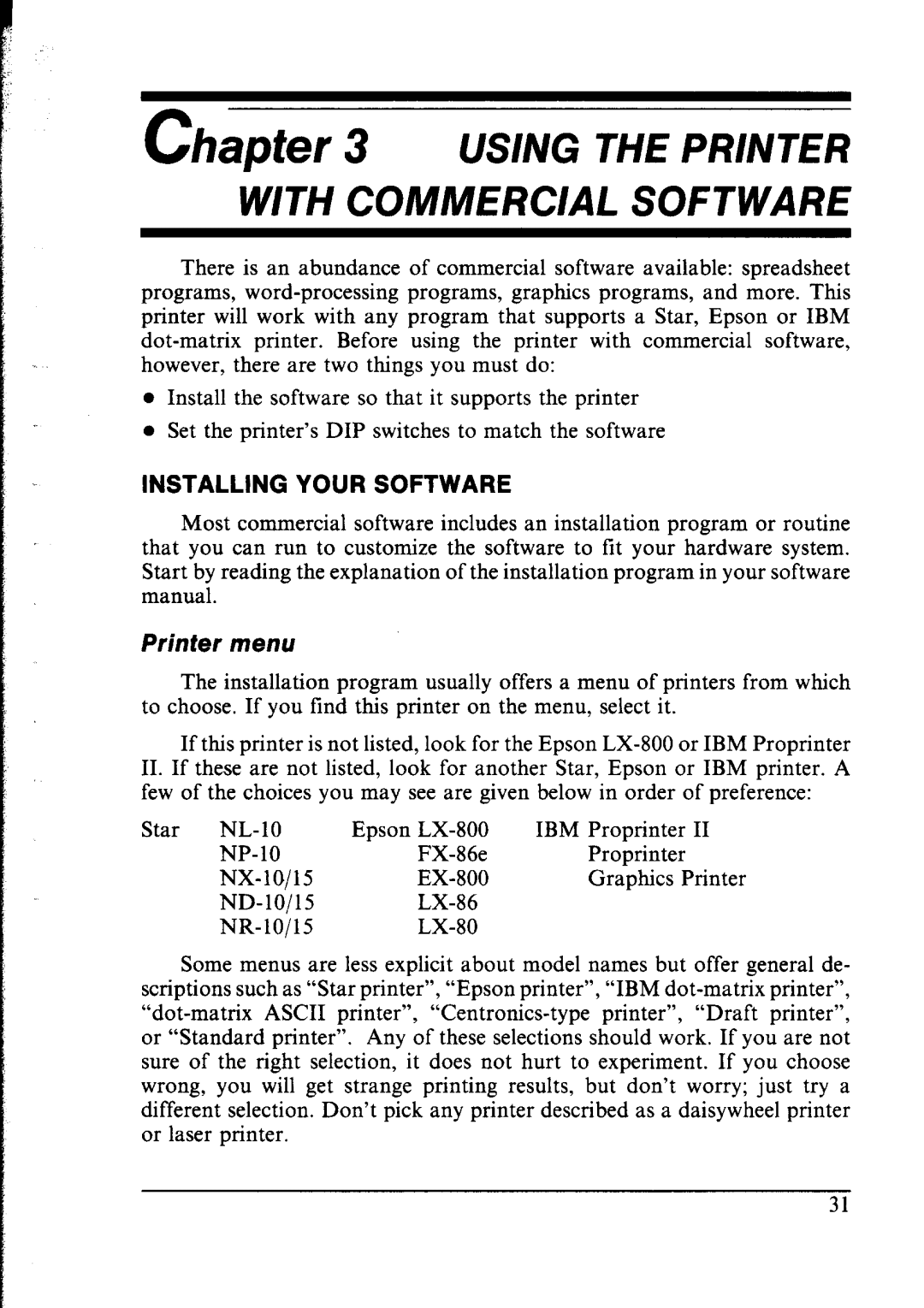Chapter 3 USING THE PRINTER WITH COMMERCIAL SOFTWARE
There is an abundance of commercial software available: spreadsheet programs,
•Install the software so that it supports the printer
•Set the printer’s DIP switches to match the software
INSTALLING YOUR SOFTWARE
Most commercial software includes an installation program or routine that you can run to customize the software to fit your hardware system. Start by reading the explanation of the installation program in your software manual.
Printer menu
The installation program usually offers a menu of printers from which to choose. If you find this printer on the menu, select it.
If this printer is not listed, look for the Epson
II.If these are not listed, look for another Star, Epson or IBM printer. A few of the choices you may see are given below in order of preference:
Star
Epson | IBM Proprinter | II |
Proprinter |
| |
Graphics | Printer | |
|
| |
|
|
Some menus are less explicit about model names but offer general de- scriptions such as “Star printer”, “Epson printer”, “IBM
31