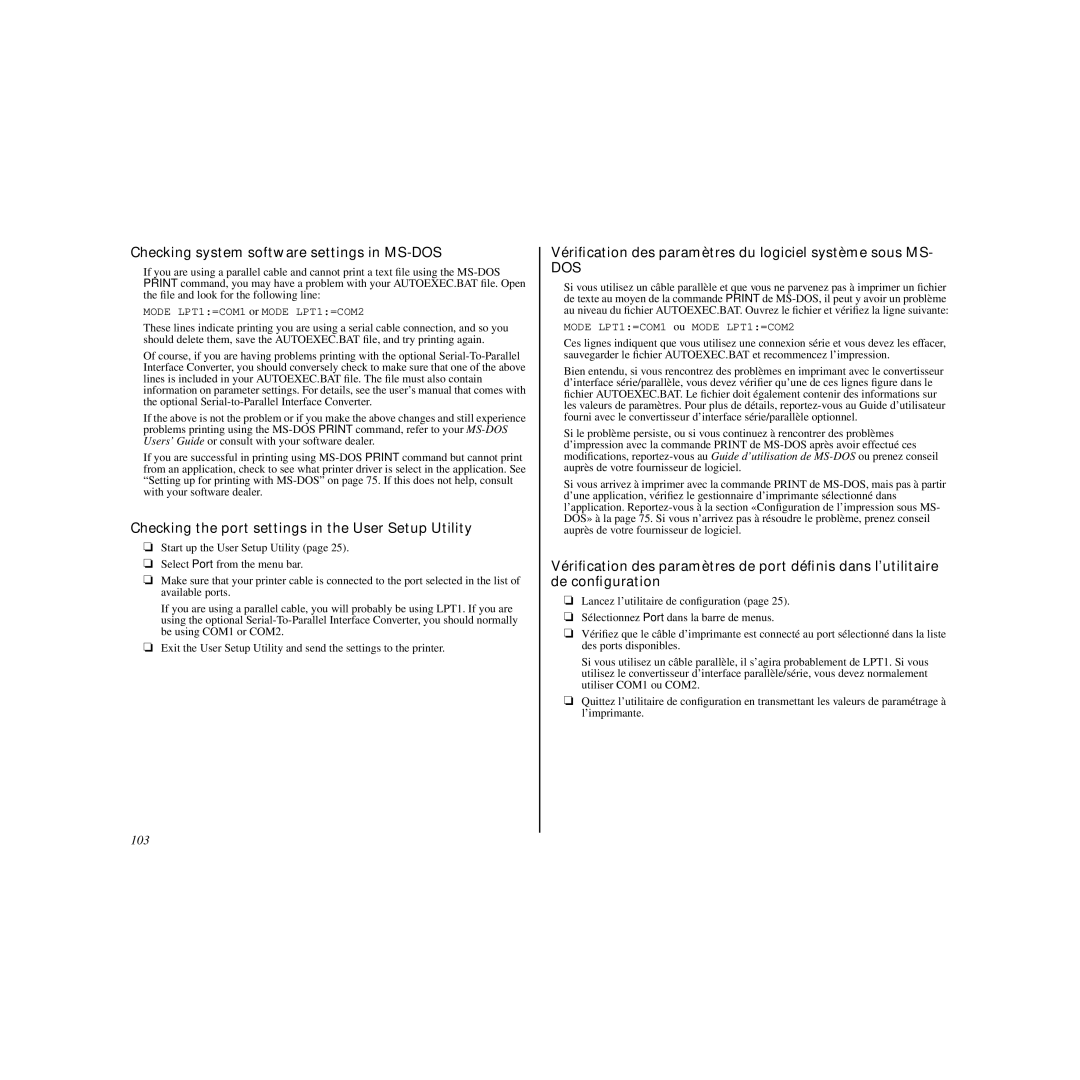Checking system software settings in MS-DOS
If you are using a parallel cable and cannot print a text file using the
MODE LPT1:=COM1 or MODE LPT1:=COM2
These lines indicate printing you are using a serial cable connection, and so you should delete them, save the AUTOEXEC.BAT file, and try printing again.
Of course, if you are having problems printing with the optional
If the above is not the problem or if you make the above changes and still experience problems printing using the
If you are successful in printing using
Checking the port settings in the User Setup Utility
❏Start up the User Setup Utility (page 25).
❏Select Port from the menu bar.
❏Make sure that your printer cable is connected to the port selected in the list of available ports.
If you are using a parallel cable, you will probably be using LPT1. If you are using the optional
❏Exit the User Setup Utility and send the settings to the printer.
Vérification des paramètres du logiciel système sous MS-
DOS
Si vous utilisez un câble parallèle et que v ous ne parvenez pas à imprimer un fichier de texte au moyen de la commande PRINT de
MODE LPT1:=COM1 ou MODE LPT1:=COM2
Ces lignes indiquent que vous utilisez une connexion série et v ous devez les effacer, sauvegarder le fichier AUTOEXEC.BAT et recommencez l’impression.
Bien entendu, si vous rencontrez des problèmes en imprimant avec le convertisseur d’interface série/parallèle, vous devez vérifier qu’une de ces lignes figure dans le fichier AUTOEXEC.BAT. Le fichier doit également contenir des informations sur les valeurs de paramètres. Pour plus de détails,
Si le problème persiste, ou si vous continuez à rencontrer des problèmes d’impression avec la commande PRINT de
Si vous arrivez à imprimer a vec la commande PRINT de
Vérification des paramètres de port définis dans l’utilitaire de configuration
❏Lancez l’utilitaire de configuration (page 25).
❏Sélectionnez Port dans la barre de menus.
❏Vérifiez que le câble d’imprimante est connecté au port sélectionné dans la liste des ports disponibles.
Si vous utilisez un câble parallèle, il s’agira probablement de LPT1. Si vous utilisez le convertisseur d’interface parallèle/série, vous devez normalement utiliser COM1 ou COM2.
❏Quittez l’utilitaire de configuration en transmettant les v aleurs de paramétrage à l’imprimante.
103