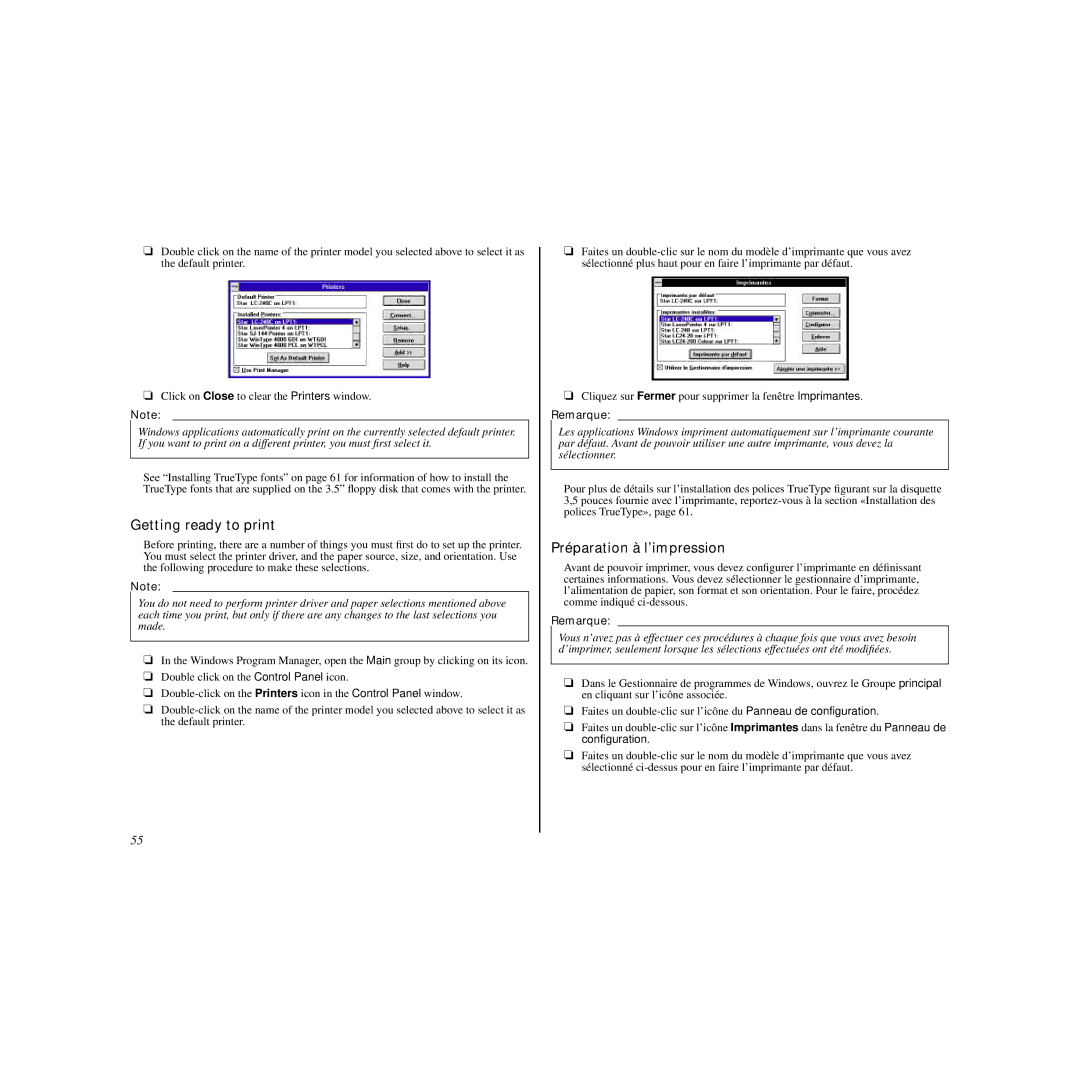❏Double click on the name of the printer model you selected above to select it as the default printer.
❏Click on Close to clear the Printers window.
Note:
Windows applications automatically print on the currently selected default printer. If you want to print on a different printer, you must first select it.
See “Installing TrueType fonts” on page 61 for information of how to install the TrueType fonts that are supplied on the 3.5” floppy disk that comes with the printer.
Getting ready to print
Before printing, there are a number of things you must first do to set up the printer. You must select the printer driver, and the paper source, size, and orientation. Use the following procedure to make these selections.
Note:
You do not need to perform printer driver and paper selections mentioned above each time you print, but only if there are any changes to the last selections you made.
❏In the Windows Program Manager, open the Main group by clicking on its icon.
❏Double click on the Control Panel icon.
❏
❏
❏Faites un
❏Cliquez sur Fermer pour supprimer la fenêtre Imprimantes.
Remarque:
Les applications Windows impriment automatiquement sur l’imprimante courante par défaut. Avant de pouvoir utiliser une autre imprimante, vous devez la sélectionner.
Pour plus de détails sur l’installation des polices TrueType figurant sur la disquette 3,5 pouces fournie avec l’imprimante,
Préparation à l’impression
Avant de pouvoir imprimer, vous devez configurer l’imprimante en définissant certaines informations. Vous devez sélectionner le gestionnaire d’imprimante, l’alimentation de papier, son format et son orientation. Pour le faire, procédez comme indiqué
Remarque:
Vous n’avez pas à effectuer ces procédures à chaque fois que vous avez besoin d’imprimer, seulement lorsque les sélections effectuées ont été modifiées.
❏Dans le Gestionnaire de programmes de Windows, ouvrez le Groupe principal en cliquant sur l’icône associée.
❏Faites un
❏Faites un
❏Faites un
55