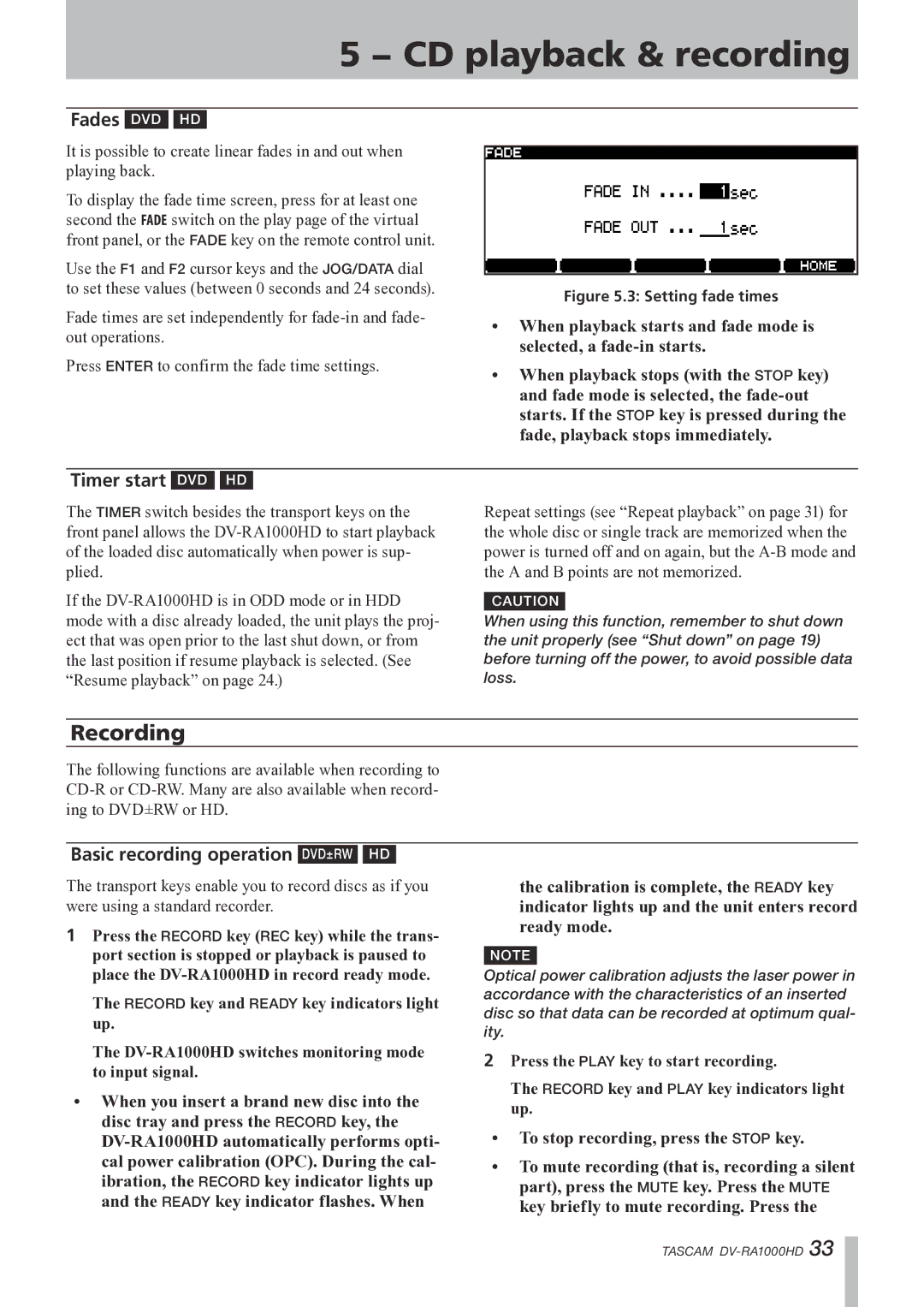5 − CD playback & recording
Fades DVD HD
It is possible to create linear fades in and out when |
|
playing back. |
|
To display the fade time screen, press for at least one |
|
second the FADE switch on the play page of the virtual |
|
front panel, or the FADE key on the remote control unit. |
|
Use the F1 and F2 cursor keys and the JOG/DATA dial |
|
to set these values (between 0 seconds and 24 seconds). | Figure 5.3: Setting fade times |
|
Fade times are set independently for
Press ENTER to confirm the fade time settings.
•When playback starts and fade mode is selected, a
•When playback stops (with the STOP key) and fade mode is selected, the
Timer start DVD HD
The TIMER switch besides the transport keys on the front panel allows the
If the
Repeat settings (see “Repeat playback” on page 31) for the whole disc or single track are memorized when the power is turned off and on again, but the
CAUTION
When using this function, remember to shut down the unit properly (see “Shut down” on page 19) before turning off the power, to avoid possible data loss.
Recording
The following functions are available when recording to
Basic recording operation DVD±RW HD
The transport keys enable you to record discs as if you were using a standard recorder.
1Press the RECORD key (REC key) while the trans- port section is stopped or playback is paused to place the
The RECORD key and READY key indicators light up.
the calibration is complete, the READY key indicator lights up and the unit enters record ready mode.
NOTE
Optical power calibration adjusts the laser power in accordance with the characteristics of an inserted disc so that data can be recorded at optimum qual- ity.
The
•When you insert a brand new disc into the disc tray and press the RECORD key, the
2Press the PLAY key to start recording.
The RECORD key and PLAY key indicators light up.
•To stop recording, press the STOP key.
•To mute recording (that is, recording a silent part), press the MUTE key. Press the MUTE key briefly to mute recording. Press the
TASCAM