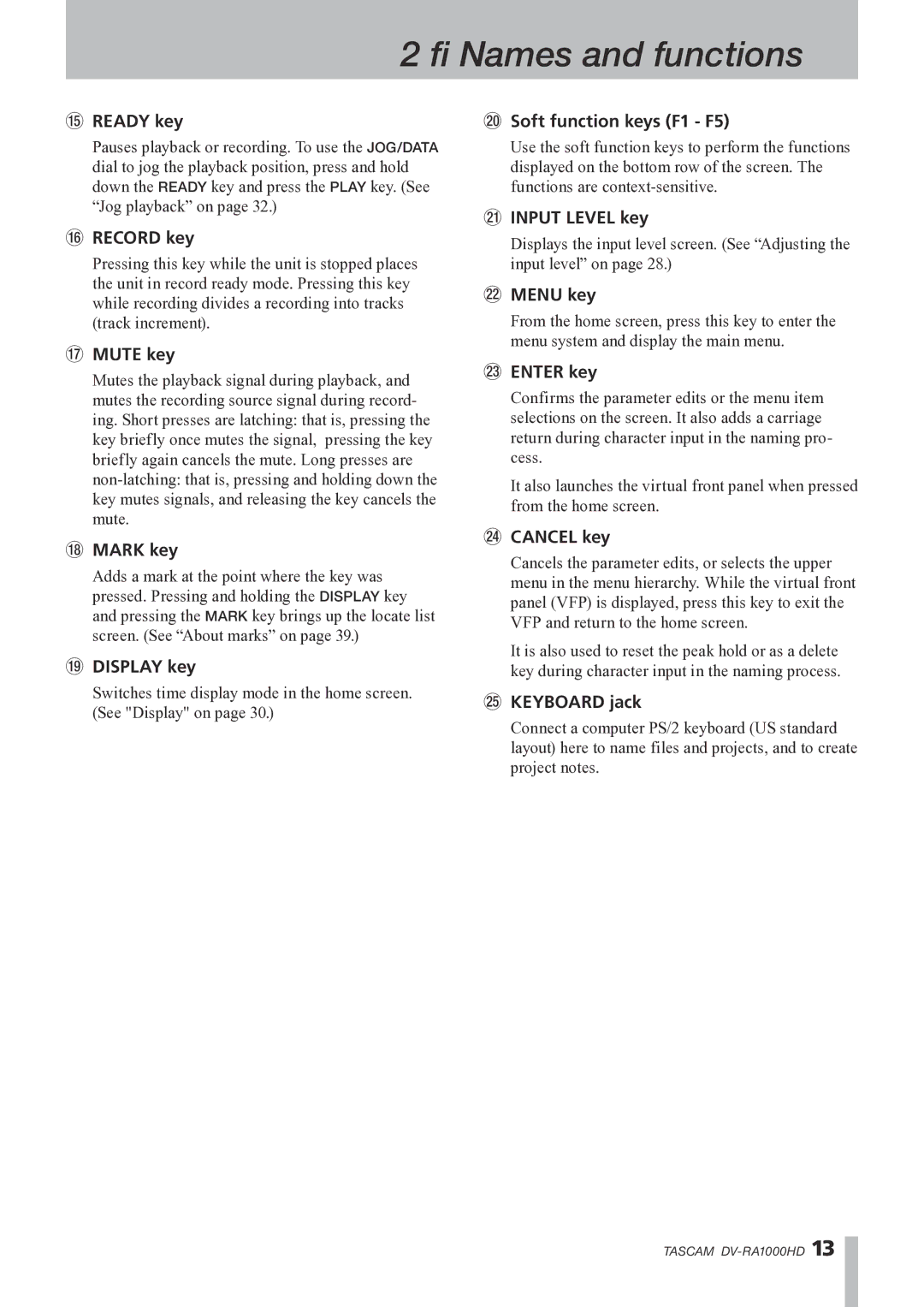2 − Names and functions
tREADY key
Pauses playback or recording. To use the JOG/DATA dial to jog the playback position, press and hold down the READY key and press the PLAY key. (See “Jog playback” on page 32.)
yRECORD key
Pressing this key while the unit is stopped places the unit in record ready mode. Pressing this key while recording divides a recording into tracks (track increment).
uMUTE key
Mutes the playback signal during playback, and mutes the recording source signal during record- ing. Short presses are latching: that is, pressing the key briefly once mutes the signal, pressing the key briefly again cancels the mute. Long presses are
iMARK key
Adds a mark at the point where the key was pressed. Pressing and holding the DISPLAY key and pressing the MARK key brings up the locate list screen. (See “About marks” on page 39.)
oDISPLAY key
Switches time display mode in the home screen. (See "Display" on page 30.)
pSoft function keys (F1 - F5)
Use the soft function keys to perform the functions displayed on the bottom row of the screen. The functions are
aINPUT LEVEL key
Displays the input level screen. (See “Adjusting the input level” on page 28.)
sMENU key
From the home screen, press this key to enter the menu system and display the main menu.
dENTER key
Confirms the parameter edits or the menu item selections on the screen. It also adds a carriage return during character input in the naming pro- cess.
It also launches the virtual front panel when pressed from the home screen.
fCANCEL key
Cancels the parameter edits, or selects the upper menu in the menu hierarchy. While the virtual front panel (VFP) is displayed, press this key to exit the VFP and return to the home screen.
It is also used to reset the peak hold or as a delete key during character input in the naming process.
gKEYBOARD jack
Connect a computer PS/2 keyboard (US standard layout) here to name files and projects, and to create project notes.
TASCAM