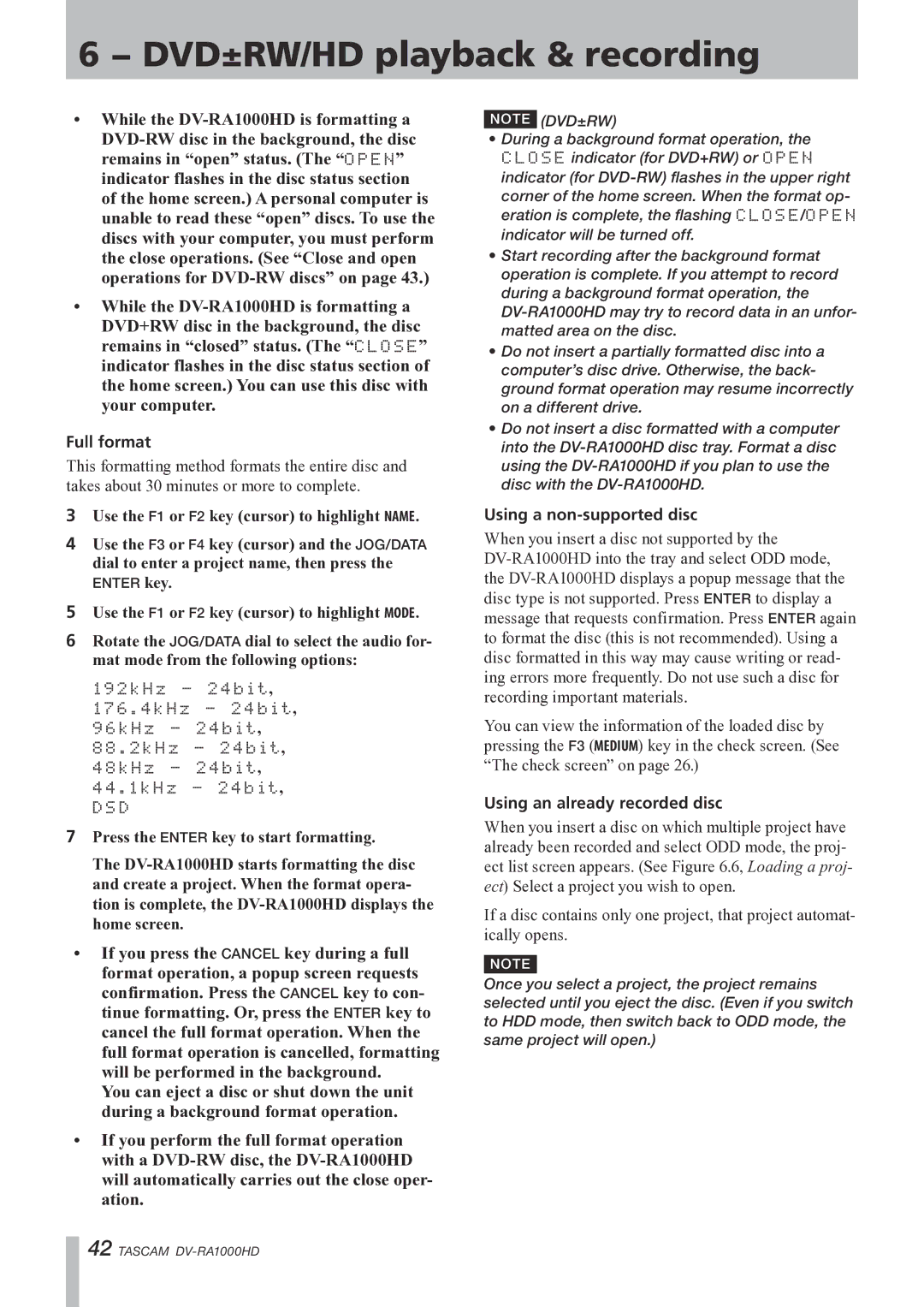6 − DVD±RW/HD playback & recording
•While the
•While the
Full format
This formatting method formats the entire disc and takes about 30 minutes or more to complete.
3Use the F1 or F2 key (cursor) to highlight NAME.
4Use the F3 or F4 key (cursor) and the JOG/DATA dial to enter a project name, then press the
ENTER key.
5Use the F1 or F2 key (cursor) to highlight MODE.
6Rotate the JOG/DATA dial to select the audio for- mat mode from the following options:
192kHz - 24bit, 176.4kHz - 24bit, 96kHz - 24bit, 88.2kHz - 24bit, 48kHz - 24bit, 44.1kHz - 24bit,
DSD
7Press the ENTER key to start formatting.
The
•If you press the CANCEL key during a full format operation, a popup screen requests confirmation. Press the CANCEL key to con- tinue formatting. Or, press the ENTER key to cancel the full format operation. When the full format operation is cancelled, formatting will be performed in the background.
You can eject a disc or shut down the unit during a background format operation.
•If you perform the full format operation with a
NOTE (DVD±RW)
•During a background format operation, the CLOSE indicator (for DVD+RW) or OPEN indicator (for
•Start recording after the background format operation is complete. If you attempt to record during a background format operation, the
•Do not insert a partially formatted disc into a computer’s disc drive. Otherwise, the back- ground format operation may resume incorrectly on a different drive.
•Do not insert a disc formatted with a computer into the
Using a non-supported disc
When you insert a disc not supported by the
You can view the information of the loaded disc by pressing the F3 (MEDIUM) key in the check screen. (See “The check screen” on page 26.)
Using an already recorded disc
When you insert a disc on which multiple project have already been recorded and select ODD mode, the proj- ect list screen appears. (See Figure 6.6, Loading a proj- ect) Select a project you wish to open.
If a disc contains only one project, that project automat- ically opens.
NOTE
Once you select a project, the project remains selected until you eject the disc. (Even if you switch to HDD mode, then switch back to ODD mode, the same project will open.)
42 TASCAM