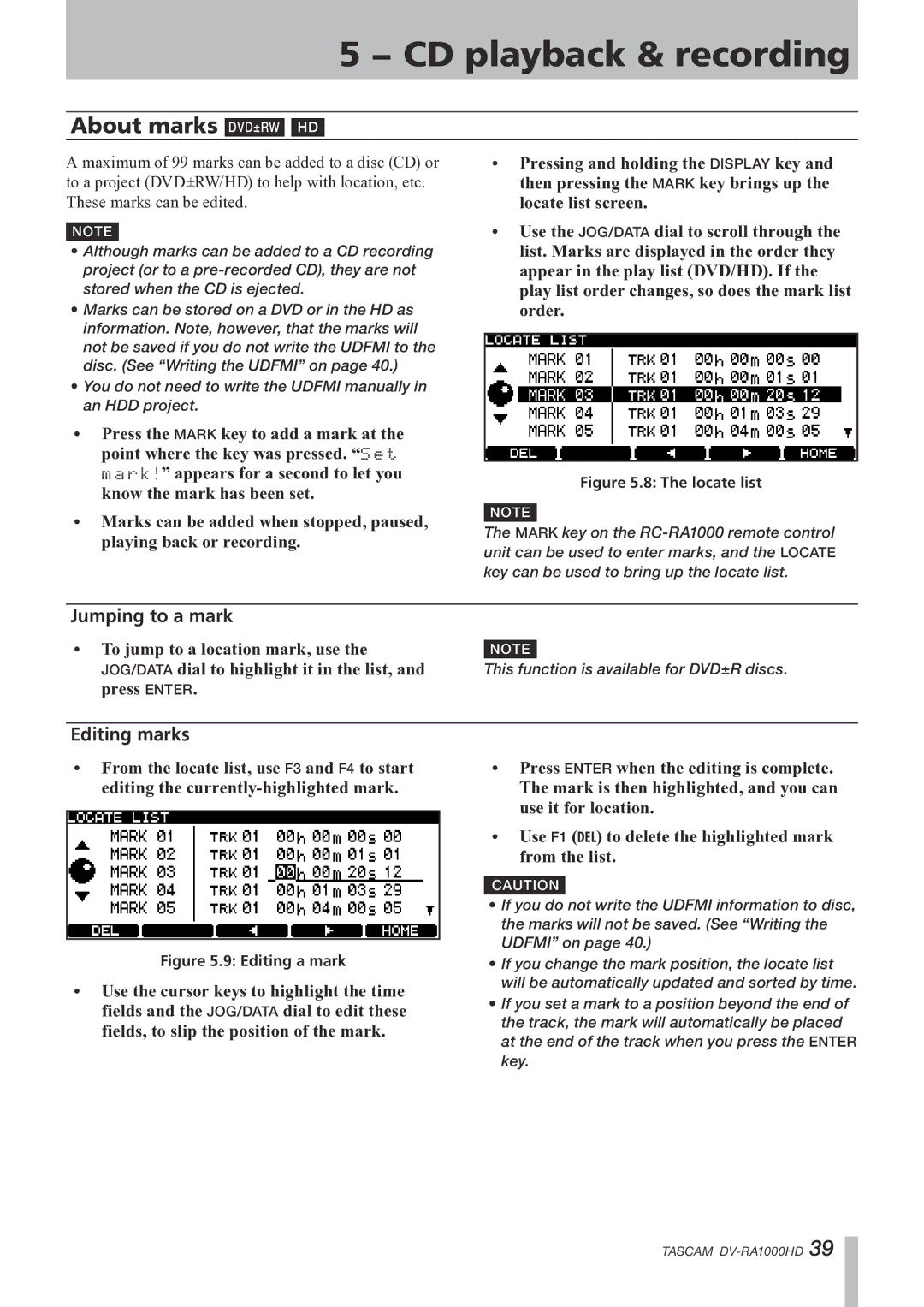5 − CD playback & recording
About marks DVD±RW HD
A maximum of 99 marks can be added to a disc (CD) or | • Pressing and holding the DISPLAY key and | |
to a project (DVD±RW/HD) to help with location, etc. | then pressing the MARK key brings up the | |
These marks can be edited. | locate list screen. | |
| • Use the JOG/DATA dial to scroll through the | |
NOTE |
| |
• Although marks can be added to a CD recording | list. Marks are displayed in the order they | |
project (or to a | appear in the play list (DVD/HD). If the | |
stored when the CD is ejected. | play list order changes, so does the mark list | |
• Marks can be stored on a DVD or in the HD as | order. | |
information. Note, however, that the marks will |
| |
not be saved if you do not write the UDFMI to the |
| |
disc. (See “Writing the UDFMI” on page 40.) |
| |
•You do not need to write the UDFMI manually in an HDD project.
•Press the MARK key to add a mark at the point where the key was pressed. “Set
mark!” appears for a second to let you | Figure 5.8: The locate list | |
know the mark has been set. | ||
|
•Marks can be added when stopped, paused, playing back or recording.
NOTE
The MARK key on the
Jumping to a mark
•To jump to a location mark, use the JOG/DATA dial to highlight it in the list, and press ENTER.
NOTE
This function is available for DVD±R discs.
Editing marks
•From the locate list, use F3 and F4 to start editing the
Figure 5.9: Editing a mark
•Use the cursor keys to highlight the time fields and the JOG/DATA dial to edit these fields, to slip the position of the mark.
•Press ENTER when the editing is complete.
The mark is then highlighted, and you can use it for location.
•Use F1 (DEL) to delete the highlighted mark from the list.
CAUTION
•If you do not write the UDFMI information to disc, the marks will not be saved. (See “Writing the UDFMI” on page 40.)
•If you change the mark position, the locate list will be automatically updated and sorted by time.
•If you set a mark to a position beyond the end of the track, the mark will automatically be placed at the end of the track when you press the ENTER key.
TASCAM