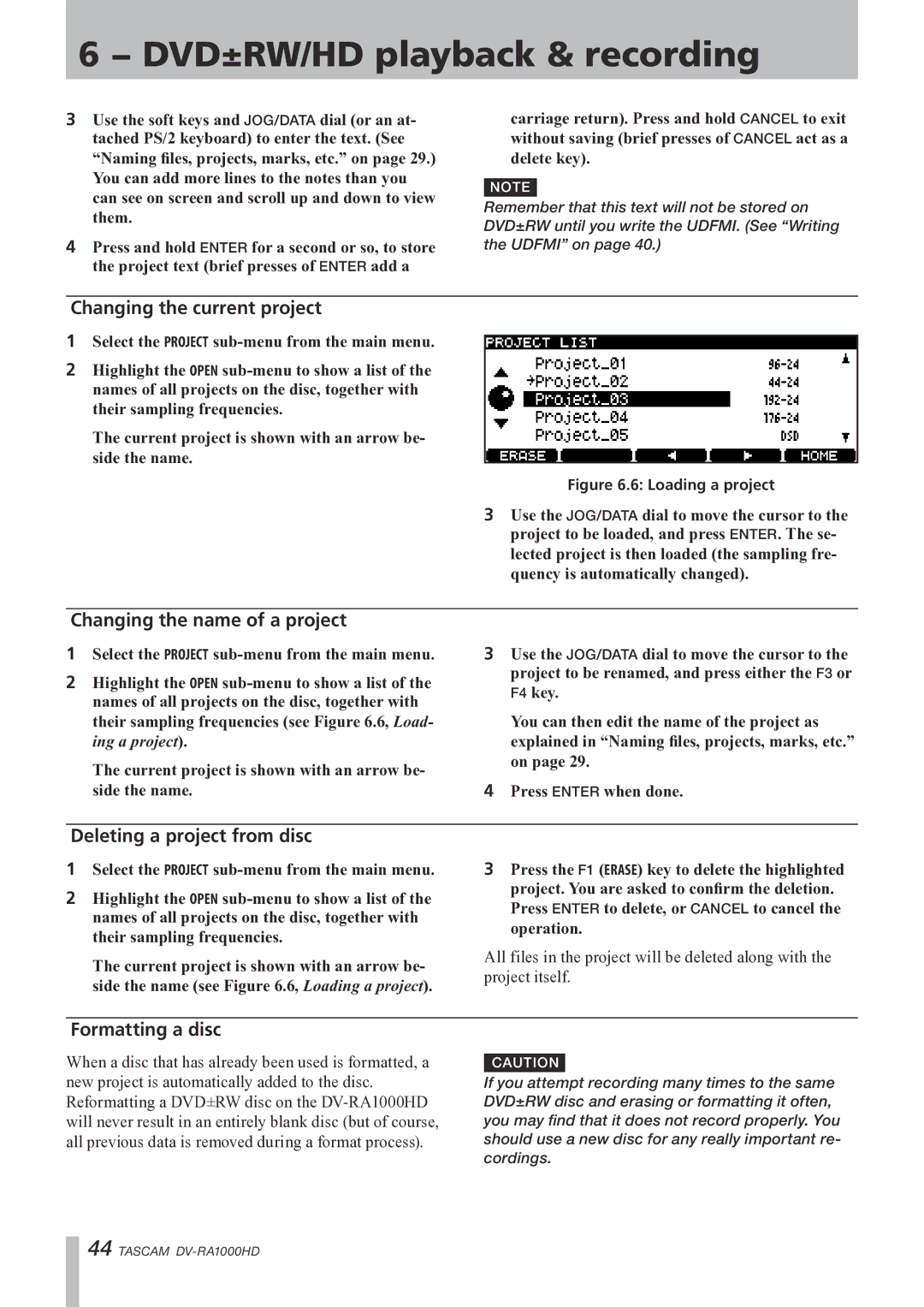6 − DVD±RW/HD playback & recording
3Use the soft keys and JOG/DATA dial (or an at- tached PS/2 keyboard) to enter the text. (See
“Naming files, projects, marks, etc.” on page 29.) You can add more lines to the notes than you can see on screen and scroll up and down to view them.
4Press and hold ENTER for a second or so, to store the project text (brief presses of ENTER add a
carriage return). Press and hold CANCEL to exit without saving (brief presses of CANCEL act as a delete key).
NOTE
Remember that this text will not be stored on DVD±RW until you write the UDFMI. (See “Writing the UDFMI” on page 40.)
Changing the current project
1Select the PROJECT
2Highlight the OPEN
The current project is shown with an arrow be- side the name.
Figure 6.6: Loading a project
3 Use the JOG/DATA dial to move the cursor to the project to be loaded, and press ENTER. The se- lected project is then loaded (the sampling fre- quency is automatically changed).
Changing the name of a project
1Select the PROJECT
2Highlight the OPEN
The current project is shown with an arrow be- side the name.
3Use the JOG/DATA dial to move the cursor to the project to be renamed, and press either the F3 or F4 key.
You can then edit the name of the project as explained in “Naming files, projects, marks, etc.” on page 29.
4Press ENTER when done.
Deleting a project from disc
1Select the PROJECT
2Highlight the OPEN
The current project is shown with an arrow be- side the name (see Figure 6.6, Loading a project).
3Press the F1 (ERASE) key to delete the highlighted project. You are asked to confirm the deletion.
Press ENTER to delete, or CANCEL to cancel the operation.
All files in the project will be deleted along with the project itself.
Formatting a disc
When a disc that has already been used is formatted, a new project is automatically added to the disc. Reformatting a DVD±RW disc on the
CAUTION
If you attempt recording many times to the same DVD±RW disc and erasing or formatting it often, you may find that it does not record properly. You should use a new disc for any really important re- cordings.
44 TASCAM