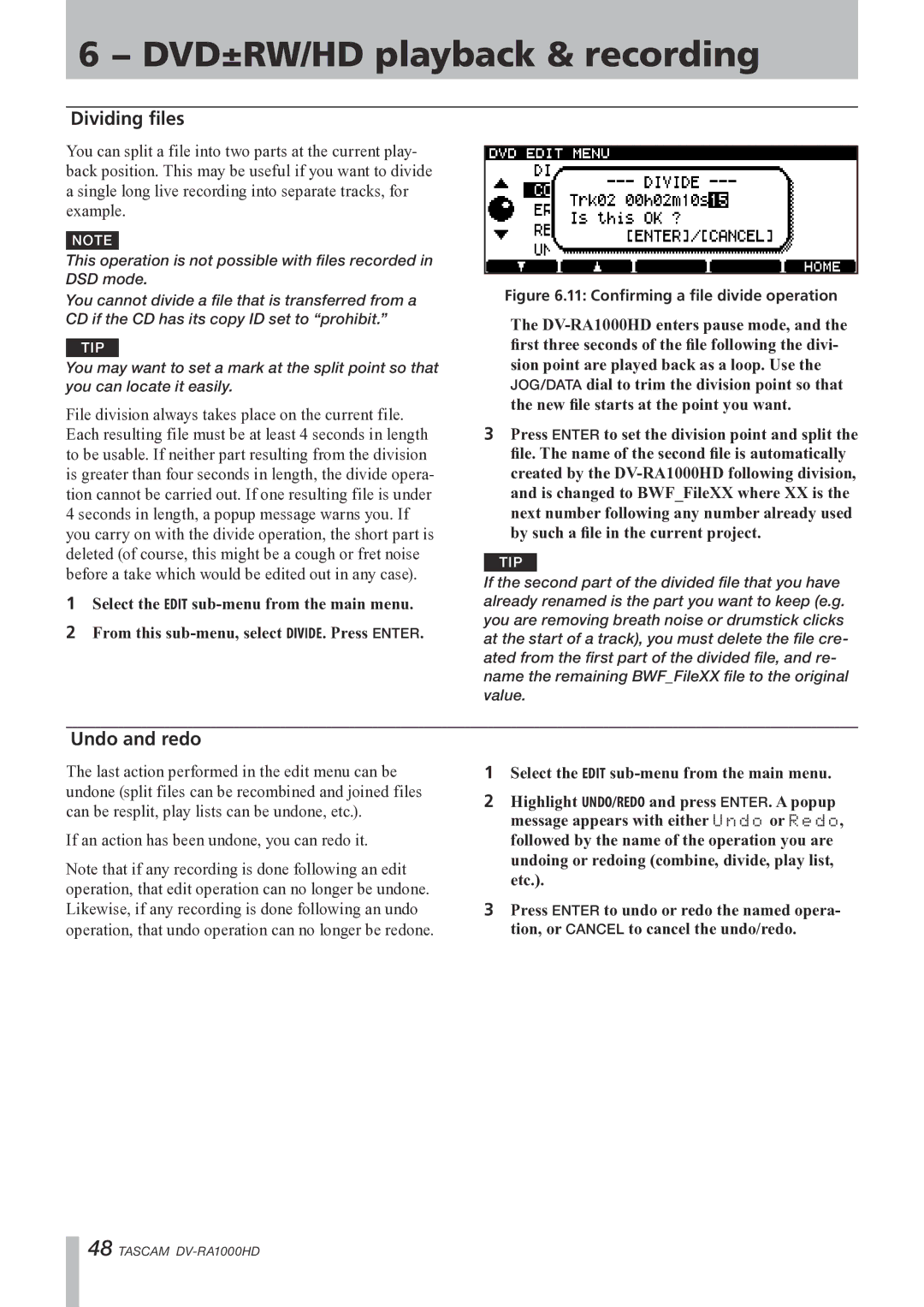6 − DVD±RW/HD playback & recording
Dividing files
You can split a file into two parts at the current play- back position. This may be useful if you want to divide a single long live recording into separate tracks, for example.
NOTE
This operation is not possible with files recorded in DSD mode.
You cannot divide a file that is transferred from a CD if the CD has its copy ID set to “prohibit.”
TIP
You may want to set a mark at the split point so that you can locate it easily.
File division always takes place on the current file. Each resulting file must be at least 4 seconds in length to be usable. If neither part resulting from the division is greater than four seconds in length, the divide opera- tion cannot be carried out. If one resulting file is under 4 seconds in length, a popup message warns you. If you carry on with the divide operation, the short part is deleted (of course, this might be a cough or fret noise before a take which would be edited out in any case).
1Select the EDIT
2From this
Figure 6.11: Confirming a file divide operation
The
3Press ENTER to set the division point and split the file. The name of the second file is automatically created by the
TIP
If the second part of the divided file that you have already renamed is the part you want to keep (e.g. you are removing breath noise or drumstick clicks at the start of a track), you must delete the file cre- ated from the first part of the divided file, and re- name the remaining BWF_FileXX file to the original value.
Undo and redo
The last action performed in the edit menu can be undone (split files can be recombined and joined files can be resplit, play lists can be undone, etc.).
If an action has been undone, you can redo it.
Note that if any recording is done following an edit operation, that edit operation can no longer be undone. Likewise, if any recording is done following an undo operation, that undo operation can no longer be redone.
1Select the EDIT
2Highlight UNDO/REDO and press ENTER. A popup message appears with either Undo or Redo, followed by the name of the operation you are undoing or redoing (combine, divide, play list, etc.).
3Press ENTER to undo or redo the named opera- tion, or CANCEL to cancel the undo/redo.
48 TASCAM