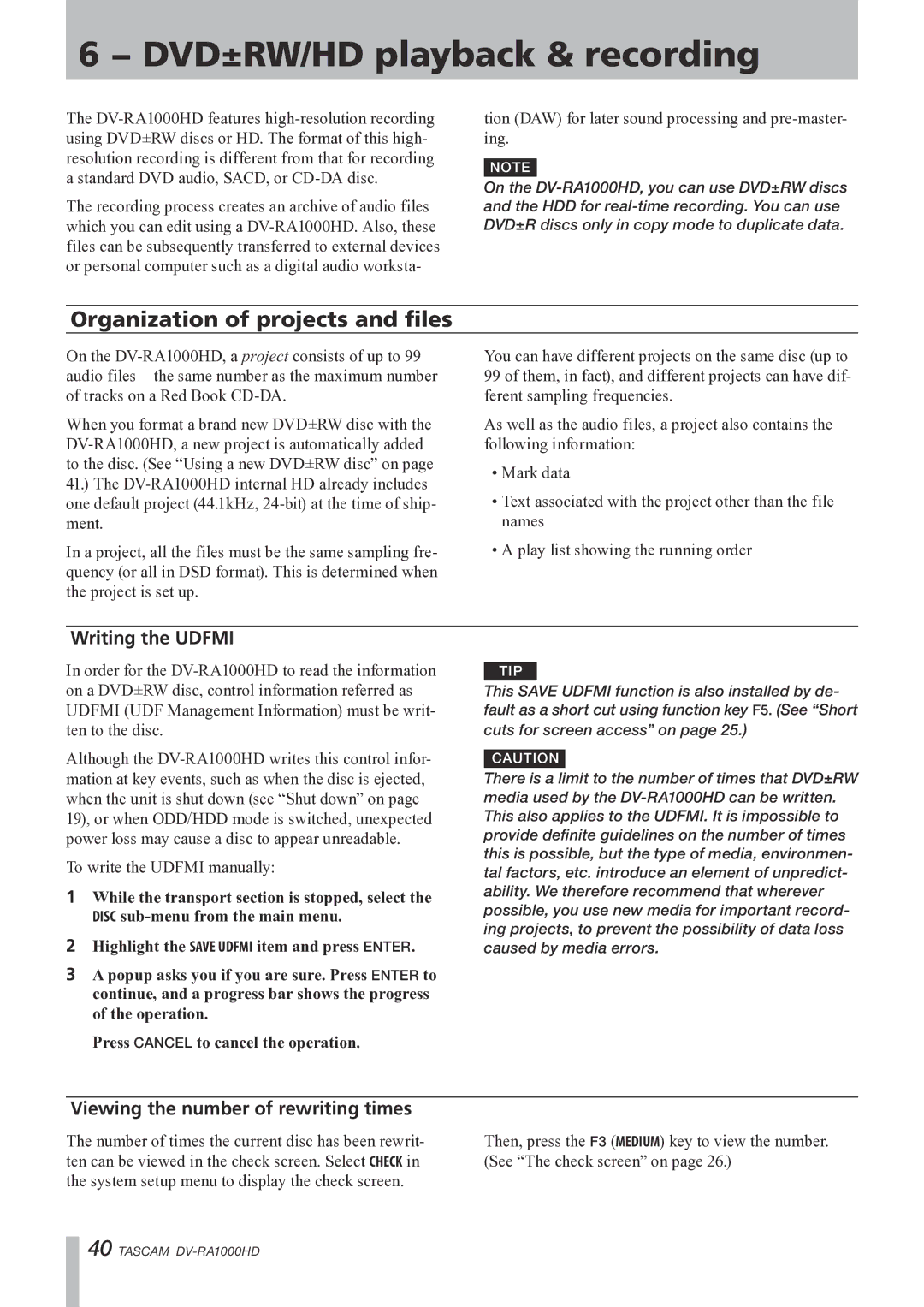6 − DVD±RW/HD playback & recording
The
The recording process creates an archive of audio files which you can edit using a
tion (DAW) for later sound processing and
NOTE
On the
Organization of projects and files
On the
When you format a brand new DVD±RW disc with the
In a project, all the files must be the same sampling fre- quency (or all in DSD format). This is determined when the project is set up.
You can have different projects on the same disc (up to 99 of them, in fact), and different projects can have dif- ferent sampling frequencies.
As well as the audio files, a project also contains the following information:
•Mark data
•Text associated with the project other than the file names
•A play list showing the running order
Writing the UDFMI
In order for the
Although the
To write the UDFMI manually:
1While the transport section is stopped, select the DISC
2Highlight the SAVE UDFMI item and press ENTER.
3A popup asks you if you are sure. Press ENTER to continue, and a progress bar shows the progress of the operation.
Press CANCEL to cancel the operation.
TIP
This SAVE UDFMI function is also installed by de- fault as a short cut using function key F5. (See “Short cuts for screen access” on page 25.)
CAUTION
There is a limit to the number of times that DVD±RW media used by the
Viewing the number of rewriting times
The number of times the current disc has been rewrit- ten can be viewed in the check screen. Select CHECK in the system setup menu to display the check screen.
Then, press the F3 (MEDIUM) key to view the number. (See “The check screen” on page 26.)
40 TASCAM