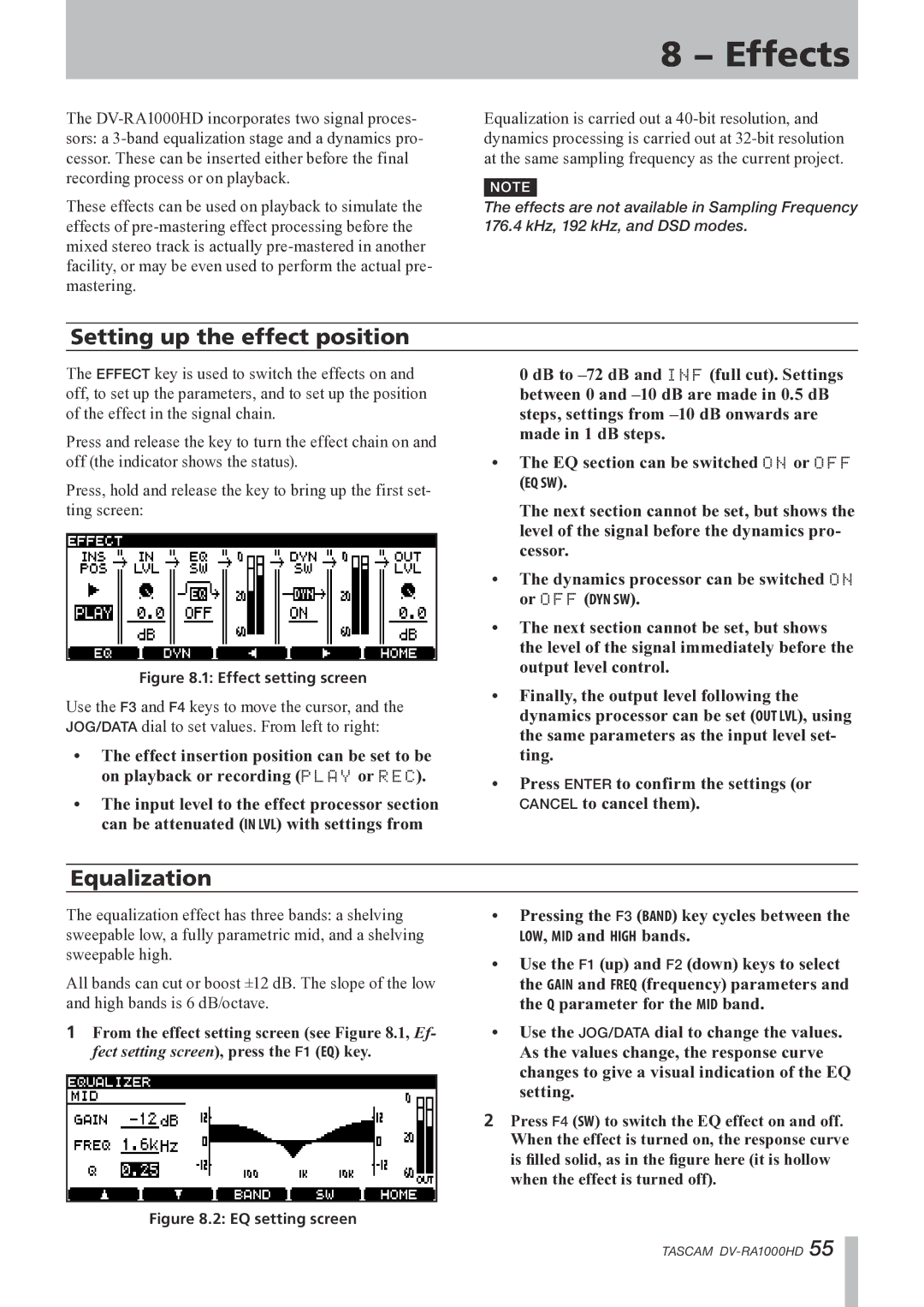The
These effects can be used on playback to simulate the effects of
8 − Effects
Equalization is carried out a
NOTE
The effects are not available in Sampling Frequency 176.4 kHz, 192 kHz, and DSD modes.
Setting up the effect position
The EFFECT key is used to switch the effects on and off, to set up the parameters, and to set up the position of the effect in the signal chain.
Press and release the key to turn the effect chain on and off (the indicator shows the status).
Press, hold and release the key to bring up the first set- ting screen:
Figure 8.1: Effect setting screen
Use the F3 and F4 keys to move the cursor, and the JOG/DATA dial to set values. From left to right:
•The effect insertion position can be set to be on playback or recording (PLAY or REC).
•The input level to the effect processor section can be attenuated (IN LVL) with settings from
0 dB to
•The EQ section can be switched ON or OFF
(EQ SW).
The next section cannot be set, but shows the level of the signal before the dynamics pro- cessor.
•The dynamics processor can be switched ON or OFF (DYN SW).
•The next section cannot be set, but shows the level of the signal immediately before the output level control.
•Finally, the output level following the dynamics processor can be set (OUT LVL), using the same parameters as the input level set- ting.
•Press ENTER to confirm the settings (or CANCEL to cancel them).
Equalization
The equalization effect has three bands: a shelving sweepable low, a fully parametric mid, and a shelving sweepable high.
All bands can cut or boost ±12 dB. The slope of the low and high bands is 6 dB/octave.
1From the effect setting screen (see Figure 8.1, Ef- fect setting screen), press the F1 (EQ) key.
Figure 8.2: EQ setting screen
•Pressing the F3 (BAND) key cycles between the
LOW, MID and HIGH bands.
•Use the F1 (up) and F2 (down) keys to select the GAIN and FREQ (frequency) parameters and the Q parameter for the MID band.
•Use the JOG/DATA dial to change the values.
As the values change, the response curve changes to give a visual indication of the EQ setting.
2Press F4 (SW) to switch the EQ effect on and off.
When the effect is turned on, the response curve is filled solid, as in the figure here (it is hollow when the effect is turned off).
TASCAM