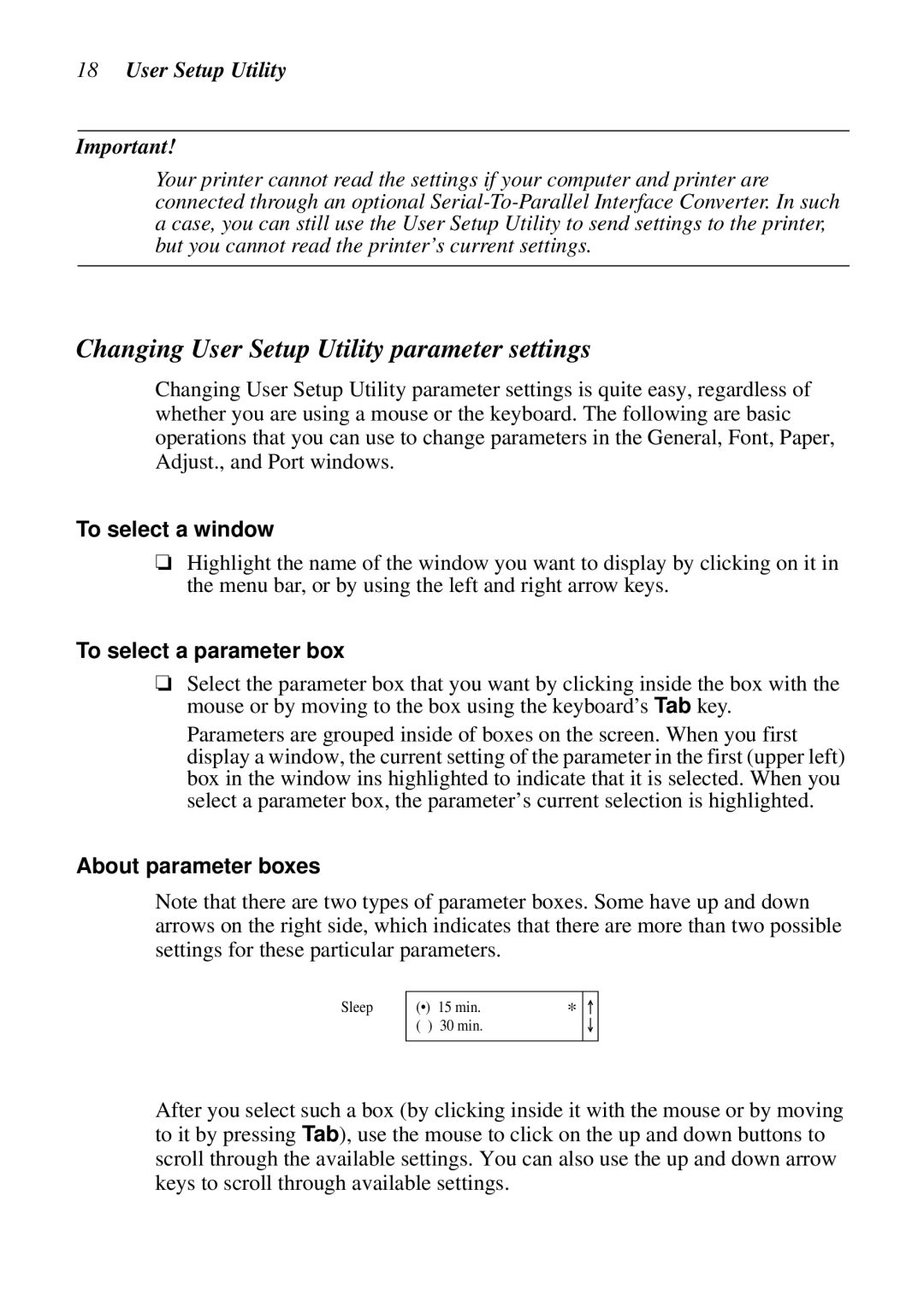18User Setup Utility
Important!
Your printer cannot read the settings if your computer and printer are connected through an optional
Changing User Setup Utility parameter settings
Changing User Setup Utility parameter settings is quite easy, regardless of whether you are using a mouse or the keyboard. The following are basic operations that you can use to change parameters in the General, Font, Paper, Adjust., and Port windows.
To select a window
❏Highlight the name of the window you want to display by clicking on it in the menu bar, or by using the left and right arrow keys.
To select a parameter box
❏Select the parameter box that you want by clicking inside the box with the mouse or by moving to the box using the keyboard’s Tab key.
Parameters are grouped inside of boxes on the screen. When you first display a window, the current setting of the parameter in the first (upper left) box in the window ins highlighted to indicate that it is selected. When you select a parameter box, the parameter’s current selection is highlighted.
About parameter boxes
Note that there are two types of parameter boxes. Some have up and down arrows on the right side, which indicates that there are more than two possible settings for these particular parameters.
Sleep
(•) | 15 min. | * |
|
|
|
| |||
|
| |||
( ) | 30 min. |
|
|
|
|
|
|
|
|
After you select such a box (by clicking inside it with the mouse or by moving to it by pressing Tab), use the mouse to click on the up and down buttons to scroll through the available settings. You can also use the up and down arrow keys to scroll through available settings.