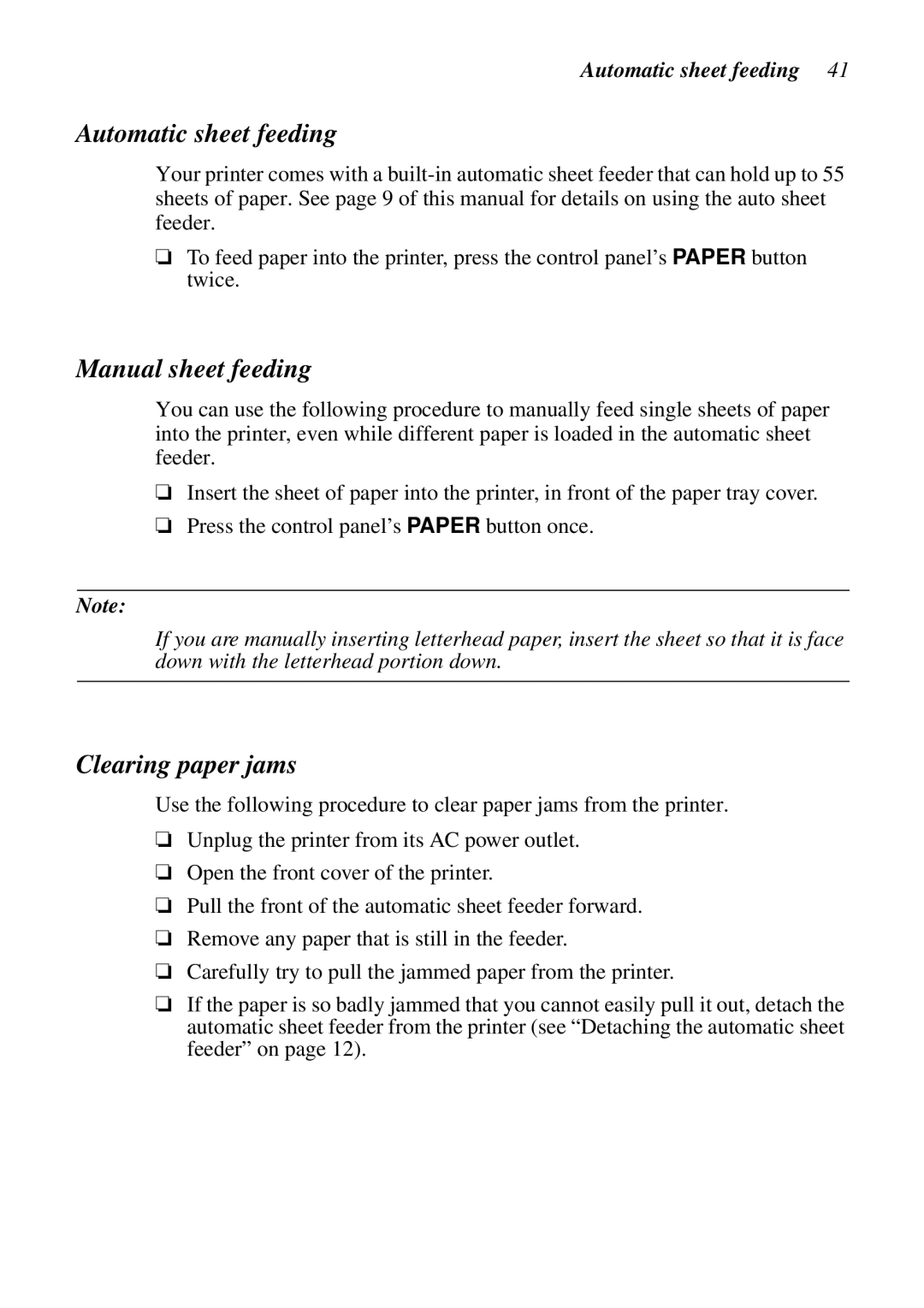Automatic sheet feeding 41
Automatic sheet feeding
Your printer comes with a
❏To feed paper into the printer, press the control panel’s PAPER button twice.
Manual sheet feeding
You can use the following procedure to manually feed single sheets of paper into the printer, even while different paper is loaded in the automatic sheet feeder.
❏Insert the sheet of paper into the printer, in front of the paper tray cover.
❏Press the control panel’s PAPER button once.
Note:
If you are manually inserting letterhead paper, insert the sheet so that it is face down with the letterhead portion down.
Clearing paper jams
Use the following procedure to clear paper jams from the printer.
❏Unplug the printer from its AC power outlet.
❏Open the front cover of the printer.
❏Pull the front of the automatic sheet feeder forward.
❏Remove any paper that is still in the feeder.
❏Carefully try to pull the jammed paper from the printer.
❏If the paper is so badly jammed that you cannot easily pull it out, detach the automatic sheet feeder from the printer (see “Detaching the automatic sheet feeder” on page 12).