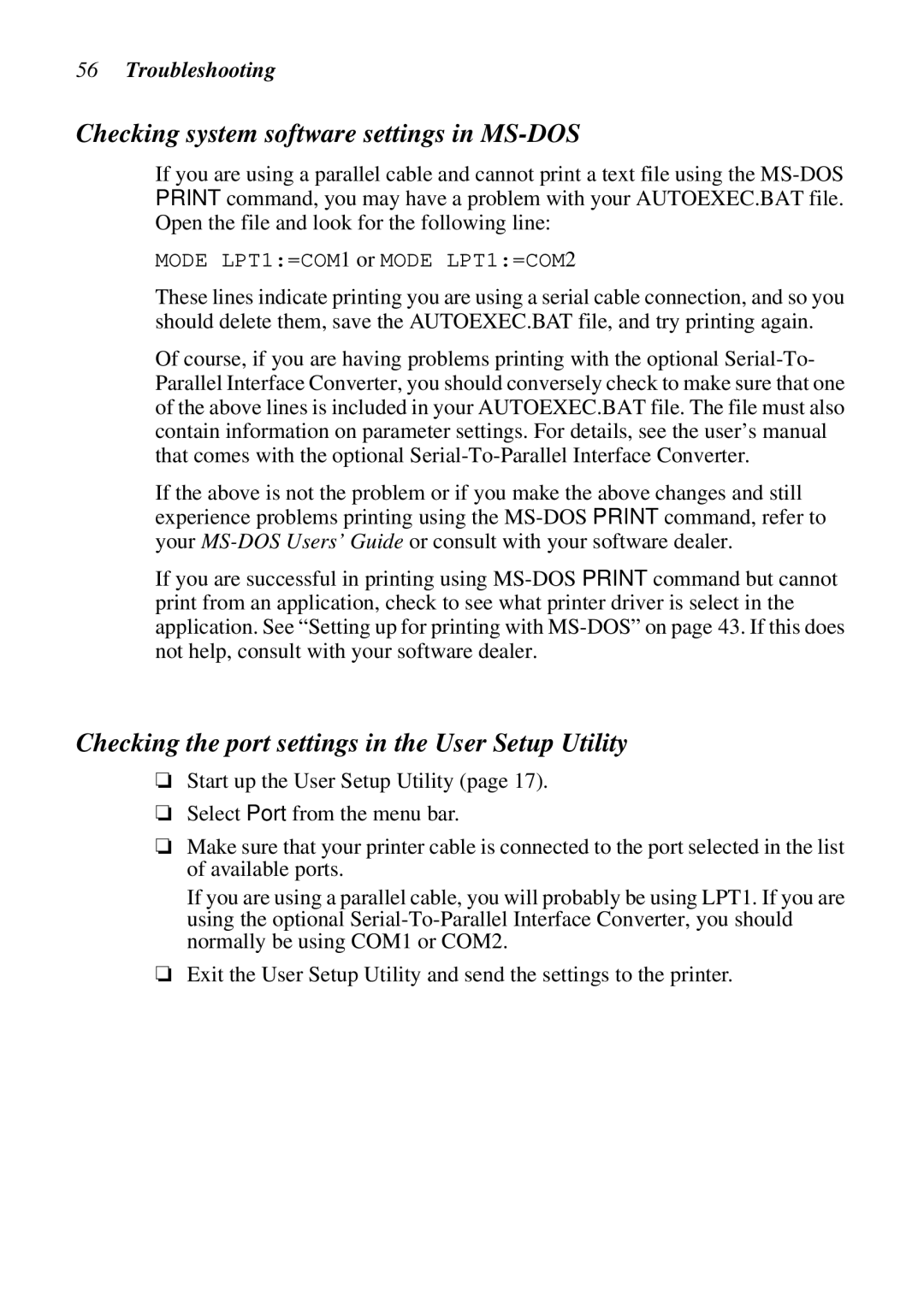56Troubleshooting
Checking system software settings in MS-DOS
If you are using a parallel cable and cannot print a text file using the
MODE LPT1:=COM1 or MODE LPT1:=COM2
These lines indicate printing you are using a serial cable connection, and so you should delete them, save the AUTOEXEC.BAT file, and try printing again.
Of course, if you are having problems printing with the optional
If the above is not the problem or if you make the above changes and still experience problems printing using the
If you are successful in printing using
Checking the port settings in the User Setup Utility
❏Start up the User Setup Utility (page 17).
❏Select Port from the menu bar.
❏Make sure that your printer cable is connected to the port selected in the list of available ports.
If you are using a parallel cable, you will probably be using LPT1. If you are using the optional
❏Exit the User Setup Utility and send the settings to the printer.