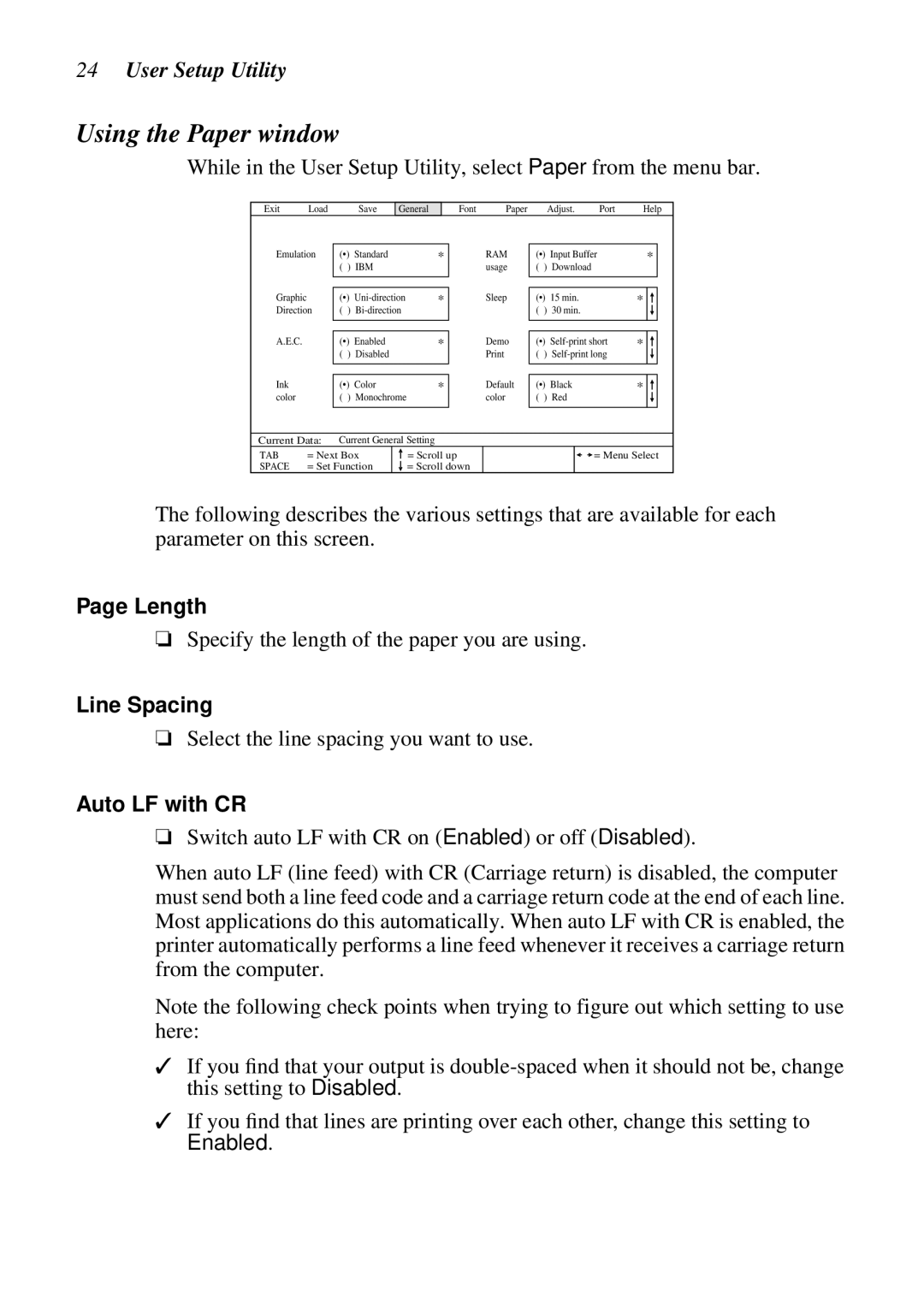24User Setup Utility
Using the Paper window
While in the User Setup Utility, select Paper from the menu bar.
Exit | Load | Save | General |
Font | Paper | Adjust. | Port | Help |
Emulation | (•) Standard | * | RAM | |
| ( ) IBM |
| usage | |
Graphic |
|
|
| Sleep |
|
|
| ||
(•) | * | |||
Direction | ( ) |
|
| |
A.E.C. |
|
| Demo | |
|
| |||
(•) Enabled | * | |||
| ( ) | Disabled |
| |
Ink |
|
|
| Default |
|
|
| ||
(•) | Color | * | ||
color | ( ) Monochrome |
| color | |
|
|
|
|
|
(•) | Input Buffer | * | ||
( ) Download |
|
|
| |
|
|
|
|
|
|
|
|
|
|
(•) | 15 min. | * |
|
|
|
| |||
( ) | 30 min. |
|
|
|
|
|
|
|
|
|
|
|
|
|
(•) | * |
|
| |
( ) |
|
|
| |
|
|
| ||
|
|
|
|
|
|
|
|
|
|
(•) | Black | * |
|
|
( ) Red |
|
|
| |
|
|
| ||
|
|
|
|
|
Current Data: | Current General Setting |
TAB | = Next Box |
SPACE | = Set Function |
=Scroll up
=Scroll down
![]() = Menu Select
= Menu Select
The following describes the various settings that are available for each parameter on this screen.
Page Length
❏Specify the length of the paper you are using.
Line Spacing
❏Select the line spacing you want to use.
Auto LF with CR
❏Switch auto LF with CR on (Enabled) or off (Disabled).
When auto LF (line feed) with CR (Carriage return) is disabled, the computer must send both a line feed code and a carriage return code at the end of each line. Most applications do this automatically. When auto LF with CR is enabled, the printer automatically performs a line feed whenever it receives a carriage return from the computer.
Note the following check points when trying to figure out which setting to use here:
✓If you find that your output is
✓If you find that lines are printing over each other, change this setting to
Enabled.