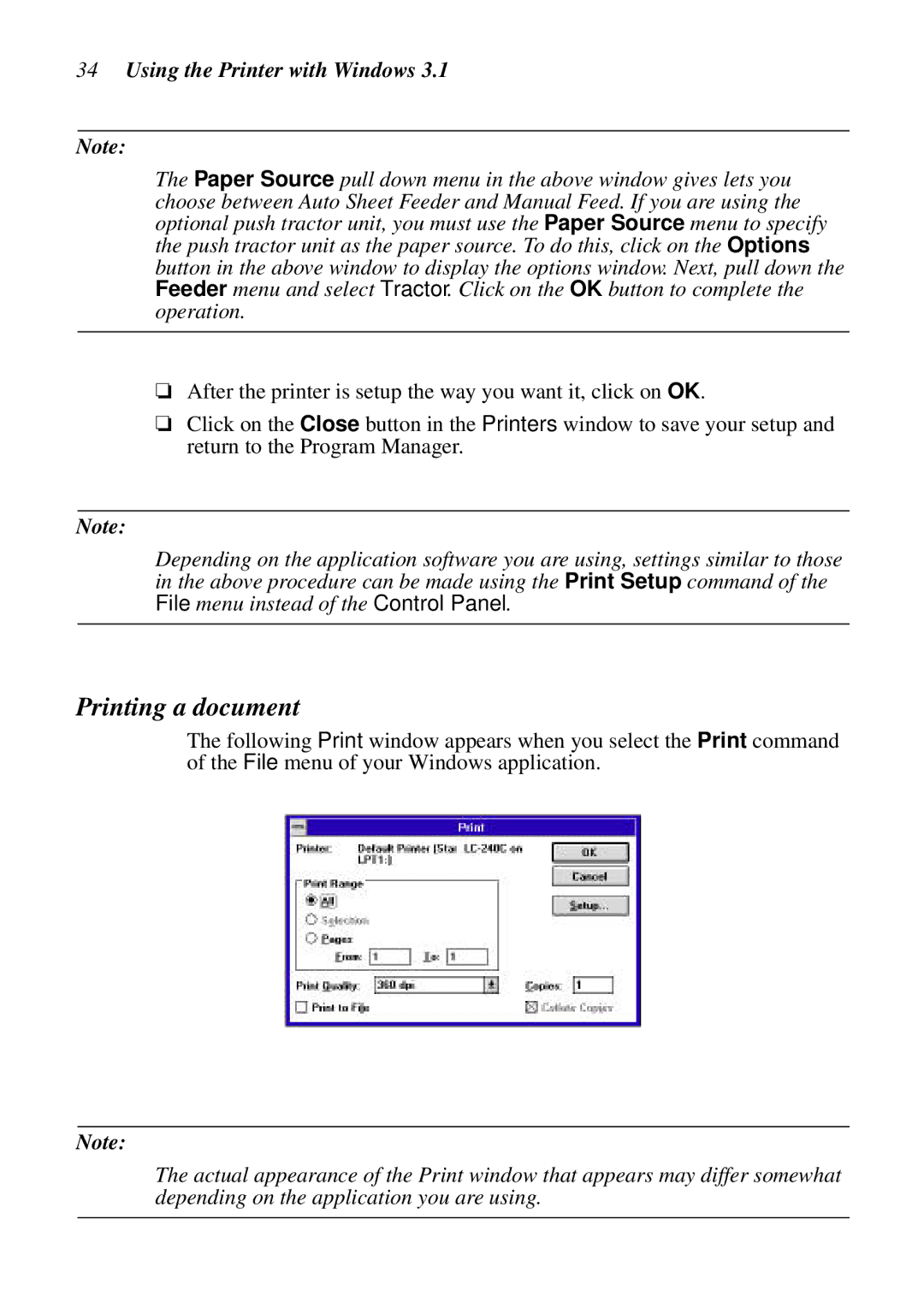34Using the Printer with Windows 3.1
Note:
The Paper Source pull down menu in the above window gives lets you choose between Auto Sheet Feeder and Manual Feed. If you are using the optional push tractor unit, you must use the Paper Source menu to specify the push tractor unit as the paper source. To do this, click on the Options button in the above window to display the options window. Next, pull down the Feeder menu and select Tractor. Click on the OK button to complete the operation.
❏After the printer is setup the way you want it, click on OK.
❏Click on the Close button in the Printers window to save your setup and return to the Program Manager.
Note:
Depending on the application software you are using, settings similar to those in the above procedure can be made using the Print Setup command of the File menu instead of the Control Panel.
Printing a document
The following Print window appears when you select the Print command of the File menu of your Windows application.
Note:
The actual appearance of the Print window that appears may differ somewhat depending on the application you are using.