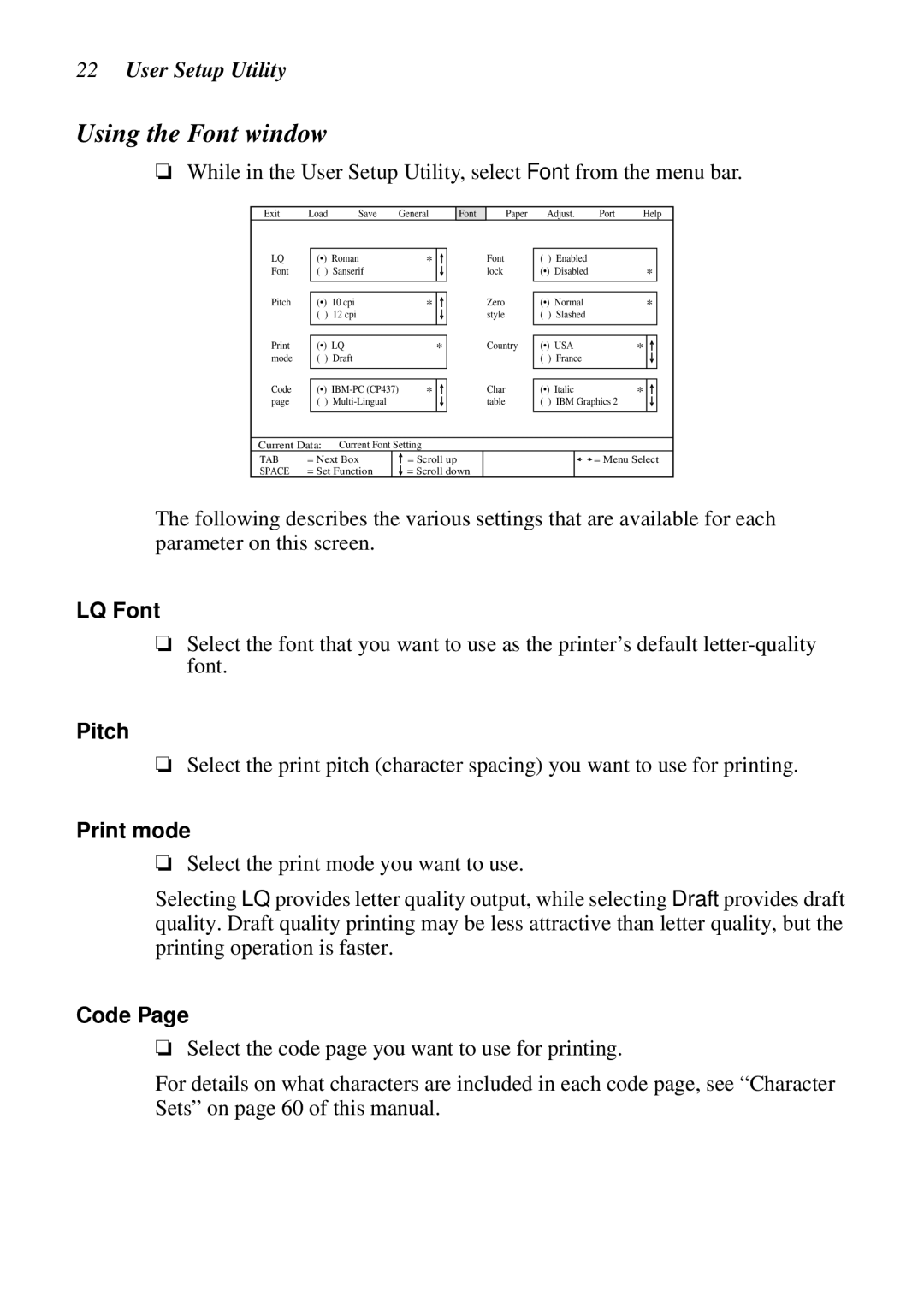22User Setup Utility
Using the Font window
❏While in the User Setup Utility, select Font from the menu bar.
Exit Load Save General
Font
Paper | Adjust. | Port | Help |
LQ
Font
Pitch
Print mode
Code page
(•) Roman | * |
|
| ||
|
| ||||
( | ) | Sanserif |
|
|
|
|
|
| |||
|
|
|
|
|
|
|
|
|
|
| |
(•) | 10 cpi | * |
|
| |
( | ) | 12 cpi |
|
|
|
|
|
| |||
|
|
|
|
|
|
|
|
|
| ||
(•) LQ | * | ||||
( | ) | Draft |
|
|
|
|
|
|
| ||
|
|
|
| ||
(•) | * |
|
| ||
( | ) |
|
|
| |
|
|
| |||
|
|
|
|
|
|
Font lock
Zero style
Country
Char table
( | ) | Enabled |
|
|
|
(•) | Disabled | * | |||
|
|
|
|
| |
(•) | Normal | * | |||
( | ) | Slashed |
|
|
|
|
|
|
| ||
(•) USA | * |
|
| ||
|
| ||||
( | ) | France |
|
|
|
|
|
|
|
|
|
|
|
|
|
| |
(•) | Italic | * |
|
| |
( ) IBM Graphics 2 |
|
|
| ||
|
|
| |||
|
|
|
|
|
|
Current Data: | Current Font Setting |
TAB | = Next Box |
SPACE | = Set Function |
=Scroll up
=Scroll down
![]() = Menu Select
= Menu Select
The following describes the various settings that are available for each parameter on this screen.
LQ Font
❏Select the font that you want to use as the printer’s default
Pitch
❏Select the print pitch (character spacing) you want to use for printing.
Print mode
❏Select the print mode you want to use.
Selecting LQ provides letter quality output, while selecting Draft provides draft quality. Draft quality printing may be less attractive than letter quality, but the printing operation is faster.
Code Page
❏Select the code page you want to use for printing.
For details on what characters are included in each code page, see “Character Sets” on page 60 of this manual.