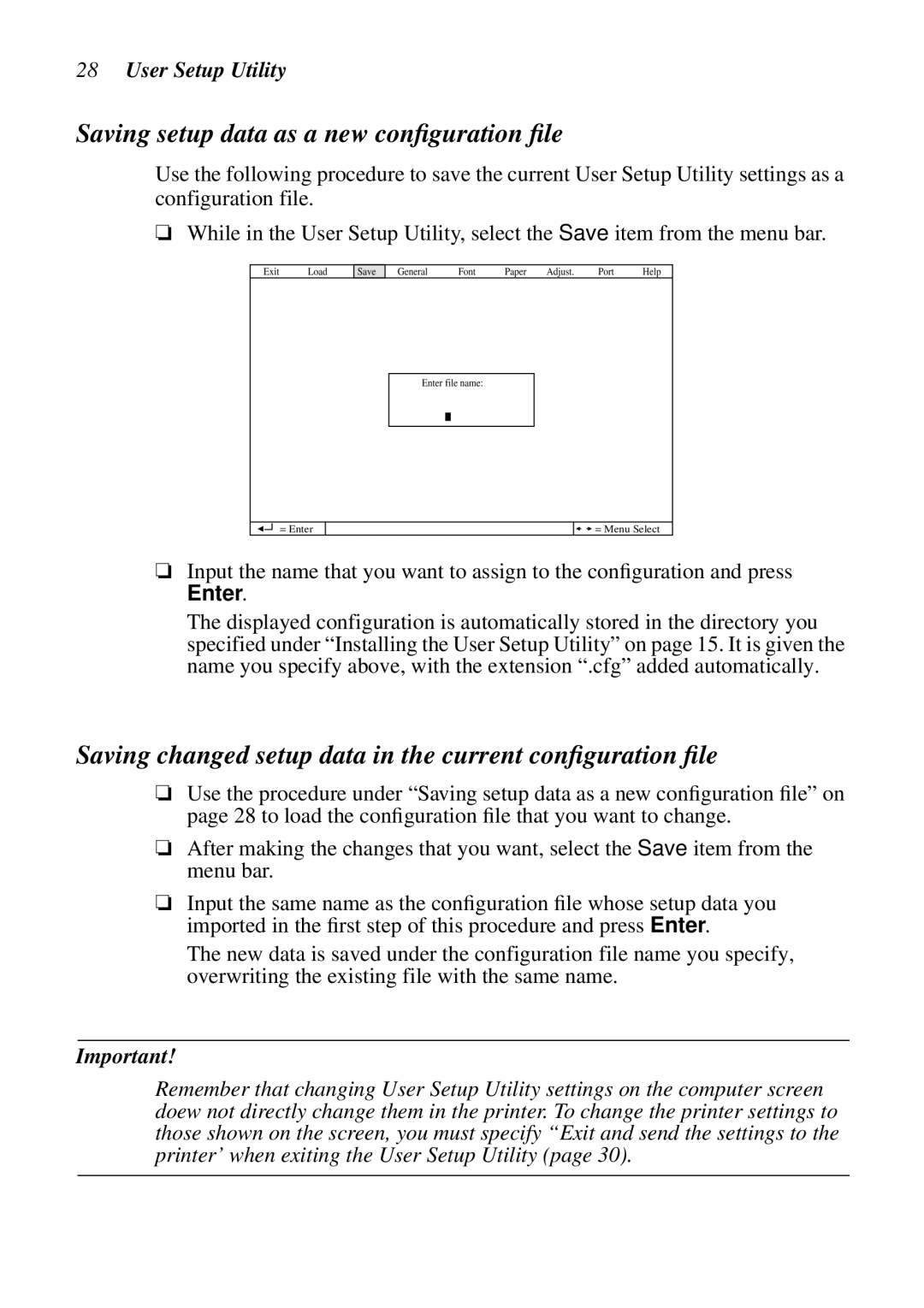28User Setup Utility
Saving setup data as a new configuration file
Use the following procedure to save the current User Setup Utility settings as a configuration file.
❏While in the User Setup Utility, select the Save item from the menu bar.
Exit Load
Save | General | Font | Paper | Adjust. | Port | Help |
Enter file name:
= Enter
![]() = Menu Select
= Menu Select
❏Input the name that you want to assign to the configuration and press
Enter.
The displayed configuration is automatically stored in the directory you specified under “Installing the User Setup Utility” on page 15. It is given the name you specify above, with the extension “.cfg” added automatically.
Saving changed setup data in the current configuration file
❏Use the procedure under “Sa ving setup data as a new configuration file” on page 28 to load the configuration file that you want to change.
❏After making the changes that you want, select the Save item from the menu bar.
❏Input the same name as the configuration file whose setup data you imported in the first step of this procedure and press Enter.
The new data is saved under the configuration file name you specify, overwriting the existing file with the same name.
Important!
Remember that changing User Setup Utility settings on the computer screen doew not directly change them in the printer. To change the printer settings to those shown on the screen, you must specify “Exit and send the settings to the printer’ when exiting the User Setup Utility (page 30).