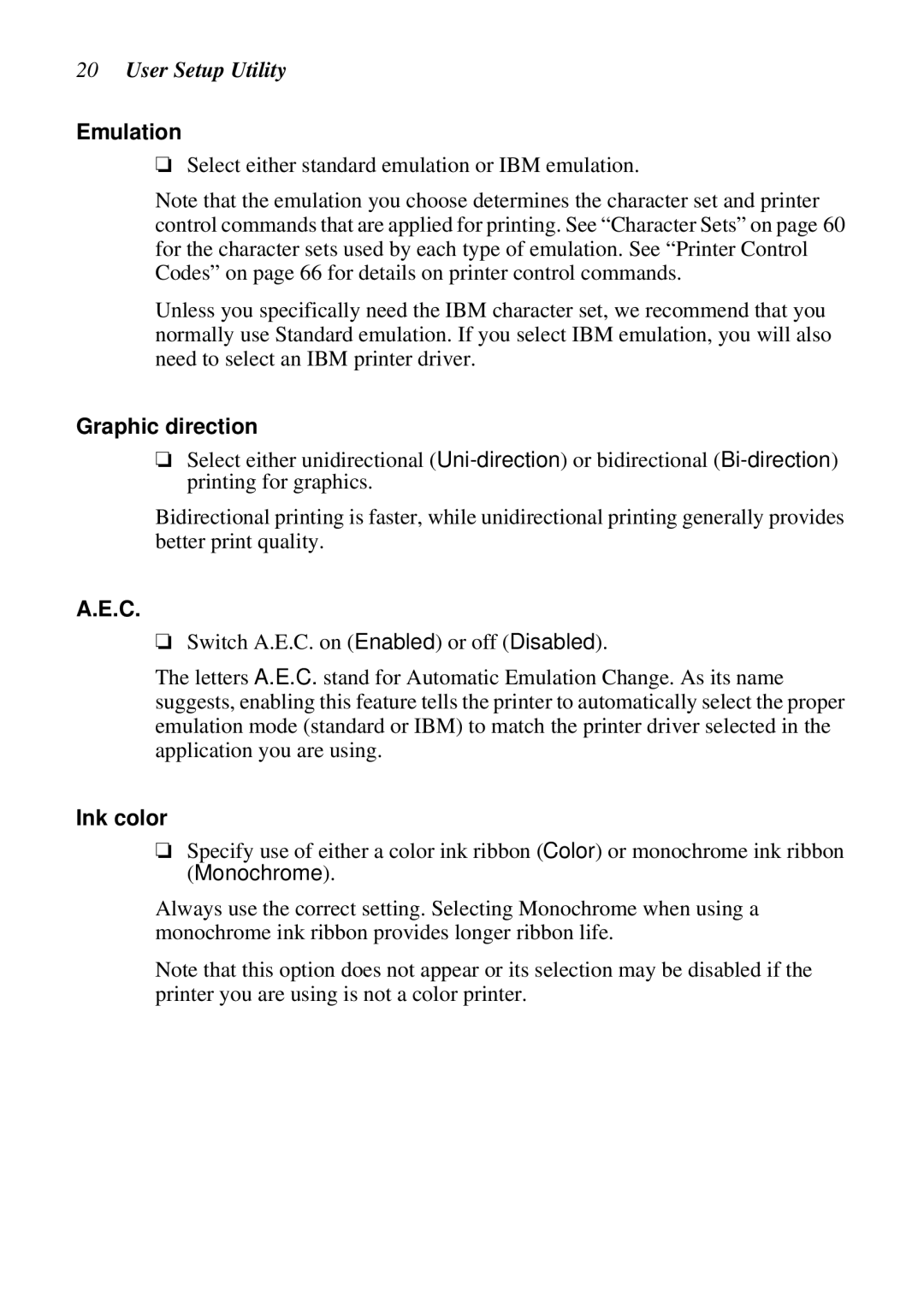20User Setup Utility
Emulation
❏Select either standard emulation or IBM emulation.
Note that the emulation you choose determines the character set and printer control commands that are applied for printing. See “Character Sets” on page 60 for the character sets used by each type of emulation. See “Printer Control Codes” on page 66 for details on printer control commands.
Unless you specifically need the IBM character set, we recommend that you normally use Standard emulation. If you select IBM emulation, you will also need to select an IBM printer driver.
Graphic direction
❏Select either unidirectional
Bidirectional printing is faster, while unidirectional printing generally provides better print quality.
A.E.C.
❏Switch A.E.C. on (Enabled) or off (Disabled).
The letters A.E.C. stand for Automatic Emulation Change. As its name suggests, enabling this feature tells the printer to automatically select the proper emulation mode (standard or IBM) to match the printer driver selected in the application you are using.
Ink color
❏Specify use of either a color ink ribbon (Color) or monochrome ink ribbon (Monochrome).
Always use the correct setting. Selecting Monochrome when using a monochrome ink ribbon provides longer ribbon life.
Note that this option does not appear or its selection may be disabled if the printer you are using is not a color printer.