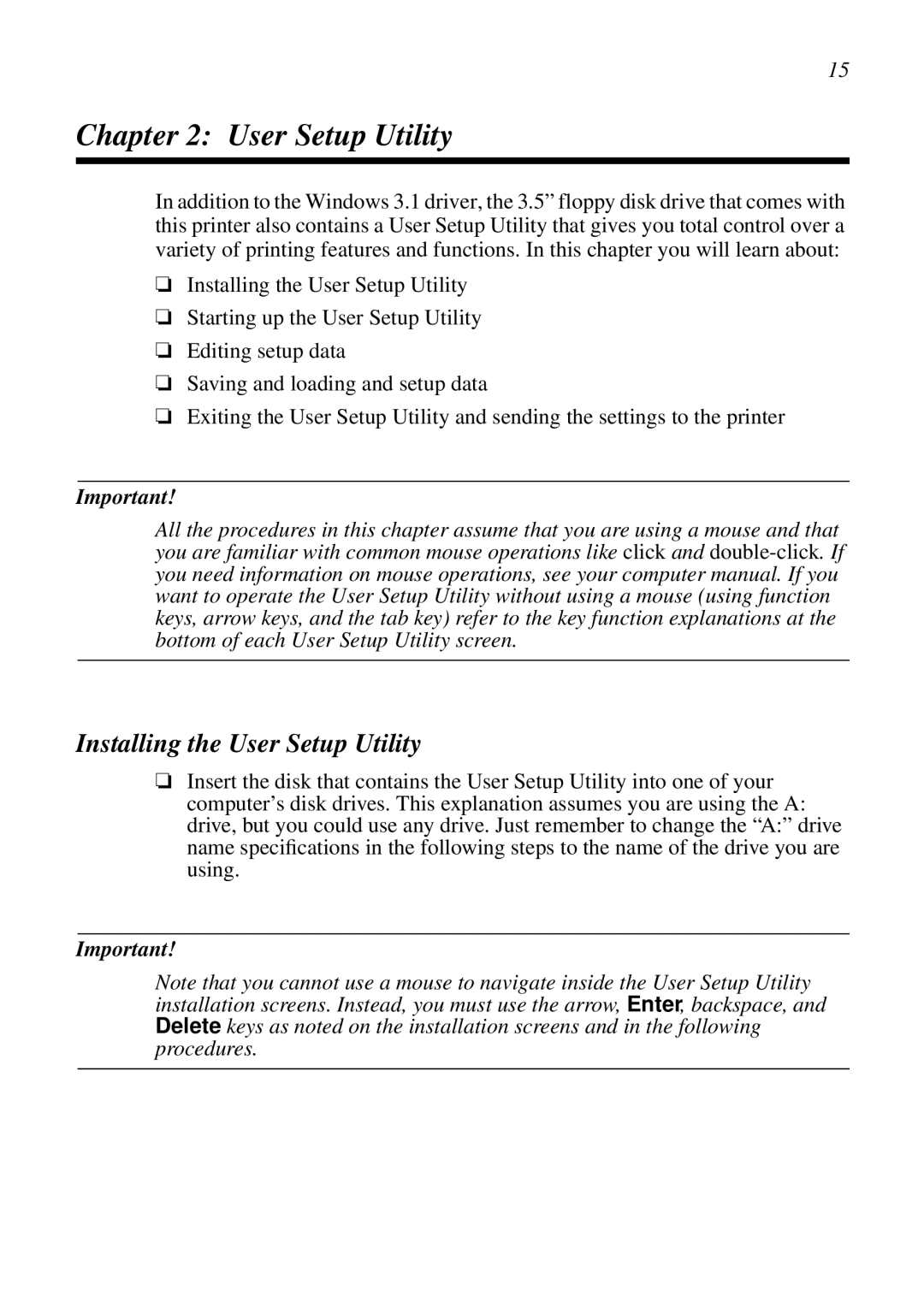15
Chapter 2: User Setup Utility
In addition to the Windows 3.1 driver, the 3.5” floppy disk drive that comes with this printer also contains a User Setup Utility that gives you total control over a variety of printing features and functions. In this chapter you will learn about:
❏Installing the User Setup Utility
❏Starting up the User Setup Utility
❏Editing setup data
❏Saving and loading and setup data
❏Exiting the User Setup Utility and sending the settings to the printer
Important!
All the procedures in this chapter assume that you are using a mouse and that you are familiar with common mouse operations like click and
Installing the User Setup Utility
❏Insert the disk that contains the User Setup Utility into one of your computer’s disk drives. This explanation assumes you are using the A: drive, but you could use any drive. Just remember to change the “A:” drive name specifications in the following steps to the name of the drive you are using.
Important!
Note that you cannot use a mouse to navigate inside the User Setup Utility installation screens. Instead, you must use the arrow, Enter, backspace, and Delete keys as noted on the installation screens and in the following procedures.