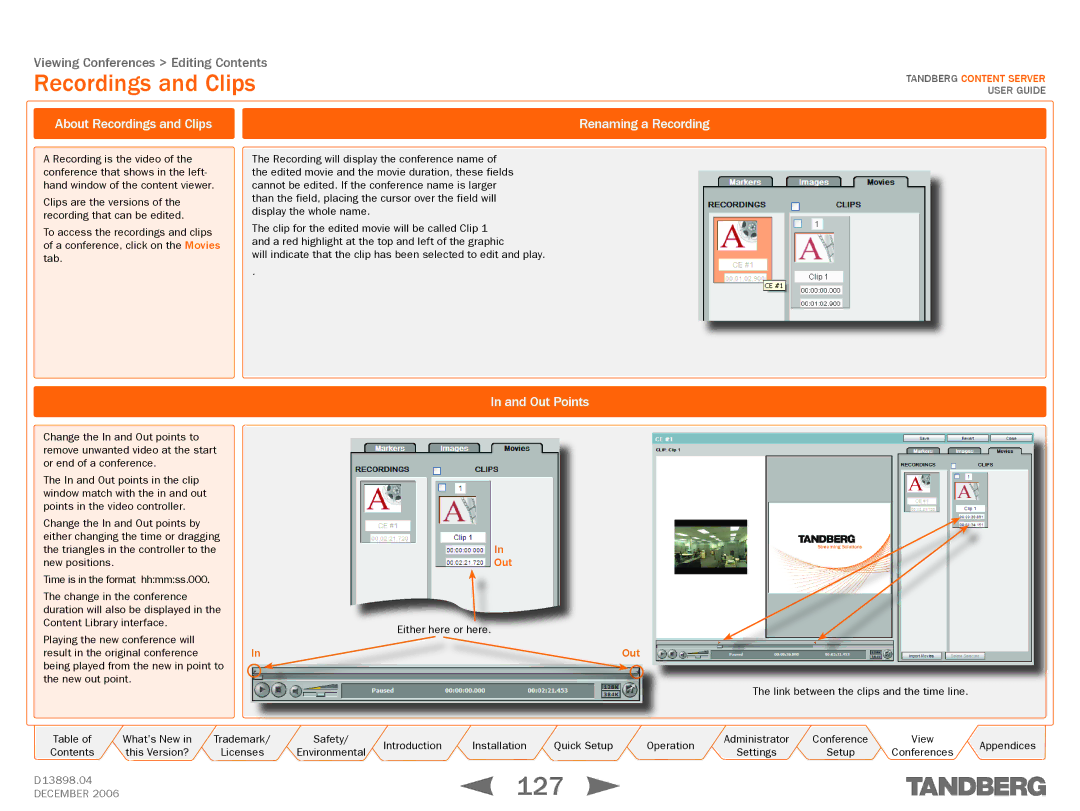Content Server
Finding the Information You Need
Content
API
Conference Setup
Appendices
What’s New in this Version?
New Features in Version
Copyright 2006, Tandberg
Trademarks, Copyright End-User License Information
Disclaimer
Trademarks, Copyright, and End-User License Information
Operator Safety / Environmental Issues
Safety Instructions
TANDBERG’s Environmental Policy
Environmental Issues
Introduction
Features at a Glance
Installation
What’s in the Box?
Installation Site Preparations
Connecting Cables
Preparing for Use
About IP Address Setting IP Settings Menus Available
IP Address Setting Configuration
Examples on Front Panel Operation
Example 2 Setting the IP Address Itself
Quick Setup
Initial Setup
About Basic H.323 Services
Conference
Call Recording Test
Administration, https//ContentServerIPaddress8098
Web Server Setup
Recommended Next Steps
Install Only If Strictly Needed
Optional QuickTime Installation
Optional Installation Only If Strictly Needed
Operation
Security Updates
Product Registration & Security Updates
Installing Software Upgrades and Security Updates
Using Remote Desktop
Shutdown and Restart
Config Restore Command Menu Structure
Restoring to Factory Settings
About Restoring to Factory Settings
Restoring to Factory Settings
Administrator Settings
Viewing Administrator Settings
Site Settings
Site Settings
About Site Settings
Restart Service
Content Server Properties
Advanced H.323 Settings
Gateway Prefix. Alias prefix if registered as a Gateway
Gatekeeper
Site Codec Support
Http//ContentServerIPaddress/tcs ?page=login&rescue=true
Authentication
Authentication
API
User Properties
What Is a Recording Alias?
Default Recording Aliases
User Manager
Select Allow Guest Access checkbox in Site Settings,
User Management
About User Management
Adding Users
User Manager Page when Add Users Has Been Selected
About Adding Users
Adding Users Correctly
Adding Users Under Local Authentication
More On Adding Users
Adding Users Automatically
10, 20, 50
Template Editor
About Template Editing
Template Editor
About Duplicating and Editing
Duplicating and Editing an Existing System Template
Template Editing
About Editing Existing Templates
Editing an Existing Non-system Template
Save
About New Templates
Creating a New Template
Create New Template
About Writer Information Windows Media Writer Information
Specifying Windows Media Writer Information
Description
Transcoding Templates
About Transcoding Templates
Transcoding Templates Available
Specifying File Output Information
Accessing these Settings
Editing the Title
Specifying ServerPush Output Information
Specifying Network Output Information
About QuickTime Writer QuickTime Writer Information
Specifying QuickTime Writer Information
Administrator Settings Template Editor QuickTime Writer
Output Information
Specifying ServerPush Information
About ServerPush Information ServerPush Information Settings
Normal video , Extended H.239 video and Picture
Specifying Real Writer Information
About Real Writer Real Writer Information
On demand path / On demand output . The on de
Transcoding Templates Available Filename Recorded Output
Description
Specifying File Output Information
Specifying ServerPush Information
About H.323 Writer H.323 Writer Information
Archiving Templates Specifying H.323 Writer Information
Windows Media File
Writer Using Windows Media File Type
Writer Windows Media File Type
Description Filename
Writer QuickTime File Type
Writer Using QuickTime
About Still Image Still Image Writer
Specifying Still Image Writer Information
Seconds between frames .
Template Creation Tips
Advanced Template Creation Tips
Zune Template
Click on Manage this
Using Templates for Multicast Delivery
Authorization to Enabled
Manage Your Server from
Verify that the IP address under
Publishing Point Copy text field
Multicast Template Setup for Windows Media Streaming Server
About Multicast Delivery Templates
Add or edit Serverpush Output for
About Call Configuration Call Configuration Editor
Call Configuration Editor
About Editing Call Configuration Editor
Editing, Duplicating or Creating a New Call Configuration
About Category Management
Category Management
Category Management
Server Logs
Content Library Logs
Server Logs
About Server Logs
About Alternate Storage
Alternate Storage
Alternate Storage
Click Object Types
NAS Configuration
NAS Configuration
Click on Properties Permissions
Before You Start
Content Server Configuration
At the Are you sure you wish to continue prompt, click
At the Do you wish to delete old media? prompt
Tandberg Content Server
About Cluster Adminstration Cluster Administration
Cluster Administration
About Software Upgrade
Software Upgrade
Database Account Security
Changing Account Passwords
Database Account Security
About Account Security
About Windows Server
Windows Server
Windows Server
Conference Setup
Initial Steps
About Conference Setup Logging
About Create Conference
Create Conference
Call Information
Templates Determine Outputs Call Information Settings
Local usernames
Conference Permissions Settings
Allow access to all users
Conference Permissions
Conference Metadata
Conference Metadata Settings
Call Status
Call Status Settings
About Call Status
Ending the call
Recommended Procedure
Recorded Conferences list
About Media URL Lists
Media URL List
Media URL List Display
Concurrent Calls
When the Template Used Has No File Output Specified
Recording Ad Hoc Calls
Dialling
Scheduling Calls with TMS
Using TMS to Schedule Calls
Recording Alias Options Available Depend on Your Privileges
Recording Alias Options
About Recording Alias Options
Viewing Recording Aliases
About Creating New Aliases An Overview of the Options
Creating New Aliases
About Recording Aliases An Overview of the Options
Creating a New Recording Alias
About Specifying Properties An Overview of the Options
Specifying Properties
About Specifying Settings An Overview of the Options
Specifying Settings
Entering Usernames An Overview of the Options
Specifying Default Conference Properties
Specifying Default Conference Metadata
What Owners Will See if They Have a Recording Alias
What Administrators Will See
Editing Recording Aliases
Who Can Edit What?
Selecting Which Ones to Delete
100
Deleting Recording Aliases
About Deleting
View Conferences
101
Conference Types
102
About Conference Types Details
Searching
103
Navigating the Interface
Category Sorting Conferences
Navigating Between Pages
104
Display per
105
Login and Logout
User Guide
106
Help
Test
107
Need to Uninstall It?
Tandberg Codec Pack
Displaying Copyright
108
Copyright Display
Click Close Window to not
109
User Preferences
User Preferences Pop-up Window
110
Content Viewer
Accessing Content Viewer
Content Viewer Display
Video Display
111
Controlling the Video Display
Video Display Control Features
112
Video Display Controls
Index and Bookmarks
113
Presentation Windows Options
114
Presentation Window
About the Presentation Window
Deleting Conferences
115
Edit Recorded Conferences
About Editing Conferences
About Editing Permissions
Allow access to all users. If
116
Editing Conference Permissions
Editing Conference Metadata
117
Editing Conferences Metadata
Editing Media URL List
118
119
Editing Contents
Moving Existing Markers
120
Adding and Moving Markers
About Markers Adding Markers
Removing All Markers
121
Removing Markers
Removing Selected Markers
Image Uploading
122
About Uploading Images
Delete Selected button
123
Deleting Already Uploaded Images
About Deleting Images
Adding an Image to a Marker
124
Associating Images and Markers
About Images and Markers
Associating Indexes and Markers
125
About Indexes and Markers Adding an Index to a Marker
Image, Index, and Marker Housekeeping
126
Deleting Images and Indexes Reshuffling Between Pages
Out Points
127
Recordings and Clips
About Recordings and Clips
Reshuffling Clips
128
Creating and Handling Extra Clips From a Recording
Creating an Extra Clip
Importing Another Conference
129
Importing Conferences
About Importing Conferences
Editing Conferences
130
Appendices
131
LED Panel Menu Structure
132
Compatibility
133
About Compatibility
134
Troubleshooting Guide
XML File Example
135
Example XML File
About XML File Example
Recording Templates at a Glance
136
Transcoding Templates and Their Outputs at a Glance
Archiving Templates and Their Outputs at a Glance
137
138
Tandberg Content Server Port Assignment
139
Database Backup Tool Making Backups
Restoring Data
Database Backup Tool Restoring from Backup
140
About Restoring
Zune Templates
Zune and the Tandberg Content Server
141
About Zune
About Creating a Conference
Tandberg Content Server Interface
142
Creating a Conference

![]() the new out point.
the new out point.