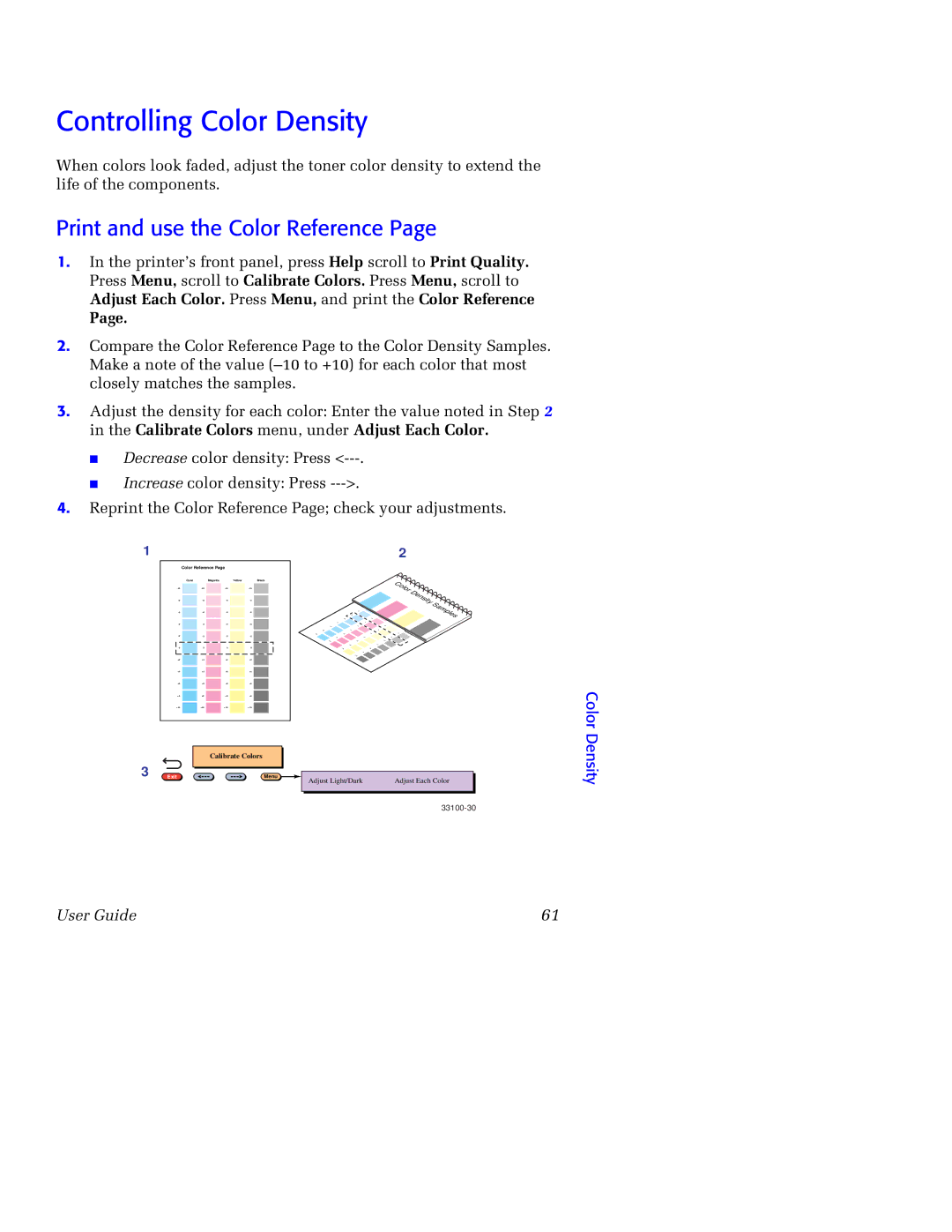Controlling Color Density
When colors look faded, adjust the toner color density to extend the life of the components.
Print and use the Color Reference Page
1.In the printer’s front panel, press Help scroll to Print Quality. Press Menu, scroll to Calibrate Colors. Press Menu, scroll to Adjust Each Color. Press Menu, and print the Color Reference
Page.
2.Compare the Color Reference Page to the Color Density Samples. Make a note of the value
3.Adjust the density for each color: Enter the value noted in Step 2 in the Calibrate Colors menu, under Adjust Each Color.
■Decrease color density: Press
■Increase color density: Press
4.Reprint the Color Reference Page; check your adjustments.
1 |
|
|
|
| 2 |
| Color Reference Page |
|
| ||
| Cyan | Magenta | Yellow | Black |
|
|
| ||||
|
| ||||
|
| ||||
|
| ||||
|
| ||||
| 0 | 0 | 0 | 0 |
|
| +2 | +2 | +2 | +2 |
|
| +4 | +4 | +4 | +4 |
|
| +6 | +6 | +6 | +6 |
|
| +8 | +8 | +8 | +8 |
|
| +10 | +10 | +10 | +10 |
|
|
| Calibrate Colors |
| ||
3 | Exit |
|
| Menu | Adjust Each Color |
|
|
|
| Adjust Light/Dark | |
Color Density
User Guide | 61 |