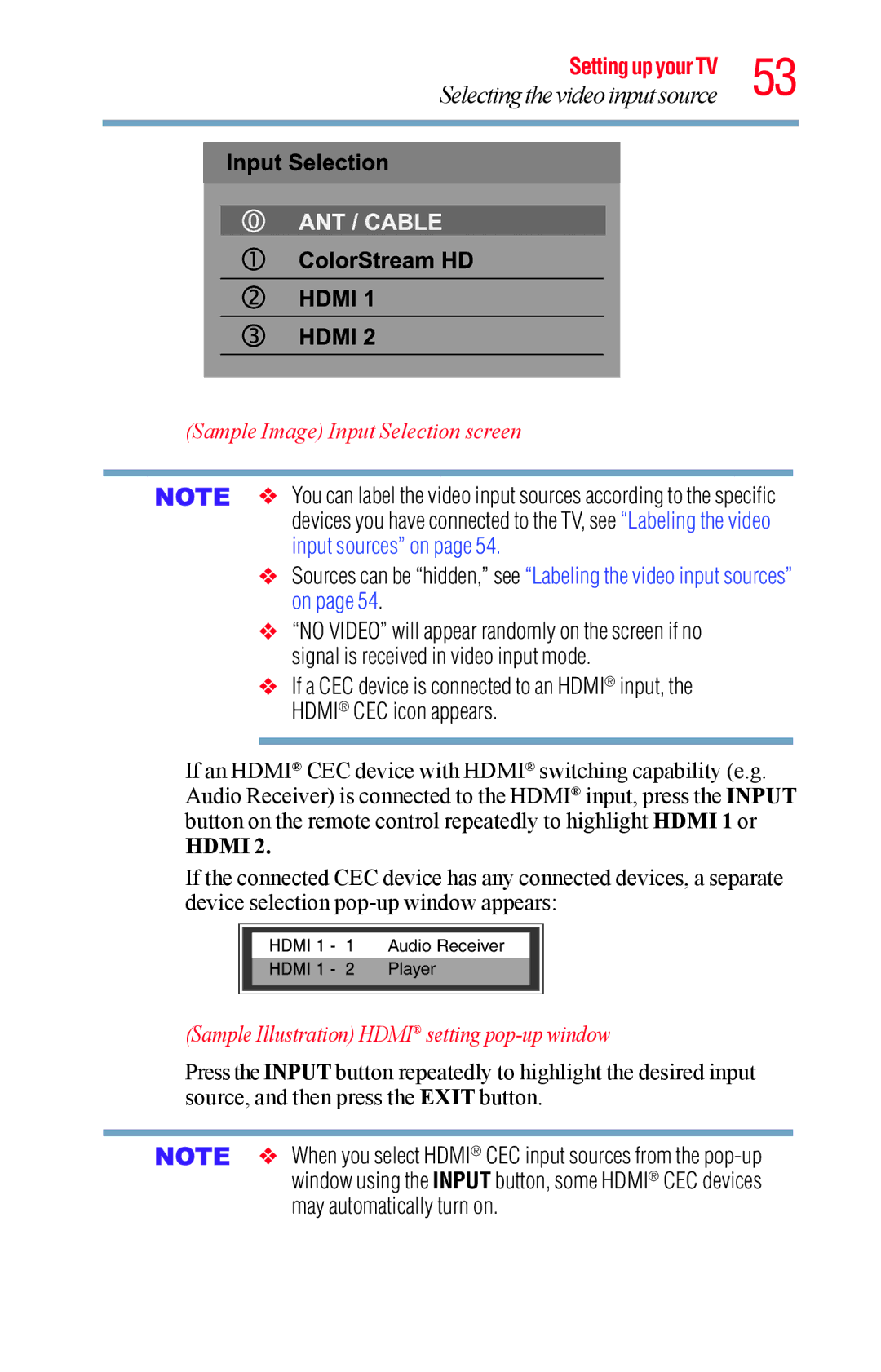Setting up your TV 53
Selecting the video input source
(Sample Image) Input Selection screen
v You can label the video input sources according to the specific devices you have connected to the TV, see “Labeling the video input sources” on page 54.
vSources can be “hidden,” see “Labeling the video input sources” on page 54.
v“NO VIDEO” will appear randomly on the screen if no signal is received in video input mode.
vIf a CEC device is connected to an HDMI® input, the HDMI® CEC icon appears.
If an HDMI® CEC device with HDMI® switching capability (e.g. Audio Receiver) is connected to the HDMI® input, press the INPUT button on the remote control repeatedly to highlight HDMI 1 or
HDMI 2.
If the connected CEC device has any connected devices, a separate device selection
Audio Receiver
Player
(Sample Illustration) HDMI® setting pop-up window
Press the INPUT button repeatedly to highlight the desired input source, and then press the EXIT button.
v When you select HDMI® CEC input sources from the