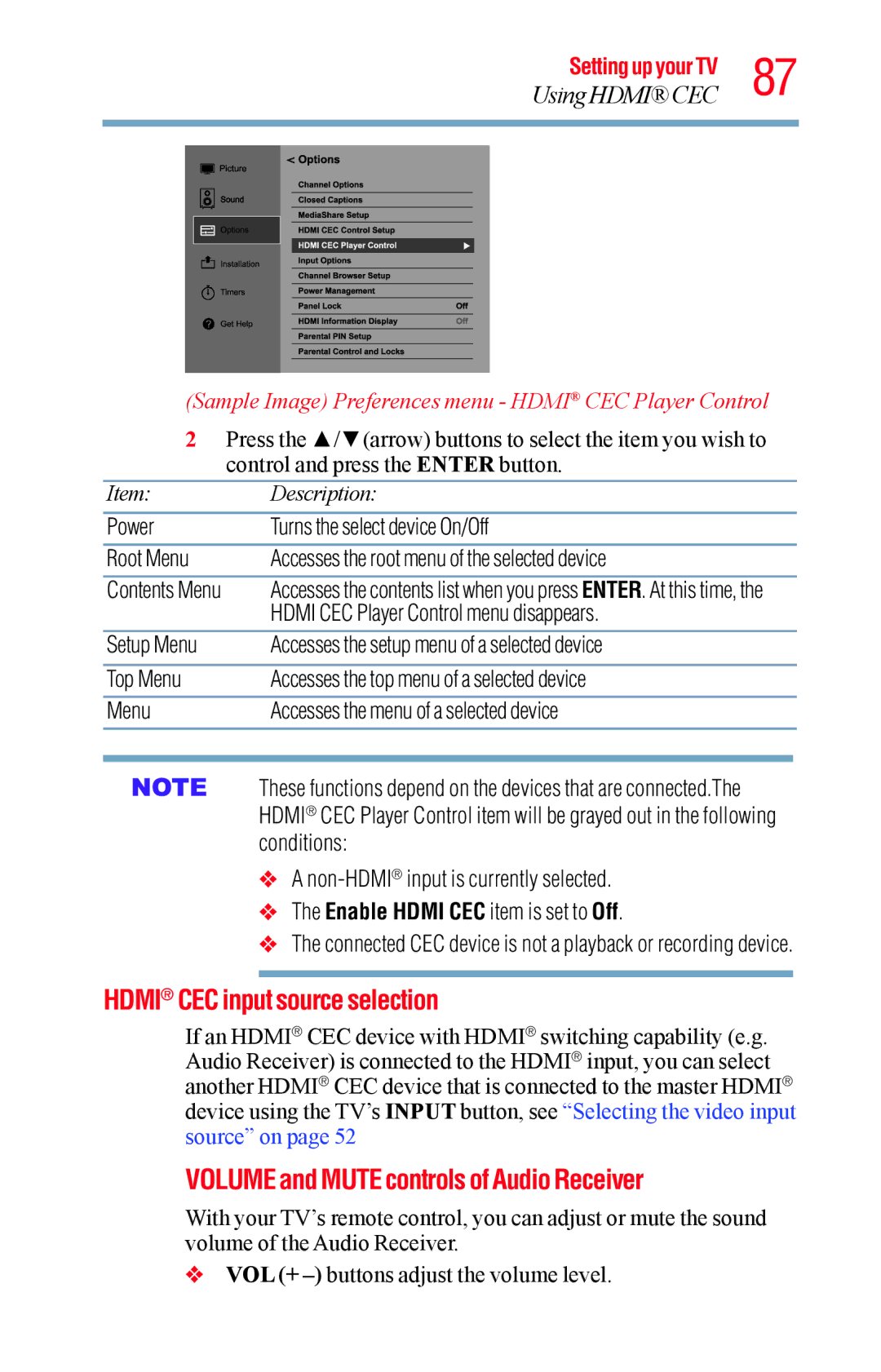Setting up your TV 87
Using HDMI® CEC
(Sample Image) Preferences menu - HDMI® CEC Player Control
2Press the ▲/▼(arrow) buttons to select the item you wish to control and press the ENTER button.
Item:Description:
Power | Turns the select device On/Off | |
Root Menu | Accesses the root menu of the selected device | |
Contents Menu | Accesses the contents list when you press ENTER. At this time, the | |
| HDMI CEC Player Control menu disappears. | |
Setup Menu | Accesses the setup menu of a selected device | |
|
|
|
Top Menu | Accesses the top menu of a selected device | |
Menu | Accesses the menu of a selected device | |
|
|
|
These functions depend on the devices that are connected.The HDMI® CEC Player Control item will be grayed out in the following conditions:
vA
vThe Enable HDMI CEC item is set to Off.
vThe connected CEC device is not a playback or recording device.
HDMI® CEC input source selection
If an HDMI® CEC device with HDMI® switching capability (e.g. Audio Receiver) is connected to the HDMI® input, you can select another HDMI® CEC device that is connected to the master HDMI® device using the TV’s INPUT button, see “Selecting the video input source” on page 52
VOLUME and MUTE controls of Audio Receiver
With your TV’s remote control, you can adjust or mute the sound volume of the Audio Receiver.
vVOL (+