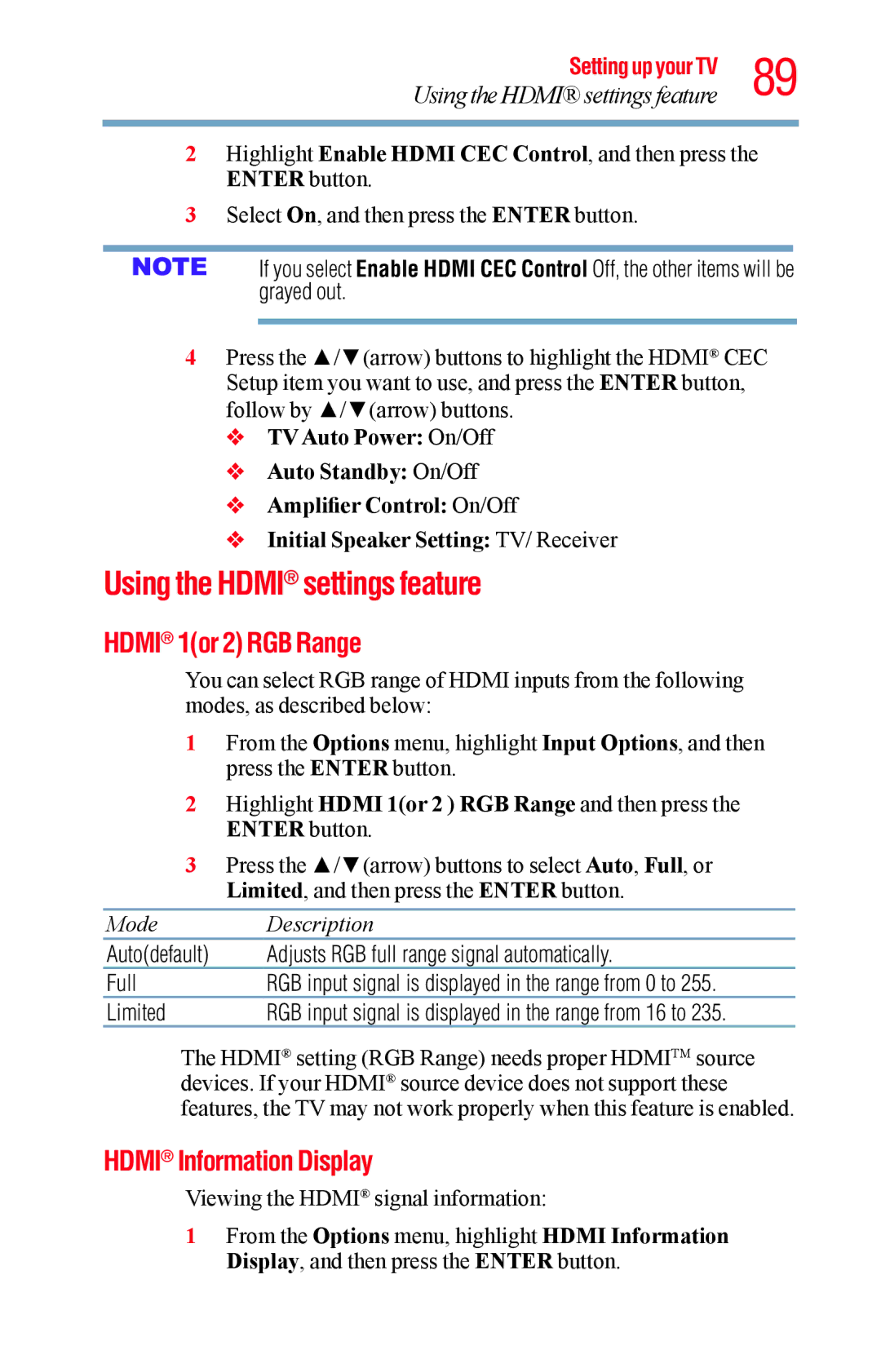Setting up your TV 89
Using the HDMI® settings feature
2Highlight Enable HDMI CEC Control, and then press the ENTER button.
3Select On, and then press the ENTER button.
If you select Enable HDMI CEC Control Off, the other items will be grayed out.
4Press the ▲/▼(arrow) buttons to highlight the HDMI® CEC Setup item you want to use, and press the ENTER button, follow by ▲/▼(arrow) buttons.
v TV Auto Power: On/Off
vAuto Standby: On/Off
vAmplifier Control: On/Off
vInitial Speaker Setting: TV/ Receiver
Using the HDMI® settings feature
HDMI® 1(or 2) RGB Range
You can select RGB range of HDMI inputs from the following modes, as described below:
1From the Options menu, highlight Input Options, and then press the ENTER button.
2Highlight HDMI 1(or 2 ) RGB Range and then press the ENTER button.
3Press the ▲/▼(arrow) buttons to select Auto, Full, or Limited, and then press the ENTER button.
Mode | Description |
Auto(default) | Adjusts RGB full range signal automatically. |
Full | RGB input signal is displayed in the range from 0 to 255. |
Limited | RGB input signal is displayed in the range from 16 to 235. |
The HDMI® setting (RGB Range) needs proper HDMITM source devices. If your HDMI® source device does not support these features, the TV may not work properly when this feature is enabled.
HDMI® Information Display
Viewing the HDMI® signal information:
1From the Options menu, highlight HDMI Information Display, and then press the ENTER button.