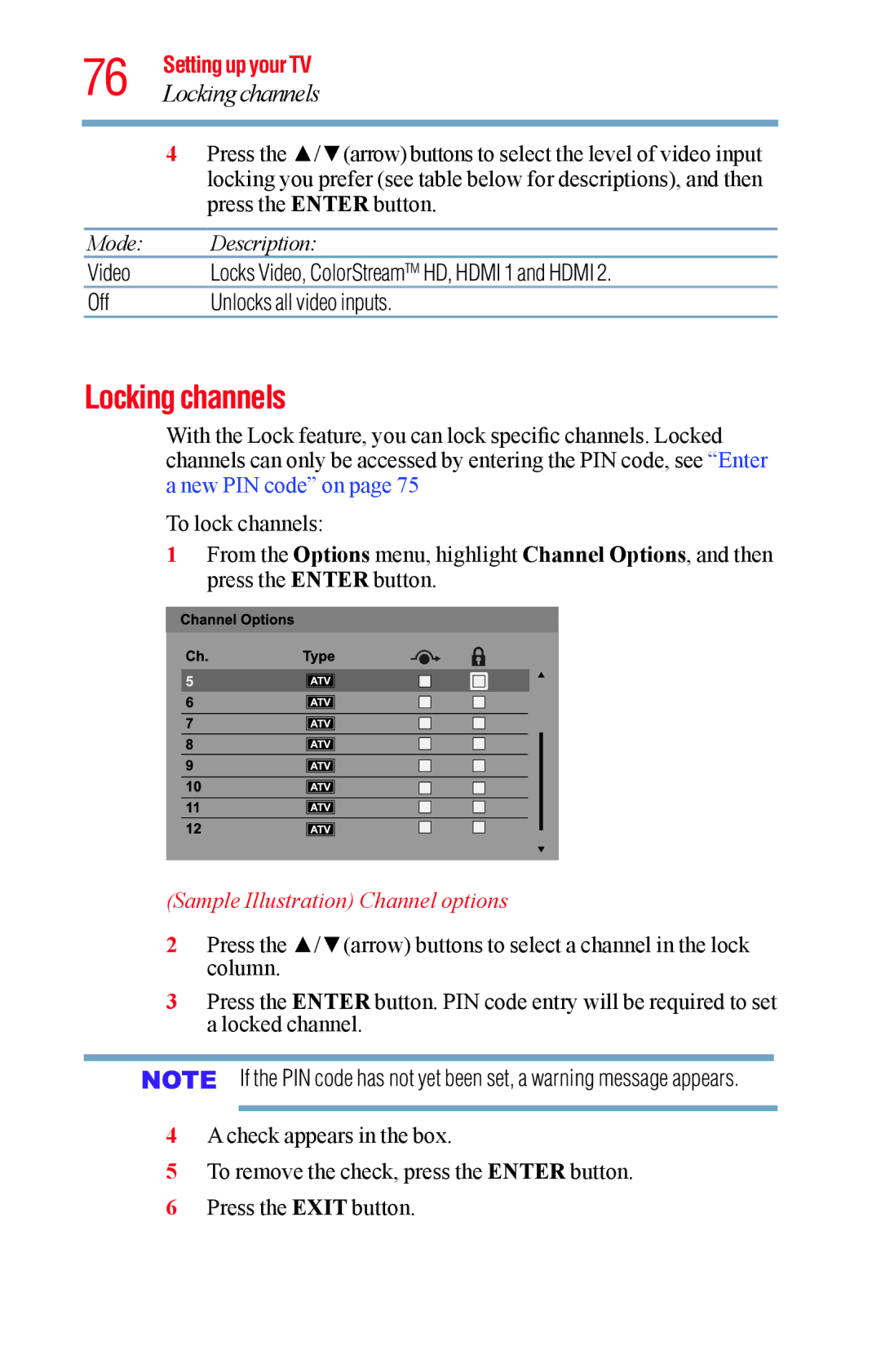76 Setting up your TV
Locking channels
4Press the ▲/▼(arrow) buttons to select the level of video input locking you prefer (see table below for descriptions), and then press the ENTER button.
Mode: | Description: |
Video | Locks Video, ColorStreamTM HD, HDMI 1 and HDMI 2. |
Off | Unlocks all video inputs. |
Locking channels
With the Lock feature, you can lock specific channels. Locked channels can only be accessed by entering the PIN code, see “Enter a new PIN code” on page 75
To lock channels:
1From the Options menu, highlight Channel Options, and then press the ENTER button.
(Sample Illustration) Channel options
2Press the ▲/▼(arrow) buttons to select a channel in the lock column.
3Press the ENTER button. PIN code entry will be required to set a locked channel.
If the PIN code has not yet been set, a warning message appears.
4A check appears in the box.
5To remove the check, press the ENTER button.
6 Press the EXIT button.