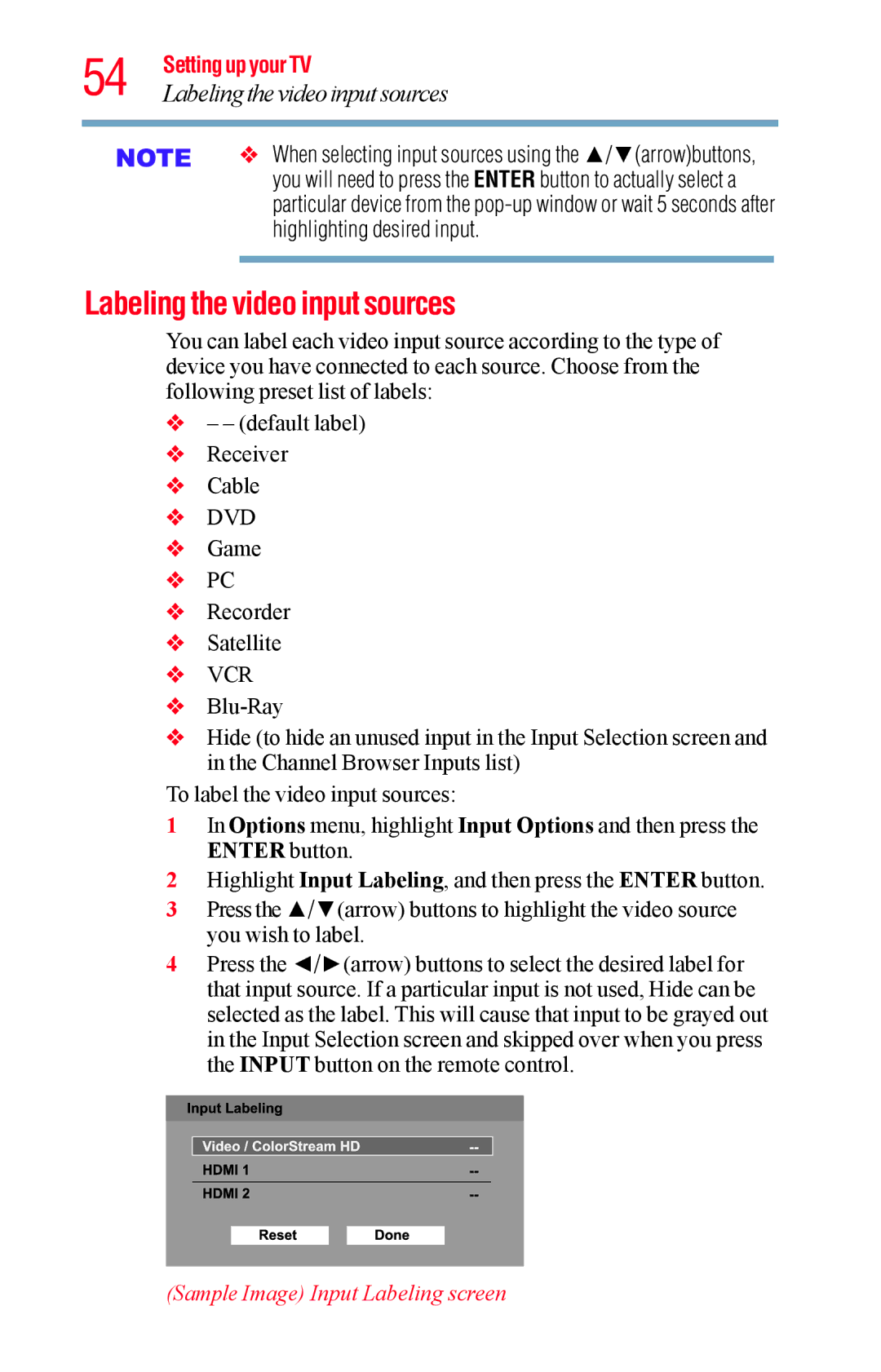54 Setting up your TV
Labeling the video input sources
vWhen selecting input sources using the ▲/▼(arrow)buttons, you will need to press the ENTER button to actually select a particular device from the
Labeling the video input sources
You can label each video input source according to the type of device you have connected to each source. Choose from the following preset list of labels:
v– – (default label)
vReceiver
vCable
vDVD
vGame
vPC
vRecorder
vSatellite
vVCR
v
vHide (to hide an unused input in the Input Selection screen and in the Channel Browser Inputs list)
To label the video input sources:
1In Options menu, highlight Input Options and then press the ENTER button.
2Highlight Input Labeling, and then press the ENTER button.
3Press the ▲/▼(arrow) buttons to highlight the video source you wish to label.
4Press the ◄/►(arrow) buttons to select the desired label for that input source. If a particular input is not used, Hide can be selected as the label. This will cause that input to be grayed out in the Input Selection screen and skipped over when you press the INPUT button on the remote control.