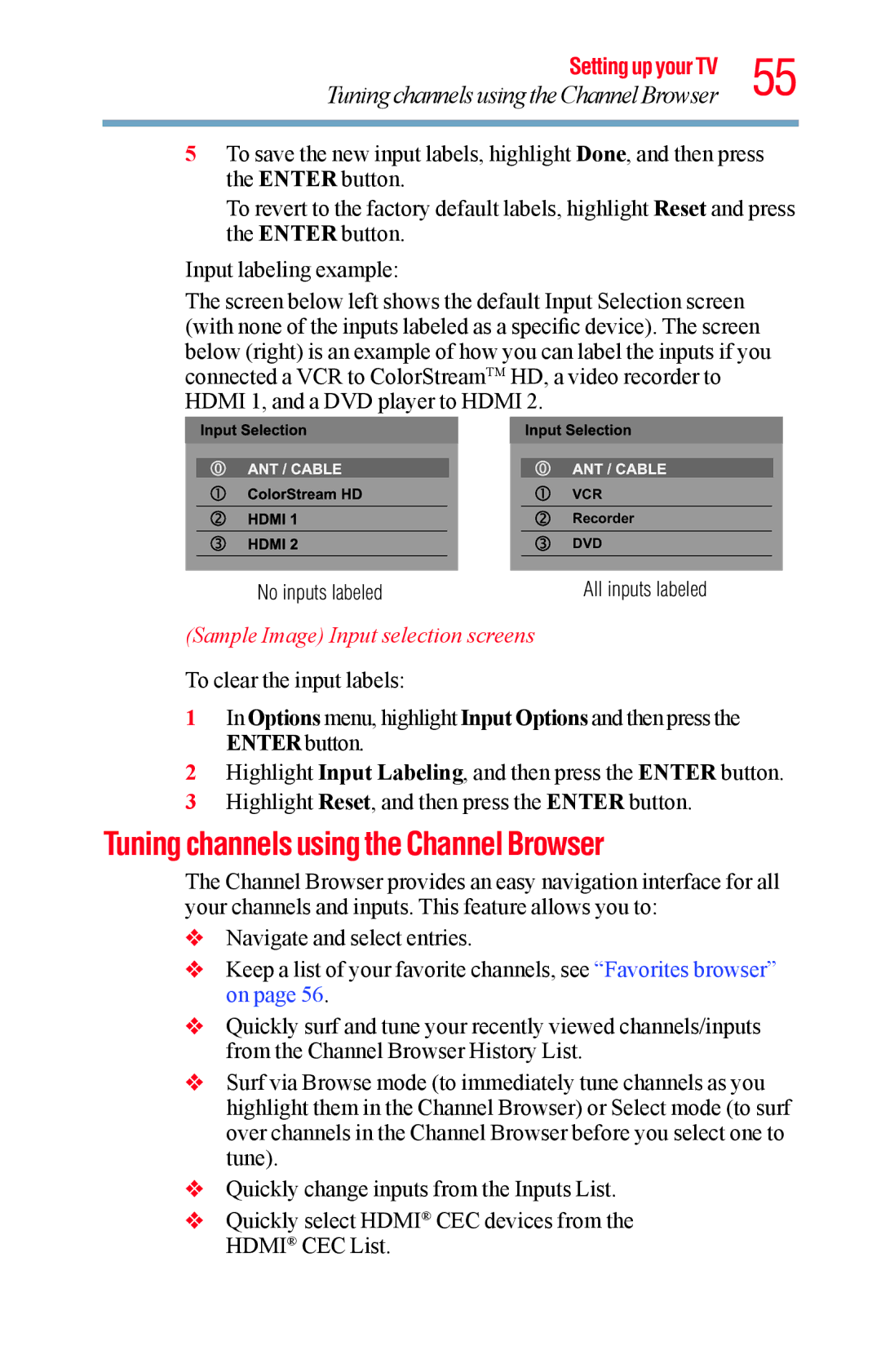Setting up your TV 55
Tuning channels using the Channel Browser
5To save the new input labels, highlight Done, and then press the ENTER button.
To revert to the factory default labels, highlight Reset and press the ENTER button.
Input labeling example:
The screen below left shows the default Input Selection screen (with none of the inputs labeled as a specific device). The screen below (right) is an example of how you can label the inputs if you connected a VCR to ColorStreamTM HD, a video recorder to HDMI 1, and a DVD player to HDMI 2.
| VCR |
| Recorder |
| DVD |
No inputs labeled | All inputs labeled |
(Sample Image) Input selection screens
To clear the input labels:
1In Options menu, highlight Input Options and then press the ENTER button.
2Highlight Input Labeling, and then press the ENTER button.
3 Highlight Reset, and then press the ENTER button.
Tuning channels using the Channel Browser
The Channel Browser provides an easy navigation interface for all your channels and inputs. This feature allows you to:
vNavigate and select entries.
vKeep a list of your favorite channels, see “Favorites browser” on page 56.
vQuickly surf and tune your recently viewed channels/inputs from the Channel Browser History List.
vSurf via Browse mode (to immediately tune channels as you highlight them in the Channel Browser) or Select mode (to surf over channels in the Channel Browser before you select one to tune).
vQuickly change inputs from the Inputs List.
vQuickly select HDMI® CEC devices from the HDMI® CEC List.