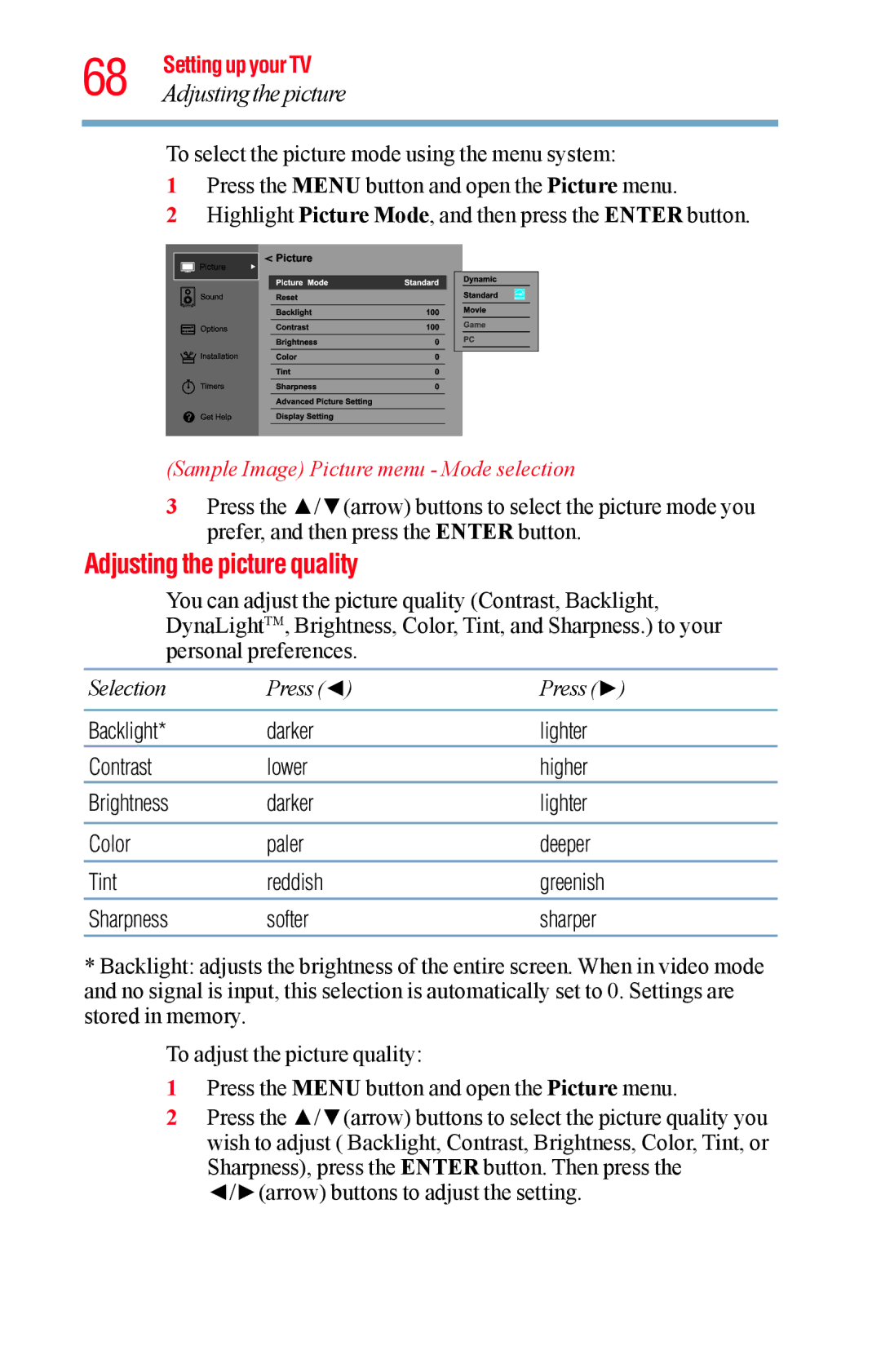68 Setting up your TV
Adjusting the picture
To select the picture mode using the menu system:
1Press the MENU button and open the Picture menu.
2Highlight Picture Mode, and then press the ENTER button.
(Sample Image) Picture menu - Mode selection
3Press the ▲/▼(arrow) buttons to select the picture mode you prefer, and then press the ENTER button.
Adjusting the picture quality
You can adjust the picture quality (Contrast, Backlight, DynaLightTM, Brightness, Color, Tint, and Sharpness.) to your personal preferences.
Selection | Press (◄) | Press (►) |
|
|
|
Backlight* | darker | lighter |
Contrast | lower | higher |
Brightness | darker | lighter |
|
|
|
Color | paler | deeper |
|
|
|
Tint | reddish | greenish |
Sharpness | softer | sharper |
*Backlight: adjusts the brightness of the entire screen. When in video mode and no signal is input, this selection is automatically set to 0. Settings are stored in memory.
To adjust the picture quality:
1Press the MENU button and open the Picture menu.
2Press the ▲/▼(arrow) buttons to select the picture quality you wish to adjust ( Backlight, Contrast, Brightness, Color, Tint, or Sharpness), press the ENTER button. Then press the ◄/►(arrow) buttons to adjust the setting.