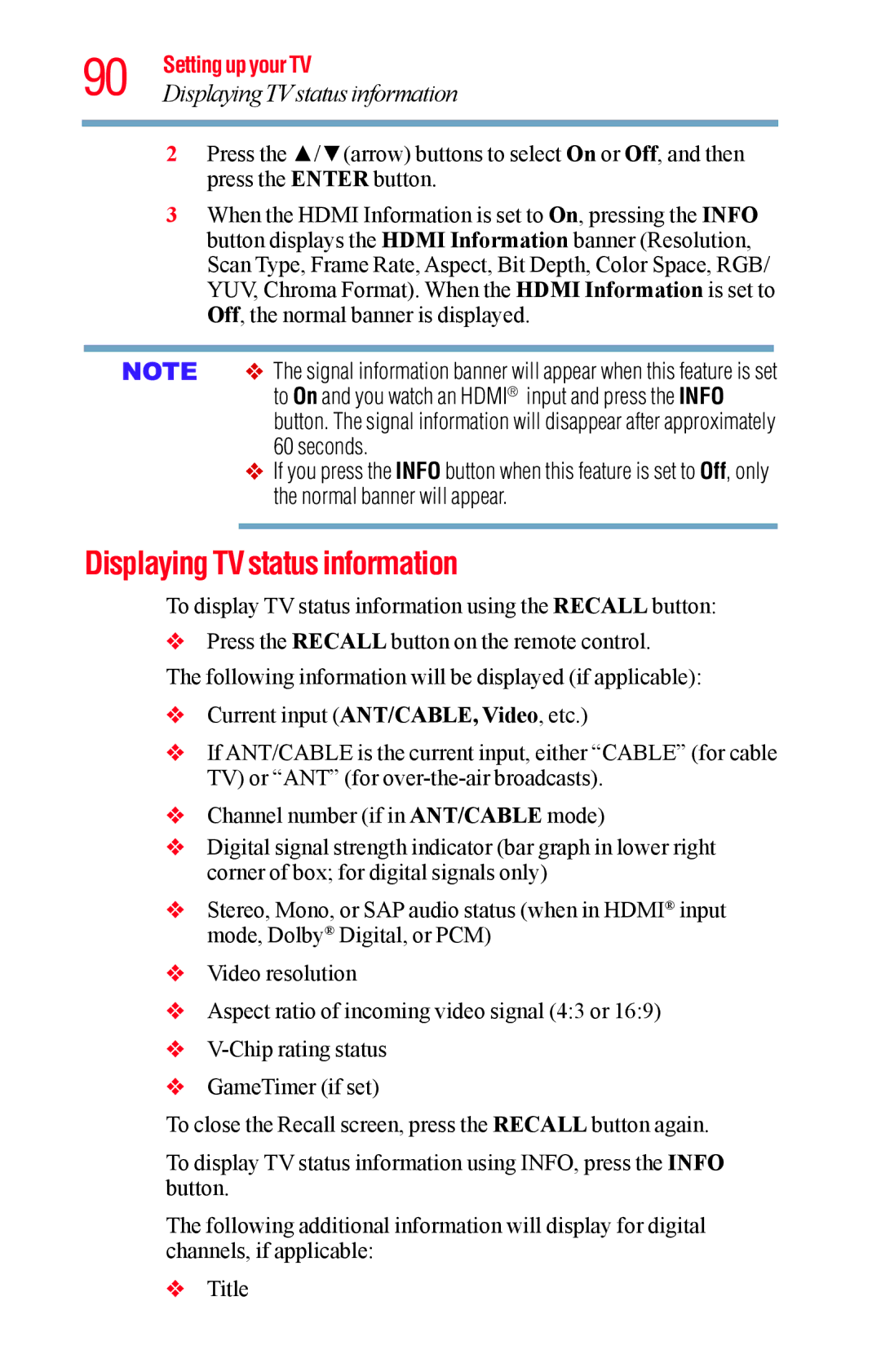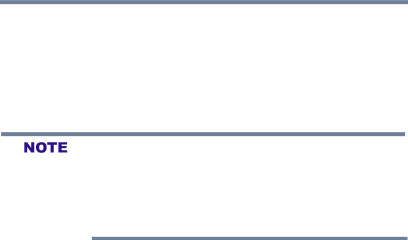
90 Setting up your TV
Displaying TVstatus information
2Press the ▲/▼(arrow) buttons to select On or Off, and then press the ENTER button.
3When the HDMI Information is set to On, pressing the INFO button displays the HDMI Information banner (Resolution, Scan Type, Frame Rate, Aspect, Bit Depth, Color Space, RGB/ YUV, Chroma Format). When the HDMI Information is set to Off, the normal banner is displayed.
The signal information banner will appear when this feature is set to On and you watch an HDMI® input and press the INFO button. The signal information will disappear after approximately
60 seconds.
If you press the INFO button when this feature is set to Off, only the normal banner will appear.
Displaying TV status information
To display TV status information using the RECALL button:
vPress the RECALL button on the remote control.
The following information will be displayed (if applicable):
vCurrent input (ANT/CABLE, Video, etc.)
vIf ANT/CABLE is the current input, either “CABLE” (for cable TV) or “ANT” (for
vChannel number (if in ANT/CABLE mode)
vDigital signal strength indicator (bar graph in lower right corner of box; for digital signals only)
vStereo, Mono, or SAP audio status (when in HDMI® input mode, Dolby® Digital, or PCM)
vVideo resolution
vAspect ratio of incoming video signal (4:3 or 16:9)
v
vGameTimer (if set)
To close the Recall screen, press the RECALL button again.
To display TV status information using INFO, press the INFO button.
The following additional information will display for digital channels, if applicable:
vTitle