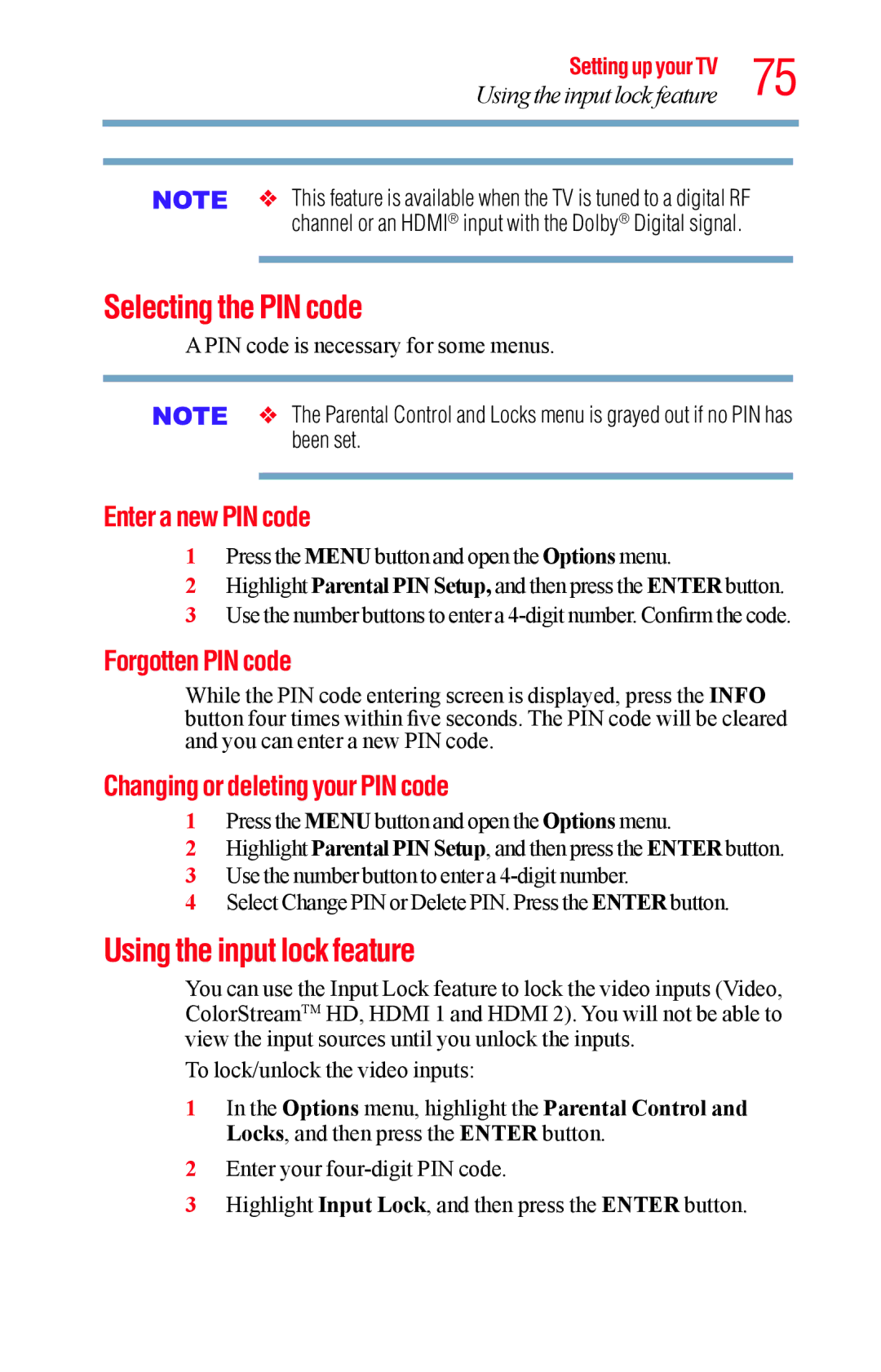Setting up your TV 75
Using the input lock feature
v This feature is available when the TV is tuned to a digital RF channel or an HDMI® input with the Dolby® Digital signal.
Selecting the PIN code
A PIN code is necessary for some menus.
v The Parental Control and Locks menu is grayed out if no PIN has been set.
Enter a new PIN code
1Press the MENU button and open the Options menu.
2Highlight Parental PIN Setup, and then press the ENTER button.
3 Use the number buttons to enter a
Forgotten PIN code
While the PIN code entering screen is displayed, press the INFO button four times within five seconds. The PIN code will be cleared and you can enter a new PIN code.
Changing or deleting your PIN code
1Press the MENU button and open the Options menu.
2Highlight Parental PIN Setup, and then press the ENTER button.
3 Use the number button to enter a
4 Select Change PIN or Delete PIN. Press the ENTER button.
Using the input lock feature
You can use the Input Lock feature to lock the video inputs (Video, ColorStreamTM HD, HDMI 1 and HDMI 2). You will not be able to view the input sources until you unlock the inputs.
To lock/unlock the video inputs:
1In the Options menu, highlight the Parental Control and Locks, and then press the ENTER button.
2Enter your
3Highlight Input Lock, and then press the ENTER button.