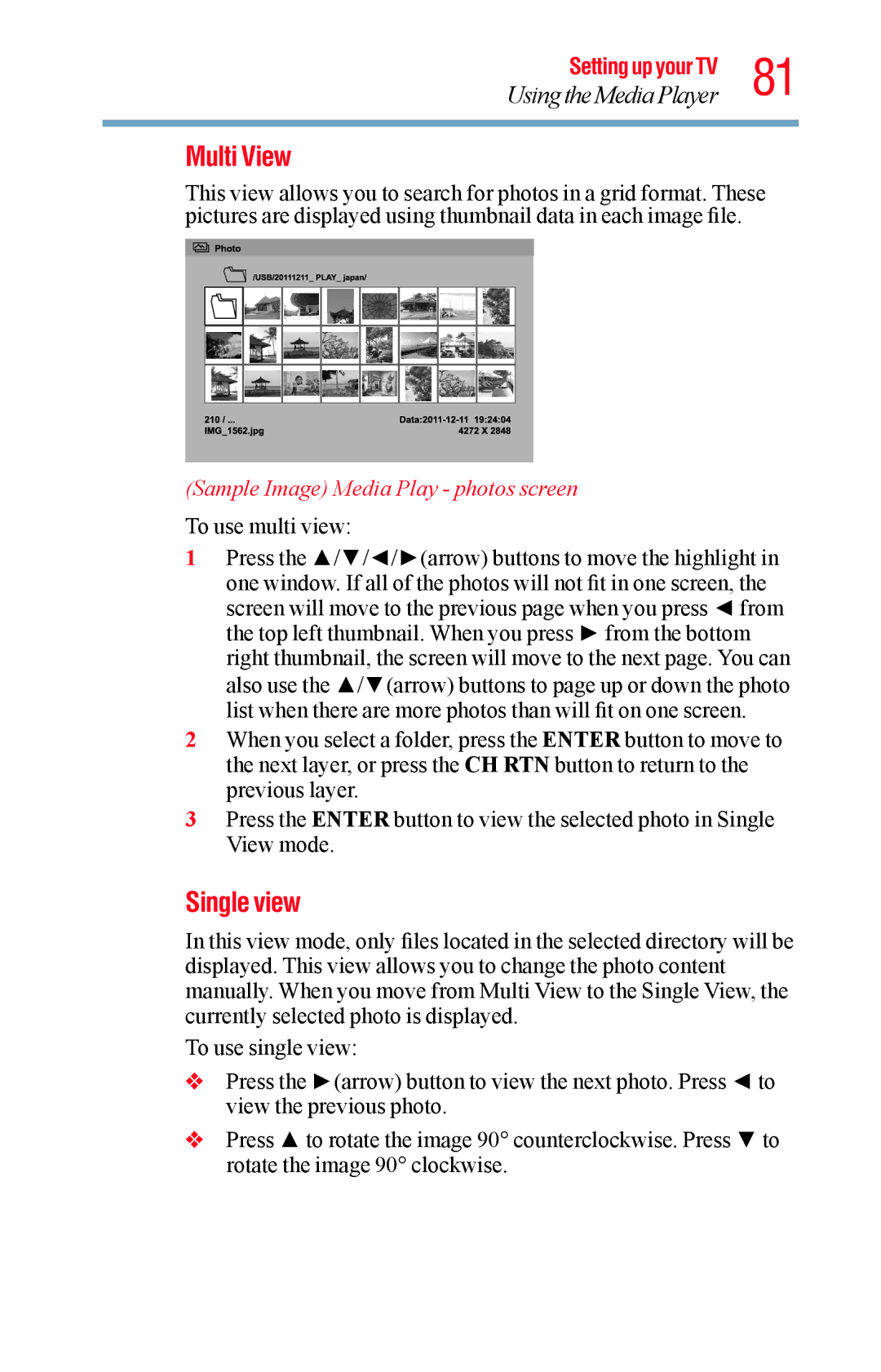Setting up your TV 81
Using the Media Player
Multi View
This view allows you to search for photos in a grid format. These pictures are displayed using thumbnail data in each image file.
(Sample Image) Media Play - photos screen
To use multi view:
1Press the ▲/▼/◄/►(arrow) buttons to move the highlight in one window. If all of the photos will not fit in one screen, the screen will move to the previous page when you press ◄ from the top left thumbnail. When you press ► from the bottom right thumbnail, the screen will move to the next page. You can also use the ▲/▼(arrow) buttons to page up or down the photo list when there are more photos than will fit on one screen.
2When you select a folder, press the ENTER button to move to the next layer, or press the CH RTN button to return to the previous layer.
3Press the ENTER button to view the selected photo in Single View mode.
Single view
In this view mode, only files located in the selected directory will be displayed. This view allows you to change the photo content manually. When you move from Multi View to the Single View, the currently selected photo is displayed.
To use single view:
vPress the ►(arrow) button to view the next photo. Press ◄ to view the previous photo.
vPress ▲ to rotate the image 90° counterclockwise. Press ▼ to rotate the image 90° clockwise.