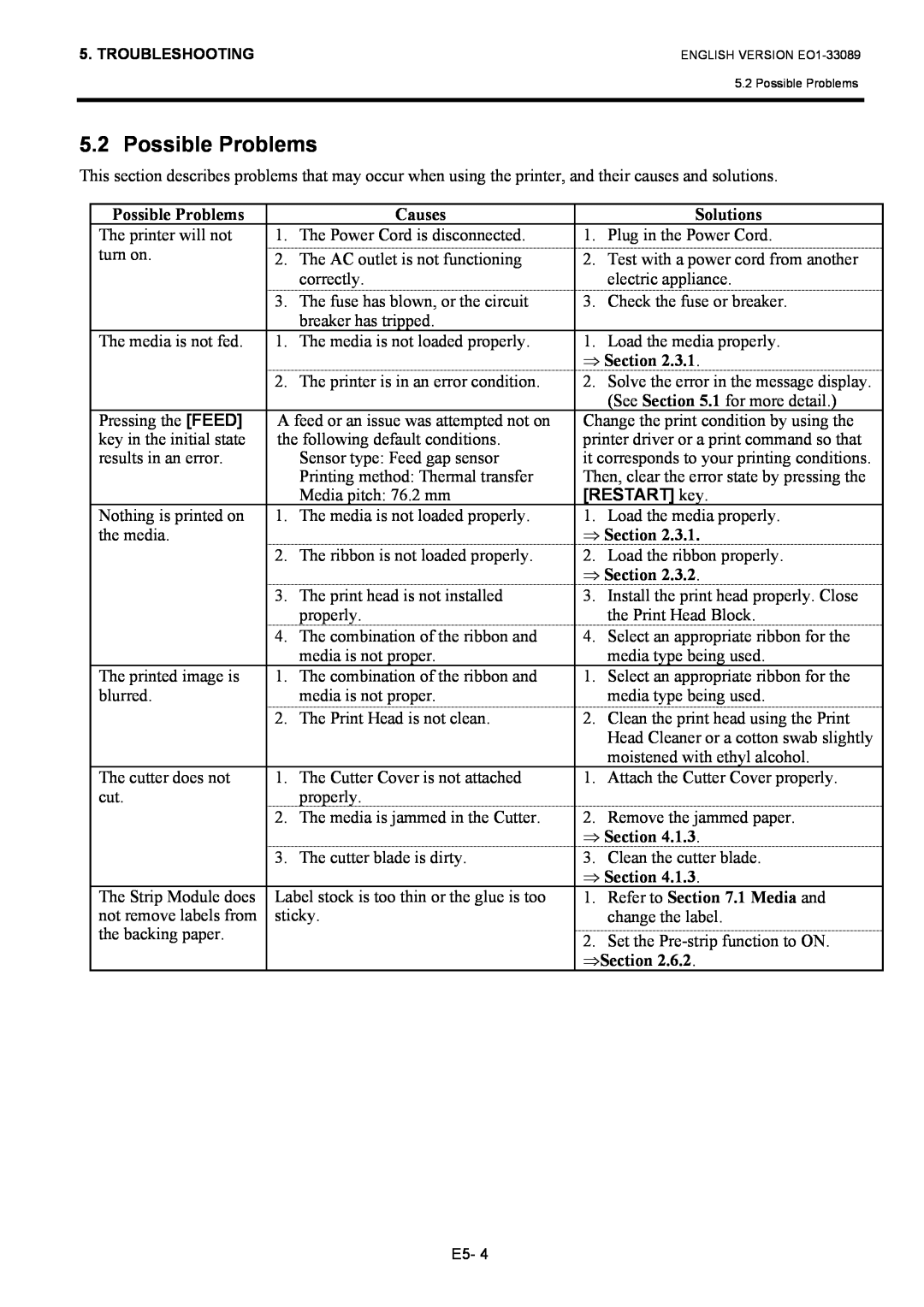B-EX4T1 SERIES
TOSHIBA Barcode Printer
N258
IP20
CE Compliance for EU only
VORSICHT
Owners Manual
Waste Recycling information for users
For safety
For Europe
For USA
For Canada
Safety Summary
Meanings of Each Symbol
Precautions
Request Regarding Maintenance
and cause fire or electric shock
Fire or electric shock could
TABLE OF CONTENTS
PRINTER SETUP
PRODUCT OVERVIEW
ON LINE MODE
1.2 Features
1. PRODUCT OVERVIEW
1.1 Introduction
1.3 Unpacking
1.4 Accessories
… Power cord
ENGLISH VERSION EO1-33089 1.4 Accessories
Dimensions
Appearance
1.5.1
1.5.2 Front View
1.5.4 Operation Panel
1.5.5 Interior
1.6 Options
Option Name
Type
Description
2. PRINTER SETUP
Setup Flow
Procedure
Reference
2.1 Installation
2.2 Connecting the Power Cord
Example of US Type
2.3 Loading Supplies
ENGLISH VERSION EO1-33089 2.3 Loading Supplies
2.3.1 Loading the Media
2.3.1 Loading the Media Cont
Setting the Feed Gap Sensor position
Setting the Black Mark Sensor position
STANDARD/PEEL OFF position
14. Loading with cutter
2.3.2 Loading the Ribbon
Ribbon path
2.3.2 Loading the Ribbon Cont
Auto Ribbon Saving Mode
2.4 Connecting the Cables to Your Printer
2.5 Turning the Printer ON/OFF
2.5.1 Turning ON the Printer
2.6 Printer Setting
Power OFF
ONLINE Mode
PAUSE state
Cont
2.6.1 User System Mode
Function
9LOG ⇒ Section
2.6.2 Parameter Setting
Contents of the Parameter Set Menu
Menu
Sub menu
Cont
2.6.2.1 Printer Set
2.6.2 Parameter Setting Cont
2.6.2.2 Software Set
This parameter is to choose the function of the FEED key
This parameter is to choose a Maxicode specification
16 XML
17 THRESHOLD SELECT
18 ENERGY TYPE
19 PW SAVE TIME
2.6.2.3 PANEL
2.6.2 Parameter Setting Cont 2.6.3 Enabling LAN/WLAN
2.6.4 Basic Program Setting
2.6.2.4 PASSWORD
2.6.4 Basic Program Setting Cont 2.6.5 Enabling Z-Mode
3 TRACE
4 EXPAND MODE
1 Z-MODE
2.6.6 Automatic Calibration
1 AUTO CALIB
2.6.7 Dump Mode Setting
1 BUFFER
2 DUMP LIST
2.6.7 Dump Mode Setting Cont
The data in the receive buffer is printed as follows
Receive Buffer Size
Required Media Length
2.6.8 Logging
The Log menu allows saving print logs in a USB memory
1 LOG
2.6.9 System Mode
The System Mode consists of the following menus
11RTC ⇒ Section
2.6.10 Interface Setting
Contents of the Interface Menu
3 BASIC INFORMATION
5 GATEWAY ADDRESS
6 SUBNET MASK
7 SOCKET PORT
8 PORT NUMBER
9 DHCP
10 DHCP CLIENT ID
11 DHCP HOST NAME
2.6.10 Interface Setting Cont
13 WLAN MODE
14 DEFAULT KEY
15 802.11b CHANNEL
16 802.11b BAUD
17 802.11g CHANNEL
19 WLAN POWER SAVE
20 WINS
21 WINS ADDRESS
1 USB SERIAL ID
2 DATA LENGTH
3 STOP BIT
4 PARITY
5 CONTROL
This parameter is to set date and time
2.6.12 Copying Data to/from USB Memory
2.7 Installing the Printer Drivers
2.7.3 Installing the Printer Driver
2.7.1 Introduction
2.7.2 General Description
2.7.4 Preparation for Installation
5 When the installation is completed, click the Finish button
E2-42
2.7.5 Installation under Windows 2000/XP/Server2003
6 Specify a printer port and click the Next button
9 The list of the installable printer is displayed
E2-46
17 Installation of the printer driver starts
2.7.6 Installation under Windows Vista/Server2008/7/Server2008R2
E2-48
E2-49
11 Installation starts
2.7.7 Installation under Windows 2000 USB with Plug & Play Enabled
E2-51
9 When the screen on the right is displayed, click the Yes button
E2-53
E2-54
2.7.10 Uninstalling the Printer Driver
4 Click the Finish button to start to delete the printer drivers
z Deleting the setup information configured during the preparation
2 To delete the V6.5 Build75 or V6.5 Build77
E2-57
2.8 Print Test
Adjustment
2.8 Print Test Cont
„ When using a Strip Module or an optional Cutter Module
2.9 Position and Print Tone Fine Adjustment
2.9.1 Fine Adjustment
Fine adjustment ⇒Section
Contents of the Fine Adjustment Menu
2.9.1 Fine AdjustmentCont
Example of Cut Position Fine Adjustment
Example of Peel-off Position Fine Adjustment
2 CUT ADJ
E2-62
Example of Reverse Feed Amount Fine Adjustment
3 BACK ADJ
4 X ADJUST
Example of X Coordinate Fine Adjustment
E2-64
Print tone for the thermal transfer printing is fine adjusted
2.9.1 Fine Adjustment Cont
10 THRESHOLD TRANS
8 RBN ADJ.BK
9 THRESHOLD REFL
2.10 Threshold Setting
2.10 Threshold Setting Cont
7 The result after manually setting the threshold is displayed
5 Press the RIGHT to see the details
e.g Succeeded
2.11 Sensor Setting
Sensor adjustment
Contents of the Sensor Adjust Menu
2.11 Sensor Setting Cont
3 PE REFL./TRANS
ON LINE MODE
Key Functions
3.2 LCD
Error state
Online state
3.3 Operation Example
„ Online Mode
3.3 Operation Example Cont
„ Help Guide Message
„ Cancellation of Print Job
4. MAINTENANCE
4.1 Cleaning
4.1.1 Print Head/Platen/ Sensors
4.1.1 Print Head/Platen/ Sensors Cont
4.1.2 Covers and Panels
4.1.3 Optional Cutter Module
5. TROUBLESHOOTING
5.1 Error Messages
5.1 Error Messages Cont
5.1 Error Messages Cont
5.2 Possible Problems
ENGLISH VERSION EO1-33089 5.2 Possible Problems
5.3 Removing Jammed Media
ENGLISH VERSION EO1-33089 5.3 Removing Jammed Media
6. PRINTER SPECIFICATIONS
This section describes the printer specifications
Model
B-EX4T-GS12-QM-R/CN-R
Bar code types
7. SUPPLY SPECIFICATIONS
7.1 Media
7.1.1 Media Type
B-EX4T-TS12-QM-R
7.1.2 Detection Area of the Transmissive Sensor
Label
Tag paper with square holes
7.1.3 Detection Area of the Reflective Sensor
7.1.4 Effective Print Area
7.1.5 RFID Tags
Cautions for using RFID Tags
7 Printing on Bump Chip/Antenna Area
7.2 Ribbon
7.3 Recommended Media and Ribbon Types
ENGLISH VERSION EO1-33089 7.2 Ribbon
7.3 Recommended Media and Ribbon Types Cont
7.4 Care/Handling of Media and Ribbon
Combination of Media and Ribbon
APPENDIX 1 MESSAGES AND LEDS
Symbols in the message
Page
Example ESCPC0010A00,0300,2,2,A,00,BLFNUL Command error
Example ESCT20G30LF NUL Command error
Example
APPENDIX 2 INTERFACE
USB interface Standard
LAN Standard
Serial interface Option B-EX700-RS-QM-R
Parallel interface Centronics Option B-EX700-CEN-QM-R
IEEE1284-B Connector
Wireless LAN Option B-EX700-WLAN-QM-R
USB Host interface Option B-EX700-RTC-QM-R
Shared key for WEP, PSK, PEAP, TLS, TTLS, MD5, LEAP, EAP-FAST
Expansion I/O Interface Option B-EX700-IO-QM-R
N.C. No Connection
RFID Option
B-EX700-RFID-U2-US-R
B-EX700-RFID-U2-EU-R
B-EX700-RFID-H1-QM-R
APPENDIX 3 PRINT SAMPLES
Font
APPENDIX 3 PRINT SAMPLES
ENGLISH VERSION EO1-33089 APPENDIX 3 PRINT SAMPLES
APPENDIX 3 PRINT SAMPLES Cont
Bar codes
UPC-A+5 digits
GS1 DataBar Stacked
GS1 DataBar Limited
UPC-A
EAN-13
GS1 DataBar Expanded Stacked
EAN-8
UCC/EAN-128 with CC-A or CC-B
APPENDIX 4 GLOSSARIES
Printer IP address
EO1-33089