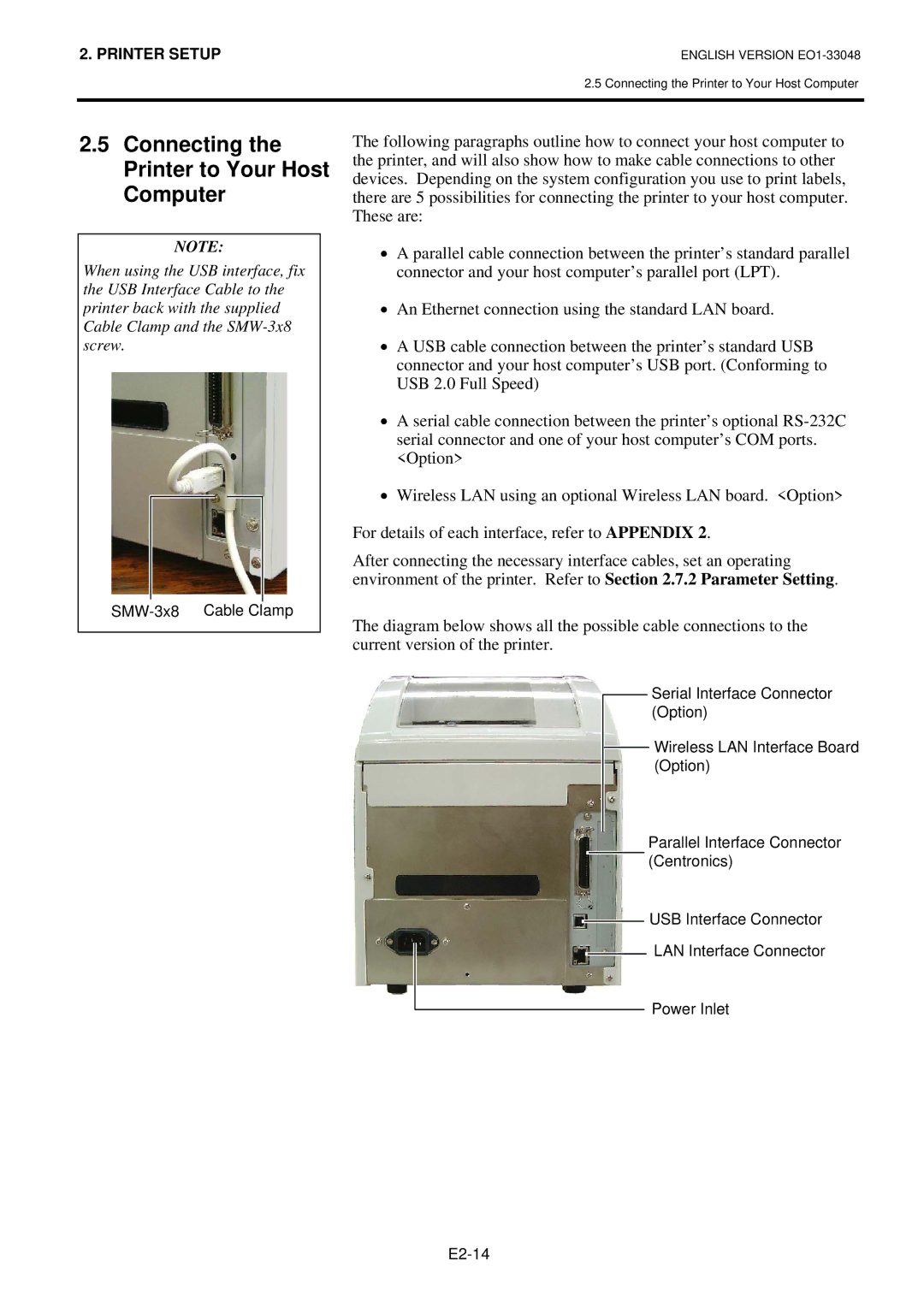2. PRINTER SETUP
ENGLISH VERSION
2.5 Connecting the Printer to Your Host Computer
2.5Connecting the Printer to Your Host Computer
NOTE:
When using the USB interface, fix the USB Interface Cable to the printer back with the supplied Cable Clamp and the
The following paragraphs outline how to connect your host computer to the printer, and will also show how to make cable connections to other devices. Depending on the system configuration you use to print labels, there are 5 possibilities for connecting the printer to your host computer. These are:
•A parallel cable connection between the printer’s standard parallel connector and your host computer’s parallel port (LPT).
•An Ethernet connection using the standard LAN board.
•A USB cable connection between the printer’s standard USB connector and your host computer’s USB port. (Conforming to USB 2.0 Full Speed)
•A serial cable connection between the printer’s optional
•Wireless LAN using an optional Wireless LAN board. <Option>
For details of each interface, refer to APPENDIX 2.
After connecting the necessary interface cables, set an operating environment of the printer. Refer to Section 2.7.2 Parameter Setting.
The diagram below shows all the possible cable connections to the current version of the printer.
Serial Interface Connector (Option)
Wireless LAN Interface Board (Option)
Parallel Interface Connector (Centronics)
USB Interface Connector
LAN Interface Connector
Power Inlet