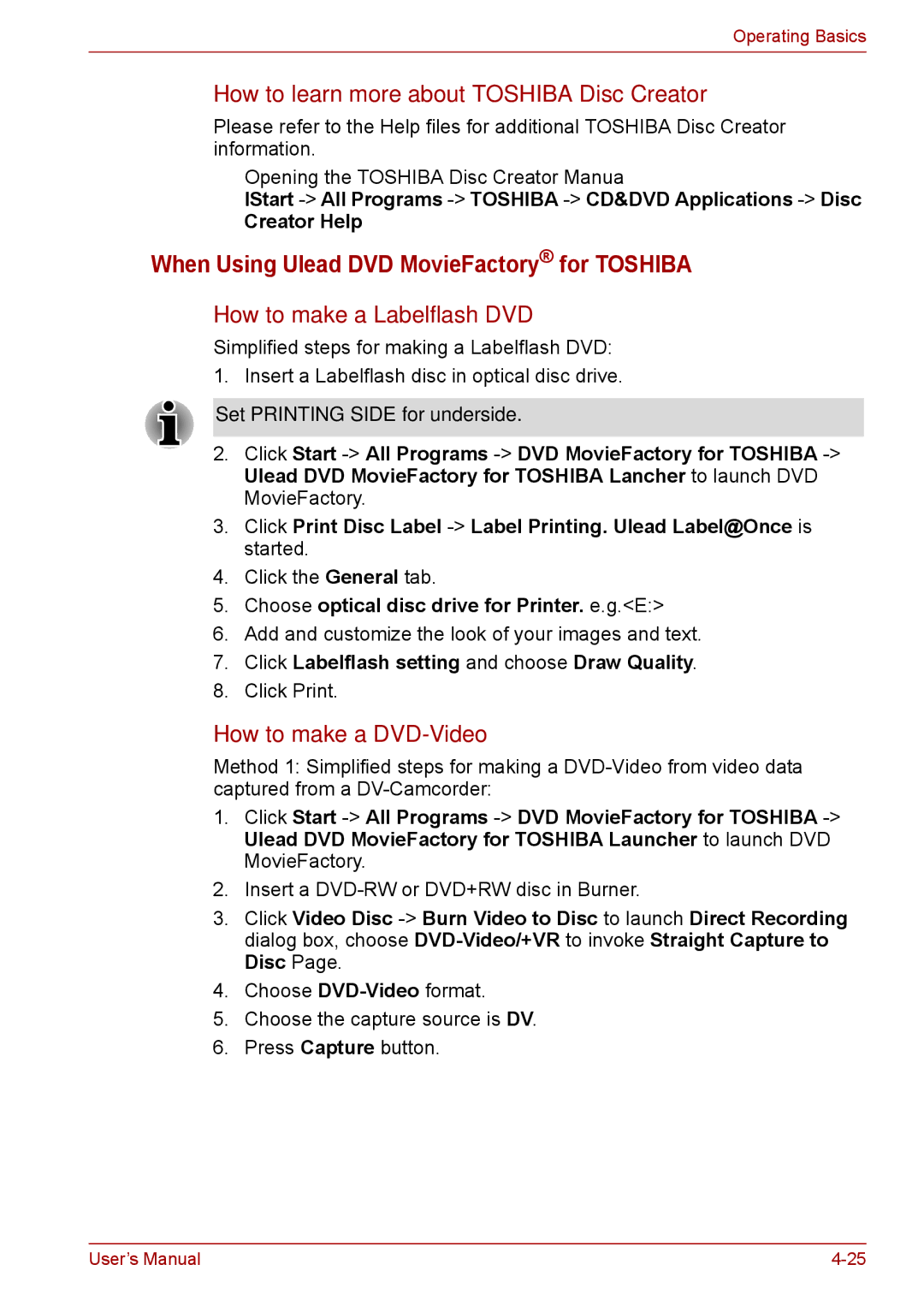Operating Basics
How to learn more about TOSHIBA Disc Creator
Please refer to the Help files for additional TOSHIBA Disc Creator information.
■Opening the TOSHIBA Disc Creator Manua
lStart
Creator Help
When Using Ulead DVD MovieFactory® for TOSHIBA
How to make a Labelflash DVD
Simplified steps for making a Labelflash DVD: 1. Insert a Labelflash disc in optical disc drive.
Set PRINTING SIDE for underside.
2.Click Start
3.Click Print Disc Label
4.Click the General tab.
5.Choose optical disc drive for Printer. e.g.<E:>
6.Add and customize the look of your images and text.
7.Click Labelflash setting and choose Draw Quality.
8.Click Print.
How to make a DVD-Video
Method 1: Simplified steps for making a
1.Click Start
2.Insert a
3.Click Video Disc
4.Choose
5.Choose the capture source is DV.
6.Press Capture button.
User’s Manual |